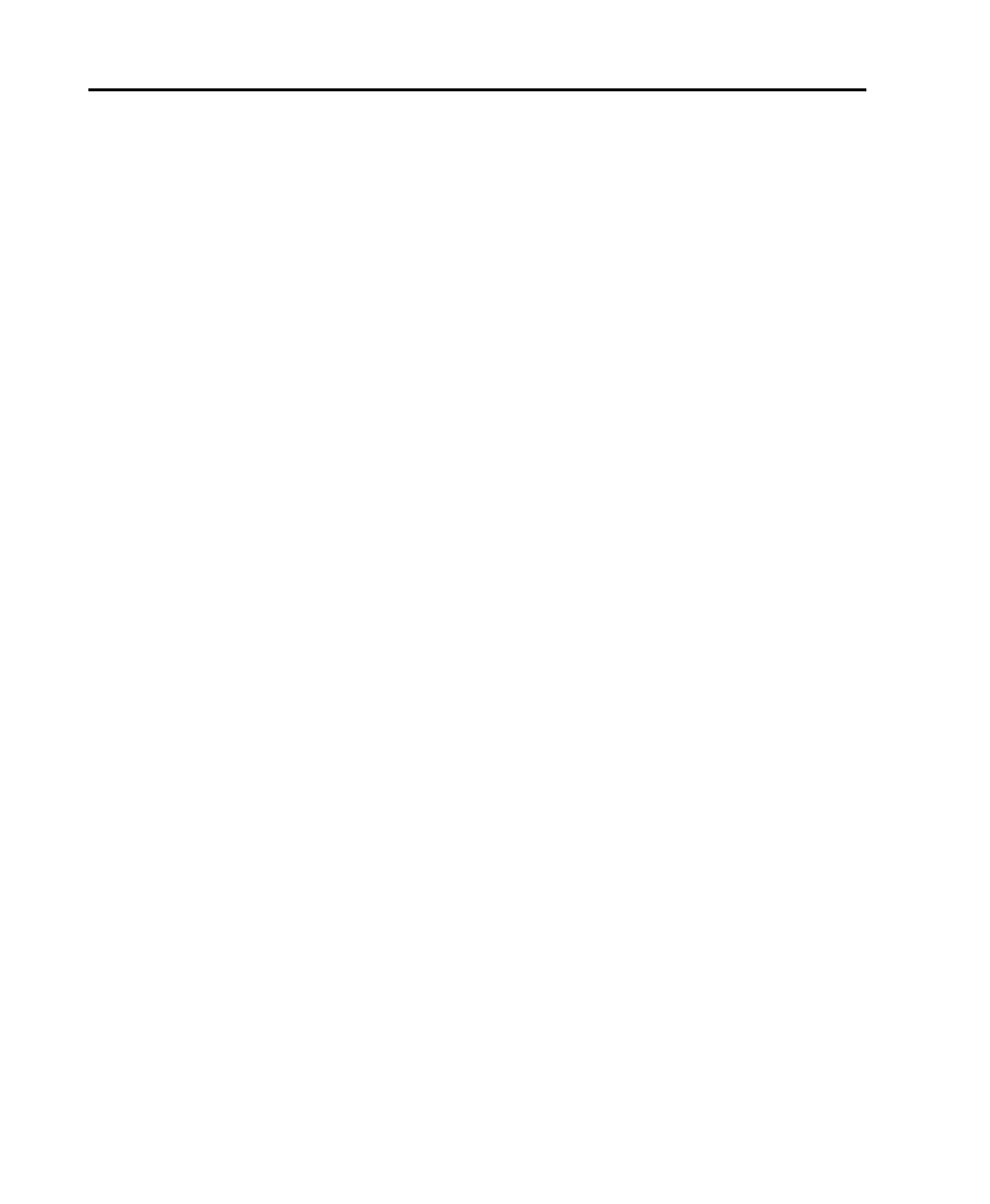Digi 001 Quick Start Guide60
MIDI
This optional section is for MIDI users. In this section, you’ll connect your MIDI device to
the Digi 001 I/O Box, then we’ll try to coax some meaningful sounds out of the MIDI tracks
in the Demo Session.
MIDI configuration takes place in OMS (Open Music System) on the Macintosh, and in
Windows Multimedia setup.
Macintosh
When you installed Digi 001, a Digi 001 driver was placed in your OMS folder. To use this
driver, you need to connect your device, then configure your OMS Studio Setup. See
“Installing and Configuring OMS” on page 9 for more information.
Windows
When you installed Digi 001, a Digi 001 MIDI driver was installed. To use this driver, you
need to connect your device, then configure your Windows Multimedia Setup. See
“Installing the Windows 98 Wave Drivers” on page 19 for more information.
MIDI Offset
When you monitor a MIDI device through the Digi 001 audio inputs by record enabling
tracks, you will hear an audio delay equivalent to the number of samples specified in your
Hardware Buffer settings (see “Monitoring Latency and Recording” on page 69). This audio
delay is called latency. You can counteract this latency by triggering your MIDI data early,
using a feature called MIDI Offset. Refer to the Pro Tools Reference Guide for more details.
Connecting and Configuring a MIDI Device
To connect a MIDI device:
1 Using standard 5-pin MIDI cables, connect the MIDI In port on the Digi 001 I/O Box to
the MIDI Out connector on your device, and connect the MIDI Out port on the Digi 001
I/O Box to the MIDI In port on your device.
2 Connect the audio output or outputs of your device.
