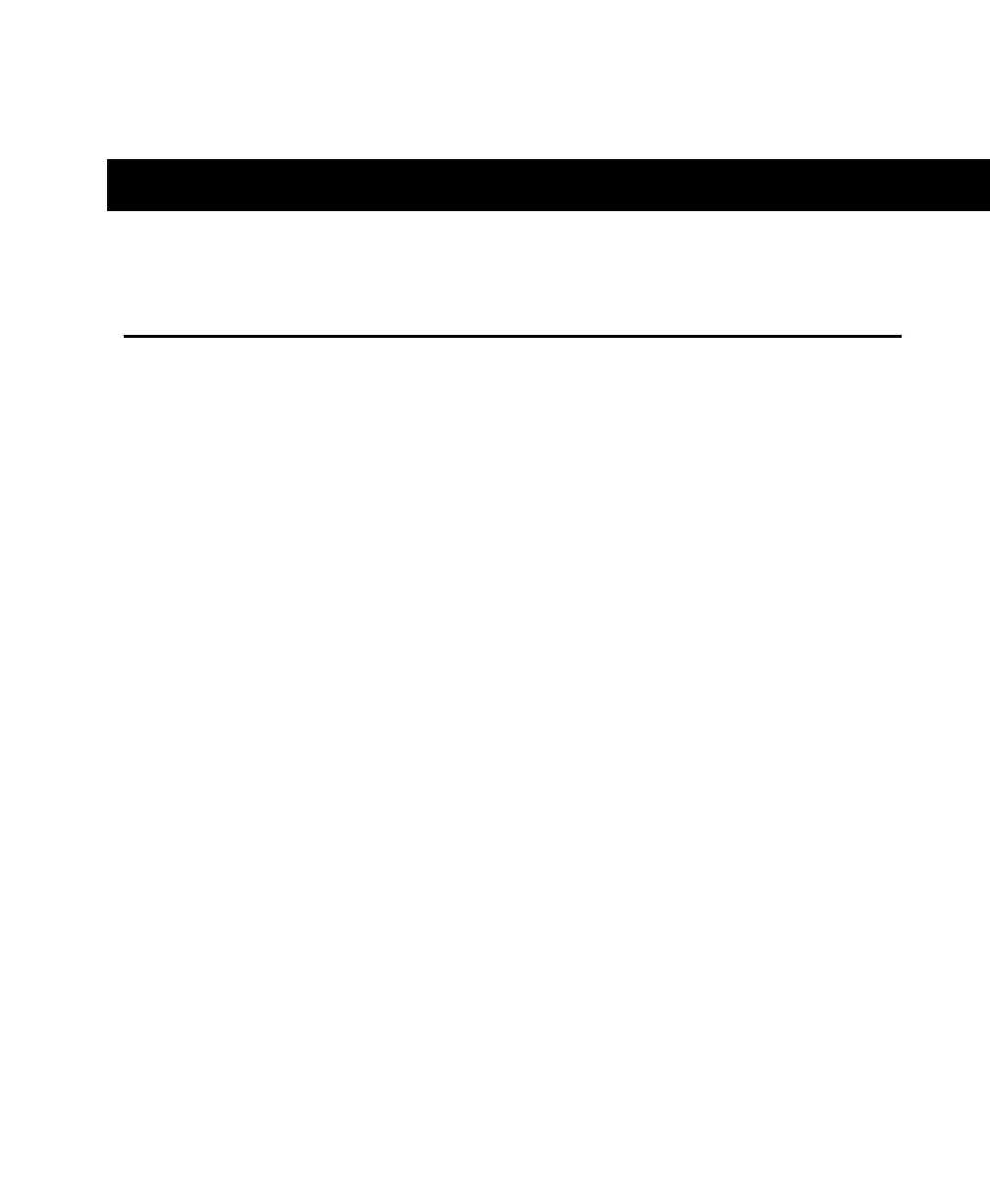Chapter 5: Working with the Demo Session
43
chapter 5
Working with the Demo Session
Playing the Demo Session
In this section, you will open and play back the sample session. You can also use the
included tutorial to learn some of the mixing and editing features of Pro Tools LE.
What’s a Session?
A session is simply a Pro Tools LE document that contains all of your mixing, editing, and
MIDI “instructions” for a song. Session files are covered in detail in the
Pro Tools Reference
Guide
.
Using an Older Macintosh?
Pro Tools LE uses your computer’s processor for audio tasks. This processing can be very
intensive for older computers, such as pre-G3 Power Macintoshes. If you have an older
computer, the following steps will help you get better performance from Pro Tools LE.
To set up Pro Tools LE for a slower, pre-G3 Macintosh:
1
Launch Pro Tools LE by opening the Digidesign folder, then the Pro Tools folder, and
double-clicking Pro Tools LE.
2
Set the maximum Hardware Buffer Size. Choose Setups > Hardware, then set the H/W
Buffer Size to 1024 samples, using the pop-up.
