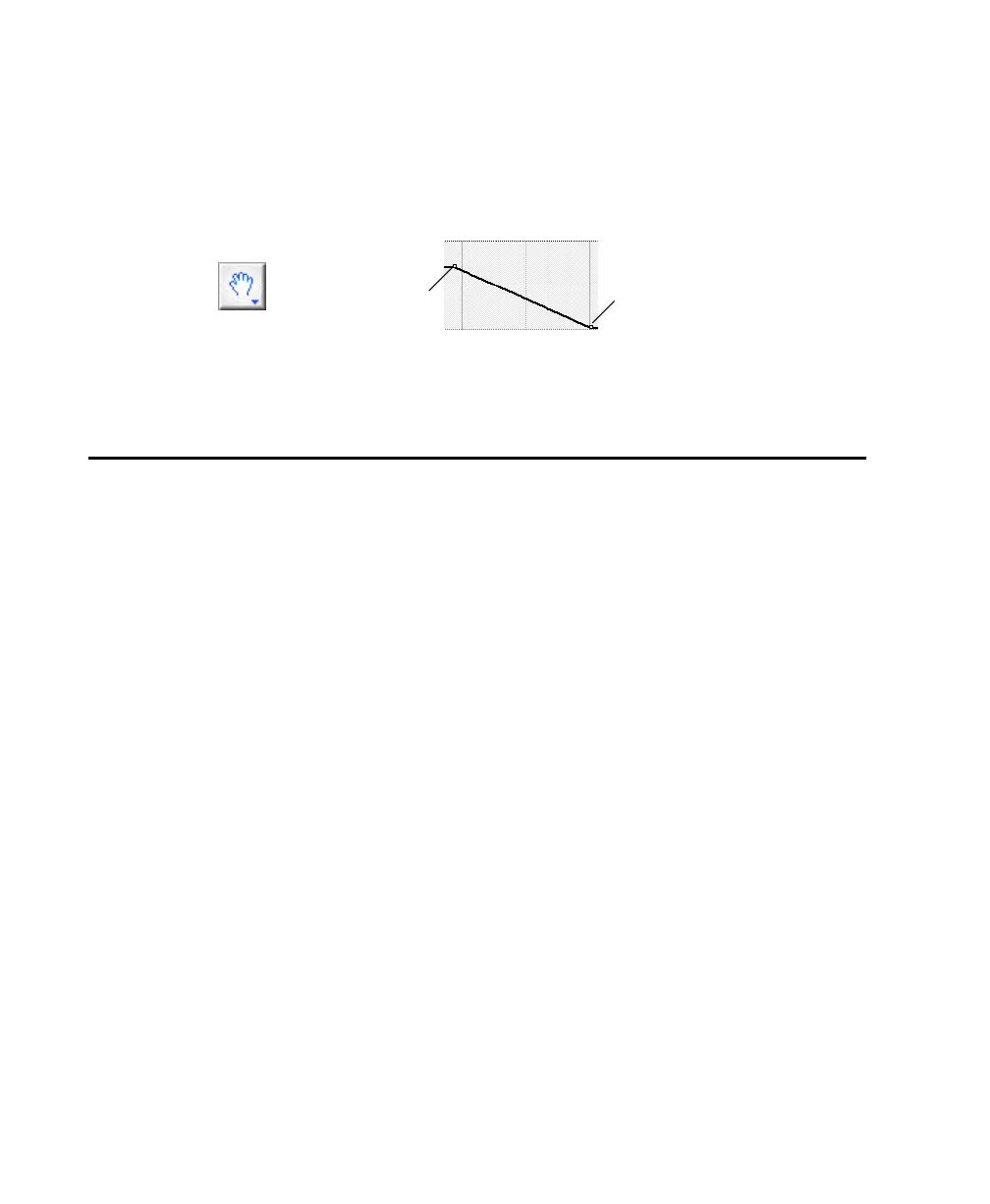Digi 001 Quick Start Guide54
3 Using the Grabber tool, click on the volume line at the point you want to start fading
out. A small point appears on the volume line.
4 Click again with the Grabber at the point where you want the fade-out to end (reach
silence), then drag the second small point down to the bottom of the track.
5 You can easily adjust the start and end points of the fade by clicking on one of the points
you have made and dragging it to the left or right.
Plug-Ins
Pro Tools LE provides a collection of Real Time AudioSuite (RTAS) Plug-Ins that can be used
to process audio tracks. RTAS Plug-Ins are provided for common effects such as
equalization, compression, and delay.
Using Plug-Ins
Plug-ins are placed in a track insert. An insert, as its name implies, is used to insert
something in the audio path of a track before you hear it. For example, an insert can be
used to place a compressor in a track, and compress the audio before it reaches the audio
outputs.
You can easily add a plug-in by clicking a free insert on a track, and choosing a plug-in from
the pop-up menu. You can do this during playback or when playback is stopped. Note that
you can add several different instances of a plug-in in the same session, depending on your
CPU’s power. For example, the demo session uses the 4-band EQ Plug-In 3 times. Once you
add a plug-in to an insert, you can open it to view and adjust settings by clicking on the
plug-in name next to the insert.
starts fading
fade ends
finished volume fade on the Master Fader
the Grabber tool
out here
here (silence)
