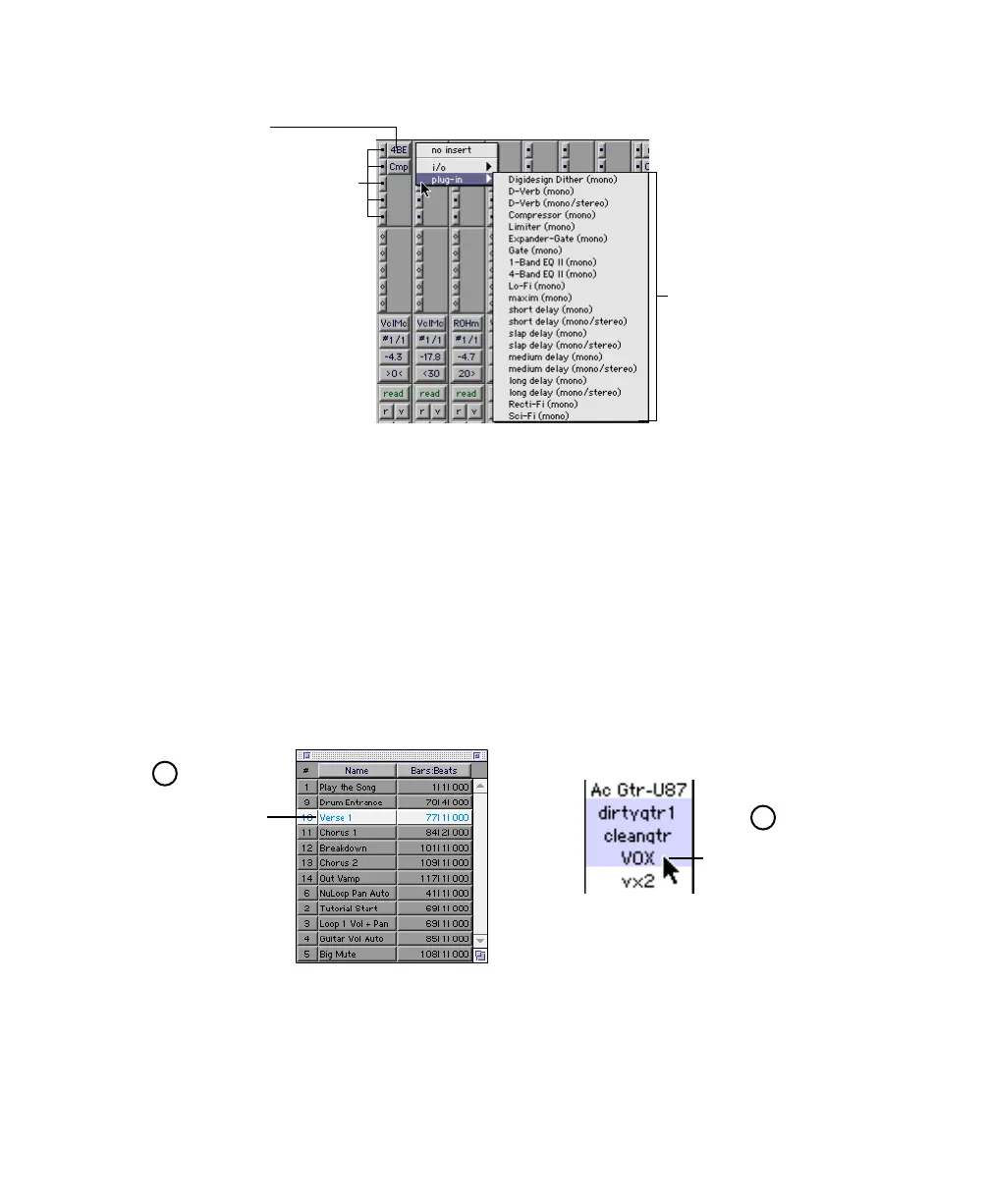Chapter 5: Working with the Demo Session 55
Try it!
Several plug-ins are already activated in the demo session “Be There.” We’ll try adjusting
the EQ Plug-In on the track called “VOX.” First, you’ll have to find a good location to hear
the vocals. We’ll start at the first verse. But since the “VOX” track isn’t showing, we’ll have
to show it first by clicking it in the Tracks list on the left of the Mix window.
To change plug-in settings:
1 Show the Mix window by choosing Windows > Show Mix. Click the Memory Location
“Verse 1.”
2 To show the vocal track, click “VOX” in the Show/Hide Tracks List.
inserts
installed plug-ins
select a plug-in by clicking on an unused insert, or
select “no insert” to remove a plug-in
Plug-Ins: click on
to view and change
settings
click to show track
(track name is highlighted)
click “Verse 1” in the
Memory Locations
window
1
2
