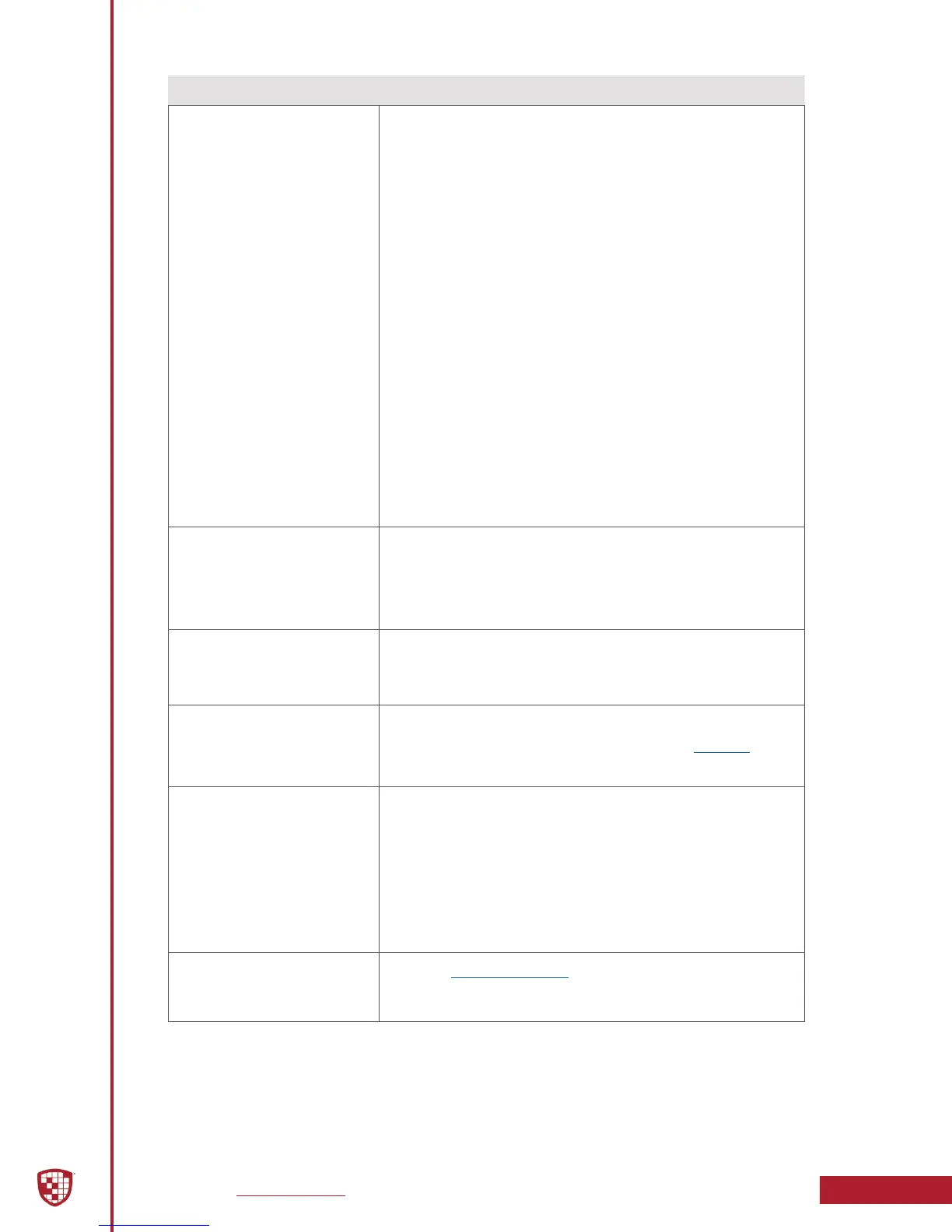Digital Ally, Inc. | Support
5-2
DVM-800 Installation Guide | 860-00185-00 Rev L
Go Back To Table of Contents
Symptom Resolution
Optional Backup Camera not
visible on the LCD when the
vehicle is in Reverse gear
• Verify the DVM is powered ON and operational.
• Note: Backup camera operation will only occur when
vehicle ignition is on and running.
• Verify the reverse gear wiring is connected to the RJ45
sensor cable.
• Verify the Reverse Gear signal voltages to the IF Box in
the active and non-active state.
• Verify there are no breaks, pinches, or cuts in any of
the wiring or cable harnesses for the backup camera,
IF Box, reverse gear wiring, vehicle power and ignition
wiring.
• Verify the IF Box is connected to the DVM.
• Verify the camera cable connector is connected to the
back of the DVM.
• Verify the camera cable from the DVM is connected
to the connector on the hard-wired harness from the
camera.
• Verify the DVM sensor inputs are congured correctly
through the VuVault software settings menu. Refer to
the “DVM-800 Operation Guide” for additional details
for conguring the DVM.
Backup Camera is visible
when the vehicle is in Park
The default operation for the IF Box reverse gear signal is from
Low to High (0vdc to +12vdc). If the reverse gear signal that
is connected has 0VDC when in reverse, the DVM will need to
be re-congured. Refer to the “DVM-800 Operation Guide” for
additional details for conguring the DVM.
Backup Camera video is
garbled or not intelligible
• Verify backup camera, cabling, and connectors.
• Interface Box may be defective. Replace with known
good IF Box.
DVM is unresponsive
• Verify the cables and cable connections.
• Verify power input voltages to the IF Box (page 3-5)
• Press the reset button on the back of the DVM.
False Triggering of Event
Recordings
• Determine which trigger is causing the false
trigger by viewing the event recording.
• The unit can be recongured to default settings
and enable each trigger to determine which one
is causing the false trigger.
• If the Accelerometer is causing false triggering,
verify the mirror is in the normal rearview mirror
orientation.
Wireless Microphone does not
trigger the DVM to record
Verify the cable connections (page 3-6). Verify the DWM Cradle
is receiving power and the microphone is synced to the system.
Verify device conguration in the VuVault software.
