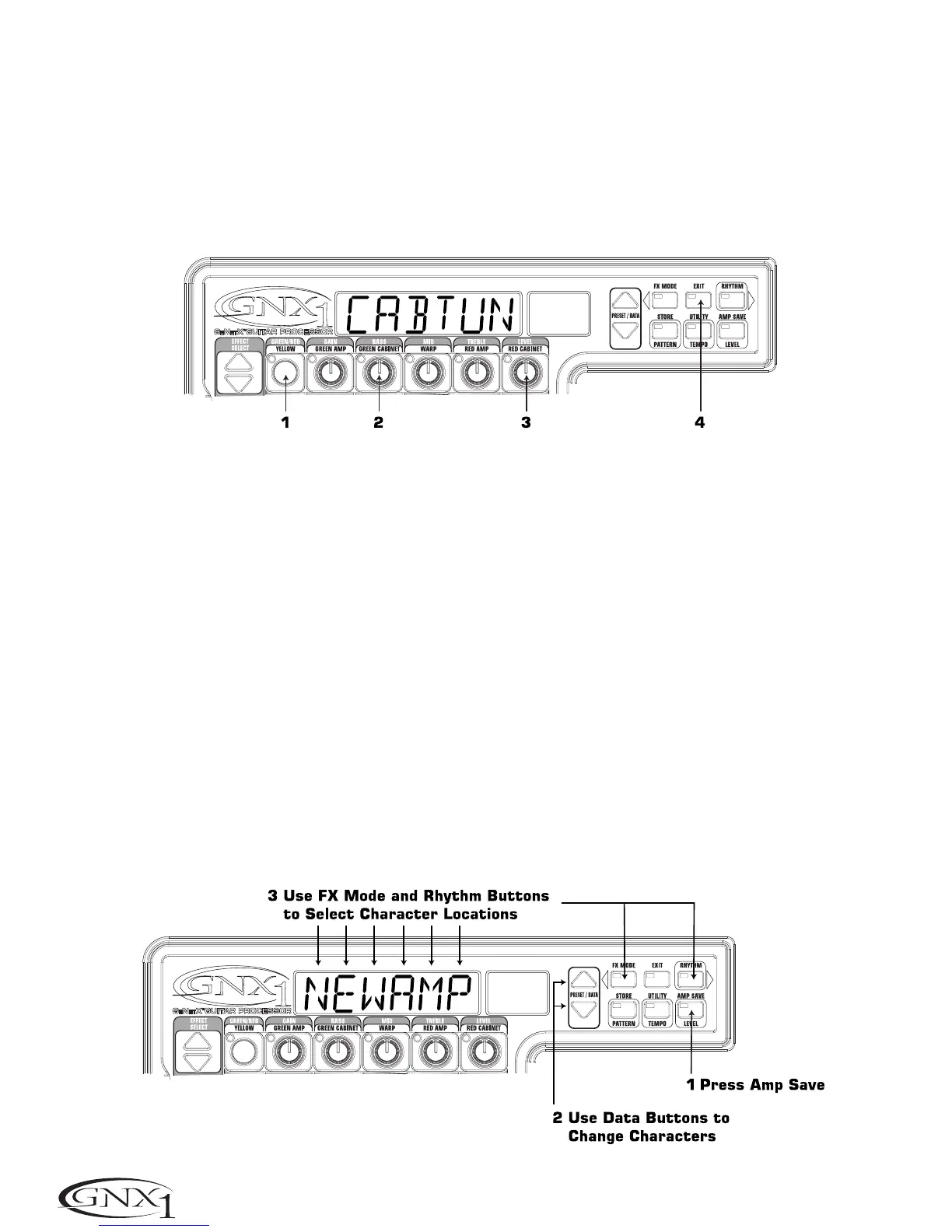Cabinet Tuning
The resonant frequency of the selected speaker cabinets can also be tuned individually. Cabinet Tuning ranges from
-1™0 (one octave below) to 1™0 (one octave above).The procedure for tuning the cabinets is as follows:
1.Press and hold the Status button. Release the Status button after about 2 seconds when the Display reads
CABTUN (Cabinet Tuning) and only the LEDs next to the Parameter 2 and 5 knobs will light indicating that the
function of these knobs has changed to Cabinet tuning.
2.Rotating the Parameter 2 knob will adjust the tuning of the Green Cabinet type (GT).
3.Rotating the Parameter 5 knob will adjust the tuning of the Red Cabinet type (RT).
4.Once the desired tuning has been selected for both Green and Red Cabinets,press the Exit button once.
Creating HyperModels™
The creation of new,unique HyperModels™ is what GeNetX™ is all about. Once the Green and Red Amp Models
and Cabinet types have been selected and the Amp Parameters and Cabinet Tuning have been adjusted,GeNetX™
technology allows you to do something amazing.The characteristics of each Amp and Cabinet assigned to the Green
and Red Channels can actually be combined or “Warped” to create a completely new Amp HyperModel™.The
procedure for Warping the Green and Red Amps together is as follows:
1.With the GNX1 in Performance mode (indicated by a yellow Status LED),rotate the Parameter 3 knob to Warp
the Green and Red Amps and Cabinets together.Rotating counterclockwise will add more of the Green Channel
characteristics,and clockwise will add more of the Red Channel characteristics.
Saving HyperModels™ (Amp Save)
When you have obtained the desired blend of the Green and Red Channels, you must perform the Amp Save
procedure to create your new HyperModel™ for future use.This HyperModel™ can be saved in one of 9 User
HyperModel™ locations.Then your new HyperModel™ can be selected for use in either the Green or Red Amp
Channel,and even be Warped again with any other Factory Amp Model or User HyperModel™.The Amp Save
procedure is as follows:
1.Press the Amp Save button once.The Amp Save button will begin to flash and the Display will read NEWAMP. The
N of NEWAMP will be flashing indicating that you can now name your HyperModel™.
2.Use the Data Up/Down buttons to select the desired alpha-numeric character.
3.Once the desired character has been selected,use the Rhythm button to move to the next character (to the
right),or the FX Mode button to select the previous character (to the left).
14
SECTION TWO - EDITING FUNCTIONS