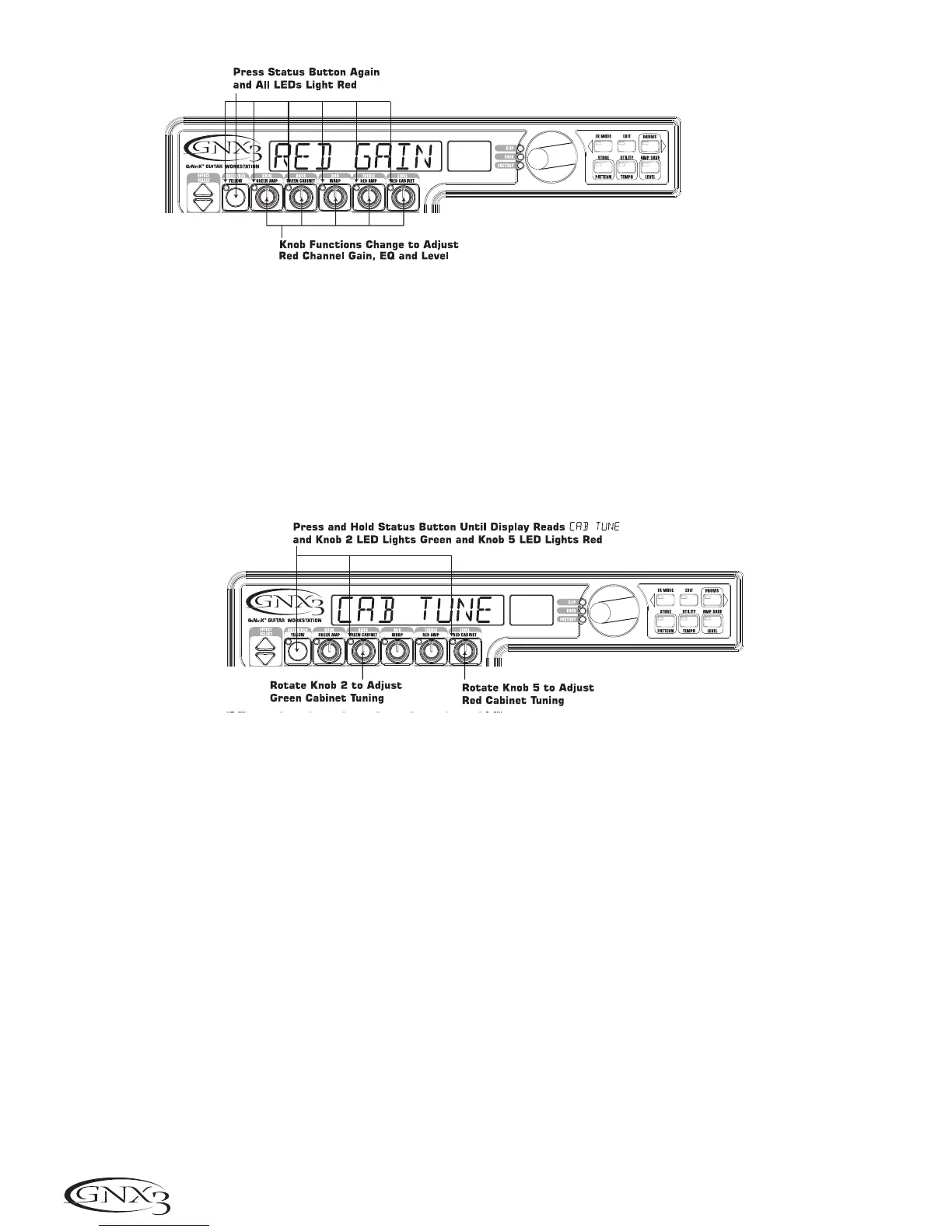Tune the Cabinets
As an option, you may also want to adjust the resonance for the American 2x12 and the British 4x12
Cabinets. To access the Cabinet tuning for both Red and Green Channels, do the following:
1. Press and hold the STATUS button until the display reads
CAB TUNe (Cabinet Tuning).
2. Release the STATUS button and rotate the Parameter 2 knob to adjust the tuning for the Green
Cabinet (
gtune º0).
3. Rotate the Parameter 5 knob to adjust the tuning for the Red Cabinet (
rtune º0).
4. Once the tuning of both Cabinets has been adjusted, press the EXIT button.
Warp the Green and Red Amps Together
When the Amps and Cabinets in our Green and Red Amps are dialed in to suit your taste, we can Warp
their characteristics together to create a new HyperModel™. To warp the green and red amps do the
following:
1. Press the STATUS button until its LED turns yellow.
2. Rotate the Parameter 3 (Warp) knob to blend the Amps and Cabinets in our Green and Red
Channels.
Save the HyperModel™
Now that we have designed our own Amp/Cabinet HyperModel™, we need to save it to one of the 9
User HyperModel™ locations. This allows us to use it in presets. To save the HyperModel, do the
following:
1. Press the AMP SAVE button until the display reads
NEW AMP and the first letter (N) is flashing. For
this example, let’s name the HyperModel™ “Rectweed” (Rectified Tweed).
2. Rotate the DATA WHEEL to select R as the first letter.
3. Press the RHYTHM button to select the next character in the display. Continue using the Data
Wheel and Rhythm button until the display reads
RECTWeeD.
32
Tutorial
