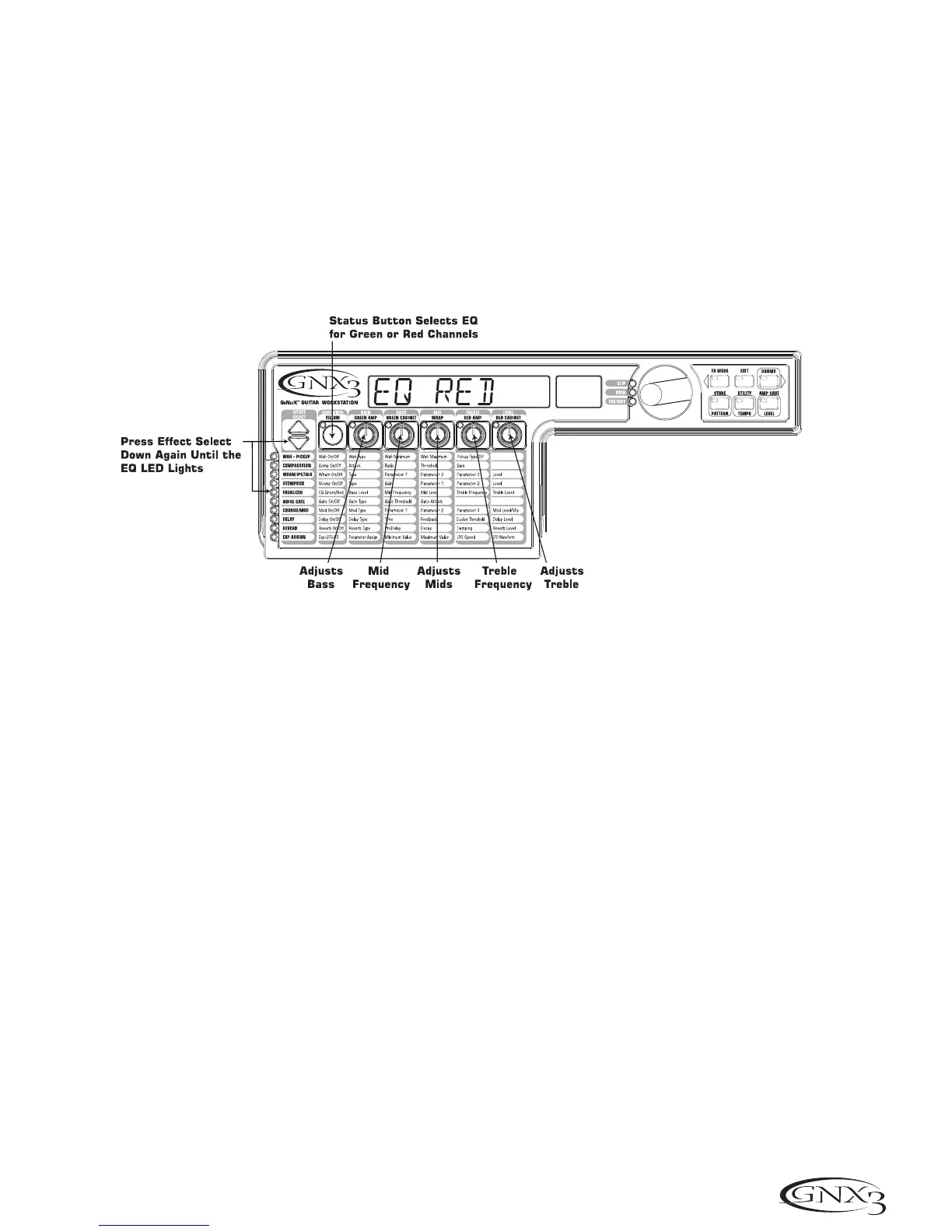Channel) can be adjusted individually. To adjust the EQ, do the following:
1. Press the EFFECT SELECT DOWN button until the Equalizer LED lights. The GNX3 defaults
to the Green Channel EQ adjustments. Therefore, the display briefly reads EQ green .
2. Rotate the Parameter 1 knob to adjust the Red Channels Bass enhancement.
3. Rotate the Parameter 2 knob to select the center frequency for the Mid-range.
4. Rotate the Parameter 3 knob to adjust the Mid-range enhancement.
5. Rotate the Parameter 4 knob to select the center frequency for the Treble.
6. Rotate the Parameter 5 knob to adjust the Treble enhancement.
7. Press the AMP Footswitch to select the Red Channel’s EQ adjustments.The display briefly reads
EQ red and the same knobs adjust the same EQ Parameters for the Green Channel.
Adjust the Noise Gate
For our example, we want our Noise Gate to open quickly with a relatively weak signal. This type of
gate uses the Silencer™ with a low threshold and short attack time. To create this type of Noise
Gate, do the following:
1. Press the AMP FOOTSWITCH to select the Red Amp Channel.
2. Press the EFFECT SELECT DOWN button and the Noise Gate’s LED lights.
3. If the display reads off (Of), press the STATUS button until the display reads on (On).
4. Rotate the Parameter 1 knob until the display reads SILeNCeR for the type of gate.
5. Rotate the Parameter 2 knob to set the Threshold to 20 (this may need to be adjustment
depending upon your guitar).
6. Rotate the Parameter 3 knob to set the Attack Time to 0 (fast attack).
35
Tutorial
