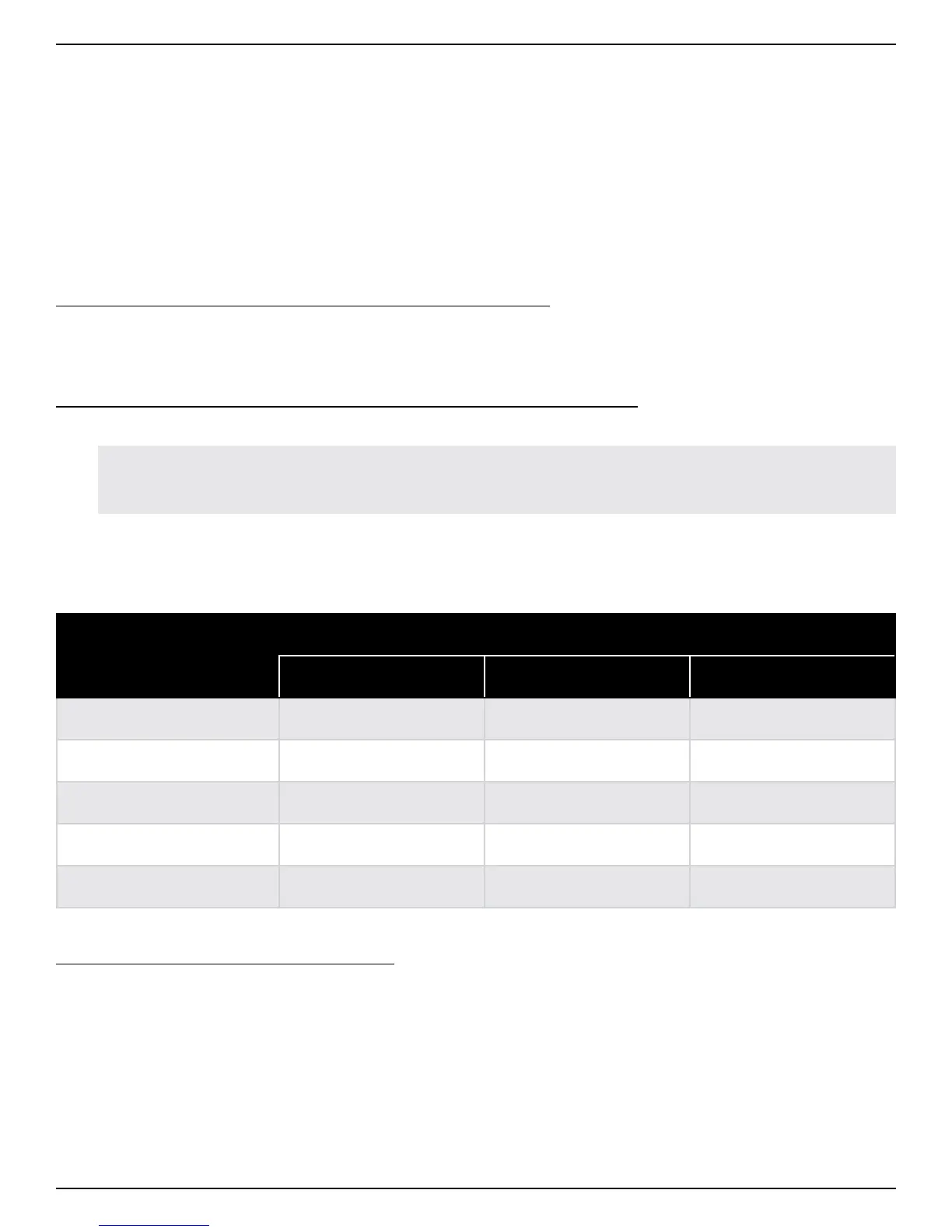20
Selecting Drum Pattern Settings
Selecting Sub-Beat Timing and Variation for Right-Hand Drum Elements
Turning the HATS/RIDES encoder selects different variations of the right-hand drum performance. Pressing the
HATS/RIDES encoder selects between the available sub-beat timing options. The color of the LEDs surrounding
the HATS/RIDES encoder indicate the sub-beat timing option selected for the right-hand drum element, with the
following options available:
• LED Green – The right-hand drum element is played using mostly quarter notes.
• LED Amber – The right-hand drum element is played using mostly eighth notes.
• LED Red – The right-hand drum element is played using mostly sixteenth notes.
To change the sub-beat timing for the right-hand drum element:
1. Press the HATS/RIDES encoder. Each press of the encoder will toggle through the options and colored
LEDs shown in the list above.
To select a different performance variation of the right-hand drum element:
1. Turn the HATS/RIDES encoder.
TIP: The HATS/RIDES encoder can be turned to the selection between 12 and 1 (all LEDs off). When this
option is selected, no right-hand drum elements will be played in the drum pattern.
Selecting Alternate Sounds for Right-Hand Drum Elements
The following table shows the alternate right-hand drum sounds available for each drum kit:
Drum Kit
ALT Button (Hats/Rides)
LED Off LED Green LED Red
E-POP Hi-Hats Ride/Crash Cymbal Tom and Percussion
BRUSH Hi-Hats Ride/Crash Cymbal Shakers/Tambourine
PERCUSSION Percussion Shakers/Tambourine Toms
POWER Hi-Hats Ride/Crash Cymbal Toms
CLEAN Hi-Hats Ride/Crash Cymbal Toms
To select alternate sounds for the hats/rides:
1. Select the song part using the VERSE, CHORUS, or BRIDGE button.
2. Press the ALT button next to the HATS/RIDES encoder to toggle between the options listed in the table
above.
3. Repeat for other song parts, if desired.
