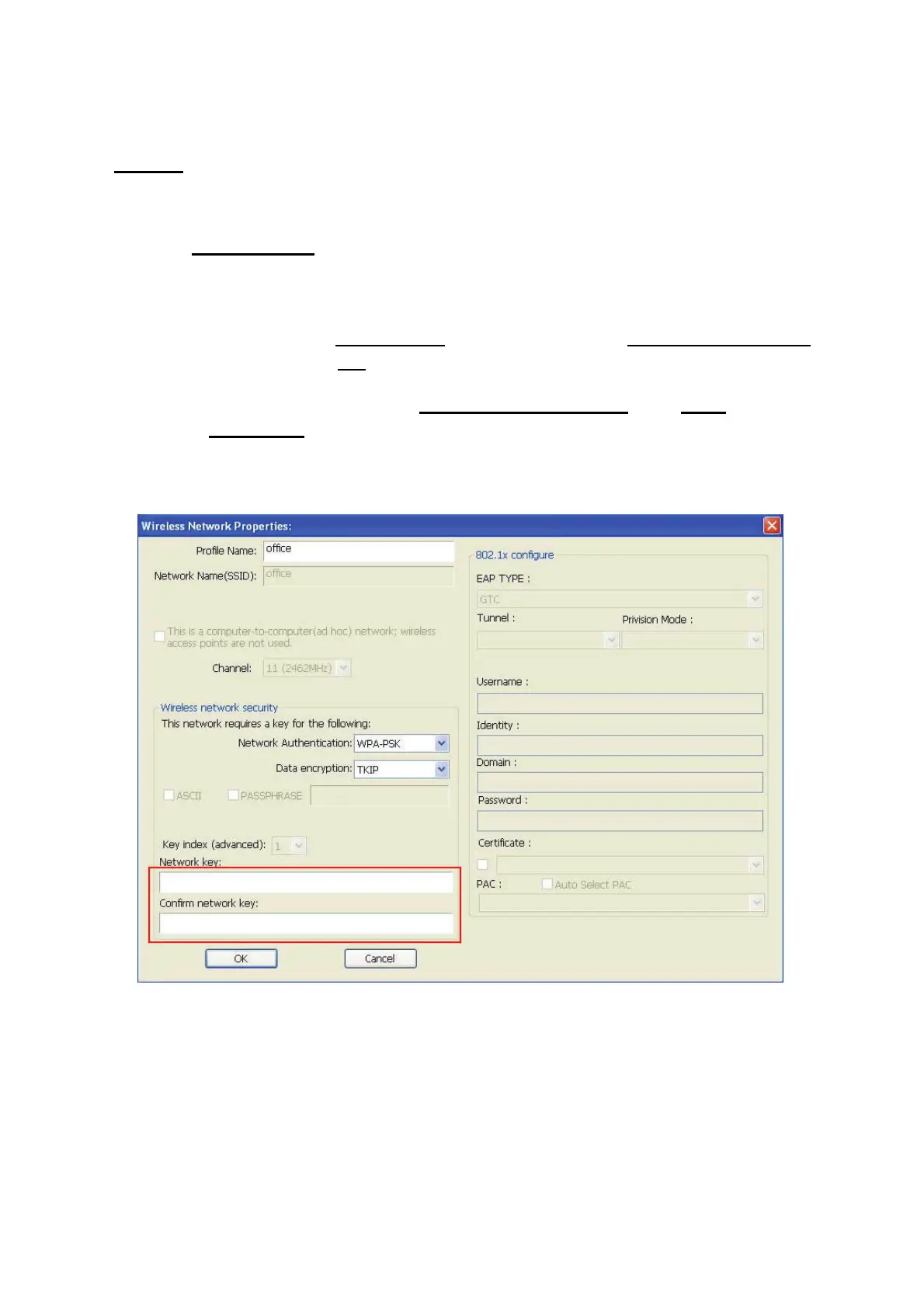9
If the wireless access point you wish to connect does not appear here, you can click
‘Refresh’ button to scan for wireless access points again; if the wireless access point
you’re looking for still not appear, try to move the computer closer.
When the access point you’re looking for is on the list, left-click it and then double click
it or click ‘Add to Profile’.
4. If a password (a.k.a. ‘Network Key’) is required to access the wireless access
point, please input it in ‘Network key’ (and input it again in ‘Confirm network key’
for confirmation). Click ‘OK’ when password is properly inputted.
NOTE: Network security type (‘Network Authentication’ and ‘Data
encryption’) will be selected automatically based on wireless access
point’s security setting. It’s not required to change these settings by
yourself.
All options in this page will be filled automatically according to the access point you
wish to add to profile. However, you can still modify any of them to meet your
requirement.