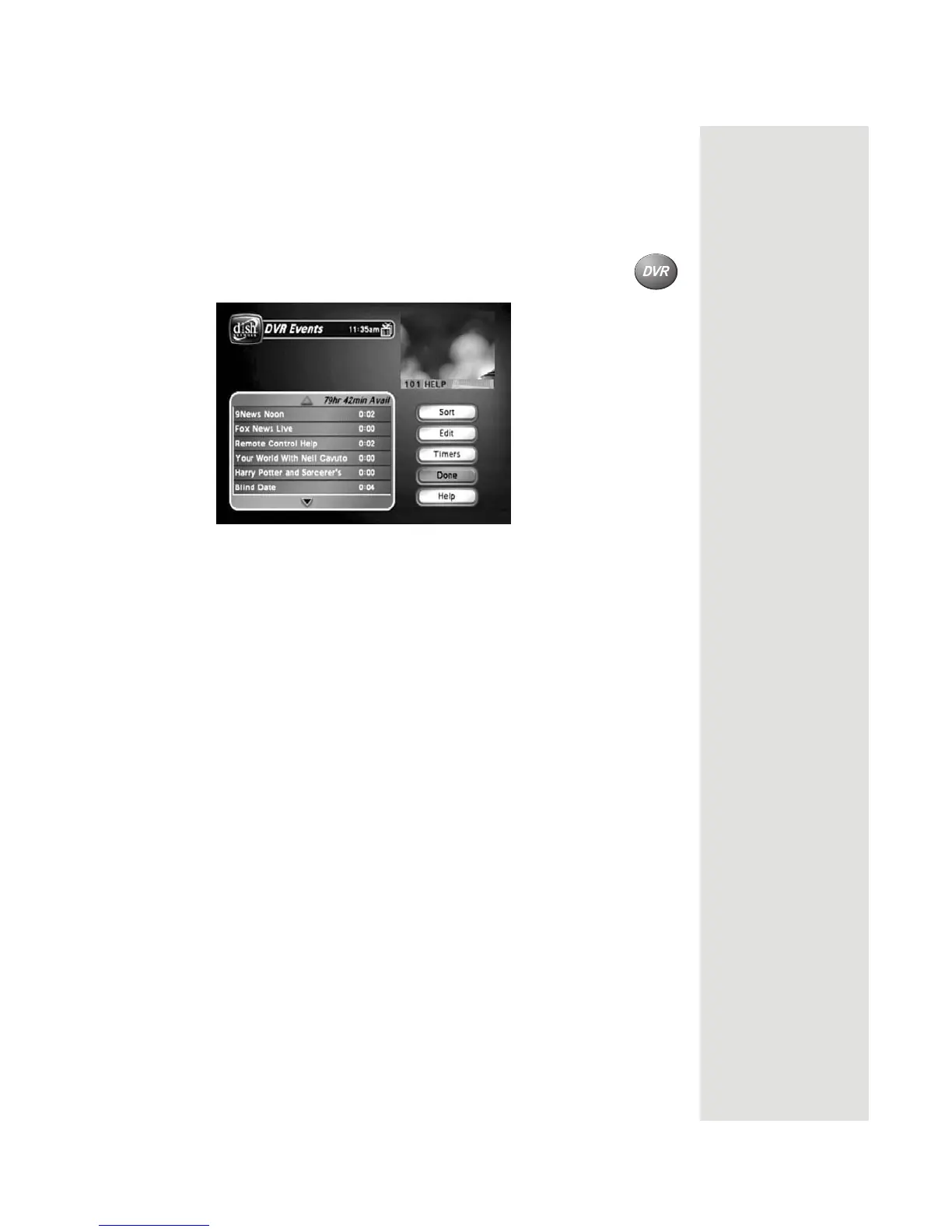Page 85
Using the DVR Features
Play Back a Recorded Event and Record Another Event
Tip: With the DVR
receiver, you can
even watch one
recorded event
while recording
another program
at the same time!
1. Set up the receiver to make an on-demand recording.
Note: You can press the RECORD button or you can use any kind of
event timer except a VCR event timer.
2. Press the DVR button. This opens the
DVR Events menu.
3. Select an event on the DVR Events menu (not the one you’re
recording). This opens an information menu for that event.
4. Press the PLAY button.
More About the DVR Features
Auto Recording
• Whenever you turn the receiver on, it’s auto recording.
• With auto record, you can record up to about two hours of a program. This
total recording time applies to auto recording only.
• The receiver needs more room to record programs with more action. So, the
total recording time is not exact.
• After about two hours, the receiver starts to record over its oldest audio and
video to have room for new audio and video.
• If one program ends and the next one starts on the same channel, the
receiver continues to record the next program.
• If you change the channel, you erase the recorded audio and video, and start
recording the new channel.
• These recordings do not show up in the
DVR Events list.