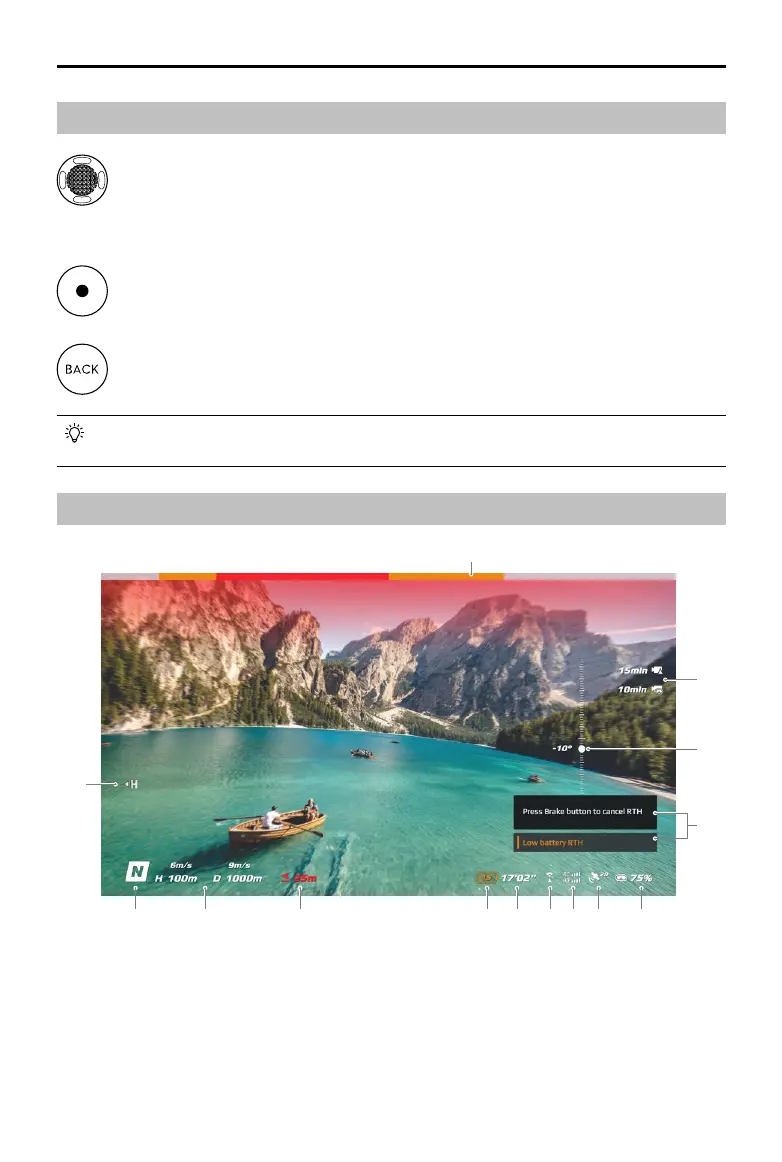DJI FPV
User Manual
32
© 2021 DJI All Rights Reserved.
Operation
5D Button
Toggle the button to scroll through the menu. Press the button to conrm.
On the home screen, press the button to enter the menu. Toggle left or right to adjust the screen
brightness. Toggle up or down to adjust the volume.
Shutter/Record Button
Press once to take photos or start or stop recording. Press and hold to switch between photo and
video mode.
Back Button
Press to return to the previous menu or exit the current mode.
Home Screen
1. Obstacle Detection Status
Indicates the distance between the aircraft and obstacles as well as the general direction of the obstacles.
Red, orange, and gray bars indicate the relative distance ranging from near to far. Red bars are displayed
when obstacles are close to the aircraft and orange bars are displayed when obstacles are within the
detection range. Gray bars indicate there are no obstacles within the detection range.
1
2
3
4
5678910111213
14
The channel adjustment buttons and channel display are only available when used with the DJI FPV Air
Unit.
