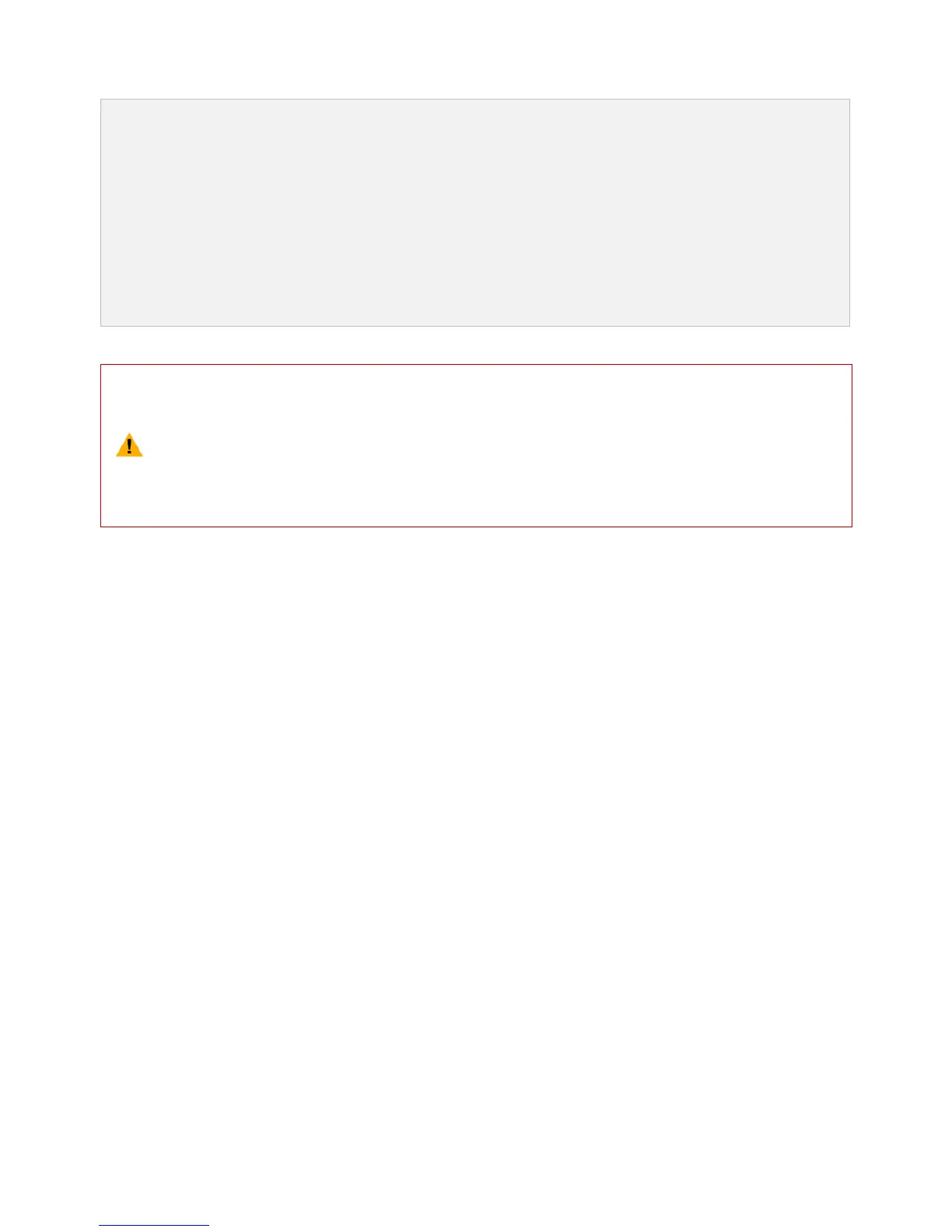©2015 DJI. All Rights Reserved. 20 |
5.3 Upgrading the Firmware of Camera
Follow the below instructions to update your firmware.
Download the latest firmware of camera from DJI website.
Copy the “firmware.bin” file to the root folder of your Micro-SD card.
Insert the SD card into the camera before turning it on.
Turn on the camera.
The firmware update will begin automatically. A yellow flashing LED indicates that the camera is updating.
When the yellow flashing disappears, the firmware has been updated. After a successful update, the
“firmware.bin” file’s name will change to “firmware.bin.bak00”. This file can now be deleted.
During the update, do not turn off the camera or take out the Micro-SD card. This may prevent
your camera from switching on and will need a factory reset.
A fast red flashing LED after the update means the update has failed. Please try again.
For the v1.1.8 version of the PHANTOM 2 VISION Camera, PAL support has been added to the
camera including 1080p25 and 960p25.