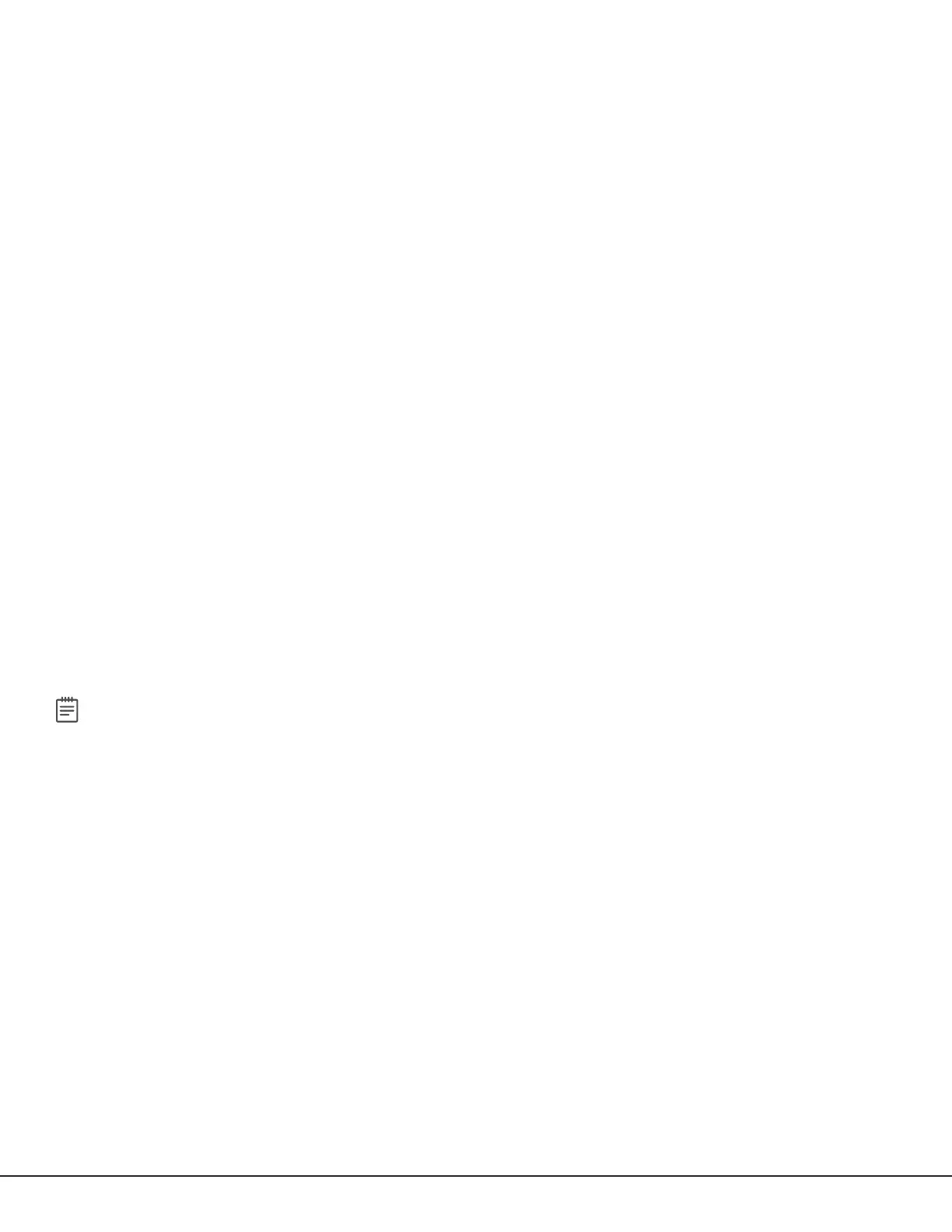Digital Monitoring Products DualCom Programming and Installation Guide
10
Accessing Programming on the Ademco/Honeywell Panel
The installer code may be changed in Ademco/Honeywell panels. A new 4‑digit installer code may be entered.
If the installer code is not known, use the following steps to access programming in the Ademco/Honeywell panel
without an installer code:
1. Power down and then power up the Ademco/Honeywell panel.
2. Within 1 minute of powering up the Ademco/Honeywell panel, simultaneously press and hold the # and *
buttons on the keypad.
3. The keypad displays PROGRAMMING.
Configuring Communication with the Ademco/Honeywell Panel
The following steps describe how to configure Ademco/Honeywell control panels to communicate with the
communicator.
1. Program Position * 54: Enter 0. This enables no signaling delay.
2. Program Position * 55: Enter 1. This enables communication to the communicator.
3. Program Position * 65: Enter 0. This disables opening reports.
4. Program Position * 66: Enter 0. This disables closing reports.
5. Program Position * 84: Enter 0. This disables CP01 and allows remote Arm Away.
6. Program Position * 193: Enter 1 0. This enables the DualCom ECP Bus address.
If the Ademco/Honeywell panel fails to communicate with the communicator, program Position * 29 to enable the
long range radio on the Ademco/Honeywell panel.
User Codes in the Ademco/Honeywell Panel
Because the communicator duplicates the panel’s user codes, existing user codes in the Ademco/Honeywell panel,
including master, must be added to the communicator. The DualCom must also have user 2 as a master using the
same user code as the host panel user 2. This is required to allow codes added via App/Browser to be sent to the host
panel. Any new user codes added to the communicator from the VirtualKeypadApp will be automatically entered in
the Ademco/Honeywell panel.
User codes from the Ademco/Honeywell panel that are designated as master or partition master should be configured
as master codes in the communicator.
If the Ademco/Honeywell panel is armed/disarmed from a keypad, the communicator reports an opening/closing
message by user0 to the central station.
When the communicator is armed by the VirtualKeypadApp or VirtualKeypad.com, the Ademco/Honeywell panel
is also armed and the communicator reports an opening message. If opening and closing reports are enabled in the
Ademco/Honeywell panel, a duplicate message will also be sent to the central station.
Note: Communicators with Version 194 and higher do not require you to log in to the VISTA panel with a master
code to manage user codes remotely.
