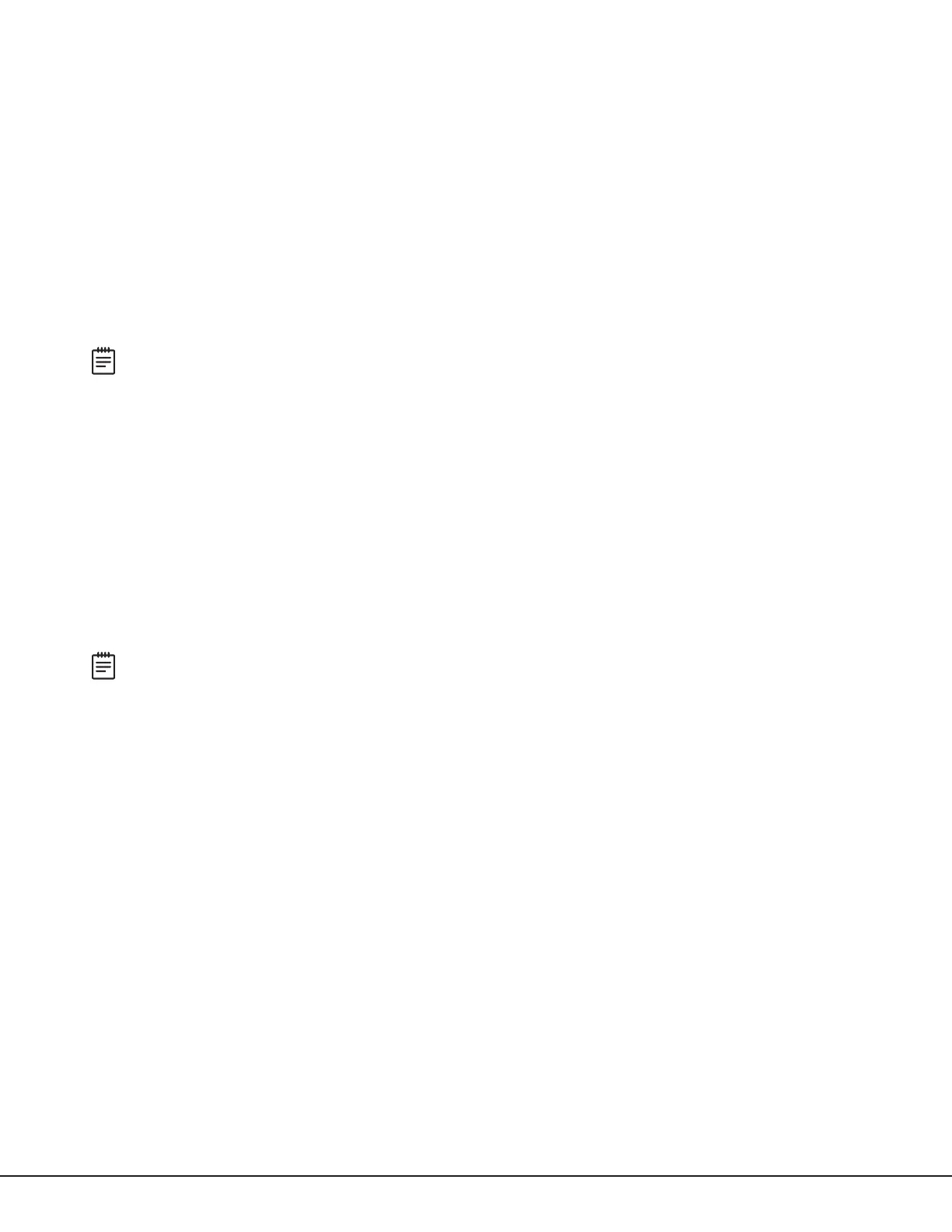DualCom Programming and Installation Guide Digital Monitoring Products
31
Z‑WAVE SETUP (DUALCOMWZ ONLY)
The system may include a DMP Z‑Wave controller. The Z‑Wave controller allows short range radio control of Z‑Wave
devices such as lighting control modules, thermostat controls, doors, and garage doors. Z‑Wave Setup allows you
to program the system to control the Z‑Wave devices. Users can control Z‑Wave devices from a smartphone, tablet,
or desktop computer using the Virtual Keypad app or VirtualKeypad.com. The available setup options are Add, List,
Remove, Favorites, Transfer, and Optimize.
• Select ADD to add a Z‑Wave device to your system.
• Select LIST to display a list of Z‑Wave devices already added and stored in your system.
• Select REMOVE to completely remove a Z‑Wave device from your system.
• Select FAV to add, edit or remove a favorite.
• Select XFER to transfer Z‑Wave device information from another manufacturer’s portable Z‑Wave controller to
your system.
• Select OPT to update communication with all Z‑Wave devices programmed on your system. OPT can
re‑establish communication after a Z‑Wave device has been moved to a different location.
Note: Only the master user code level can access Z‑Wave setup through the user menu to program Z‑Wave
devices. For information on adding Z‑Wave devices from the Virtual Keypad app, navigate to online help from
the Settings tab in the app.
Add Z‑Wave Devices (ADD)
This option allows you to add a Z‑Wave device to a system. Once added, a Z‑Wave device may be assigned to a
favorite.
1. Access the user menu.
2. Press CMD until ZWAVE SETUP? displays.
3. Press any select area. The keypad displays ADD LIST REMOVE.
4. Select ADD. PROCESSING may briefly display. When PRESS BUTTON ON DEVICE TO ADD displays, press the
program button on the Z‑Wave device. See the Z‑Wave device’s documentation for more information.
5. When the device information is received by the system, the keypad beeps once and displays DEVICE FOUND.
6. Once added, the keypad displays the type of device and the default device name. Press CMD.
7. Press any select area and enter up to a 16 character custom name for the device.
8. Press CMD to store the new name.
Note: A maximum of 140 Z‑Wave devices can be added to the system. When the maximum number of devices
have been added, the keypad displays ZWAVE TABLE FULL and no additional Z‑Wave devices may be added
without removing some existing devices.
List Z‑Wave Devices (LIST)
This option allows you to edit the name of a Z‑Wave device or confirm radio communication with the Z‑Wave device.
When LIST is selected, the first Z‑Wave device stored in the system is displayed. Press CMD to view the remaining
devices. Lighting control modules are displayed first followed by doors and thermostat controls.
The available LIST options are: Rename and Status.
• Select RENAME to enter up to 16characters for a new device name.
• Select STATUS to confirm radio communication with the Z‑Wave device.
Rename Z‑Wave Devices
1. Access the user menu.
2. Press CMD until ZWAVE SETUP? displays.
3. Press any select area. The keypad displays ADD LIST REMOVE.
4. Select LIST to display DEVICE LIST and the first Z‑Wave device stored. Press CMD to advance through the list
of Z‑Wave devices.
5. Press any select area to display DEVICE RENAME STATUS.
6. Select RENAME and enter up to 16characters for a new device name.
7. Press CMD to save the new Z‑Wave device name and return to the DEVICE LIST.
