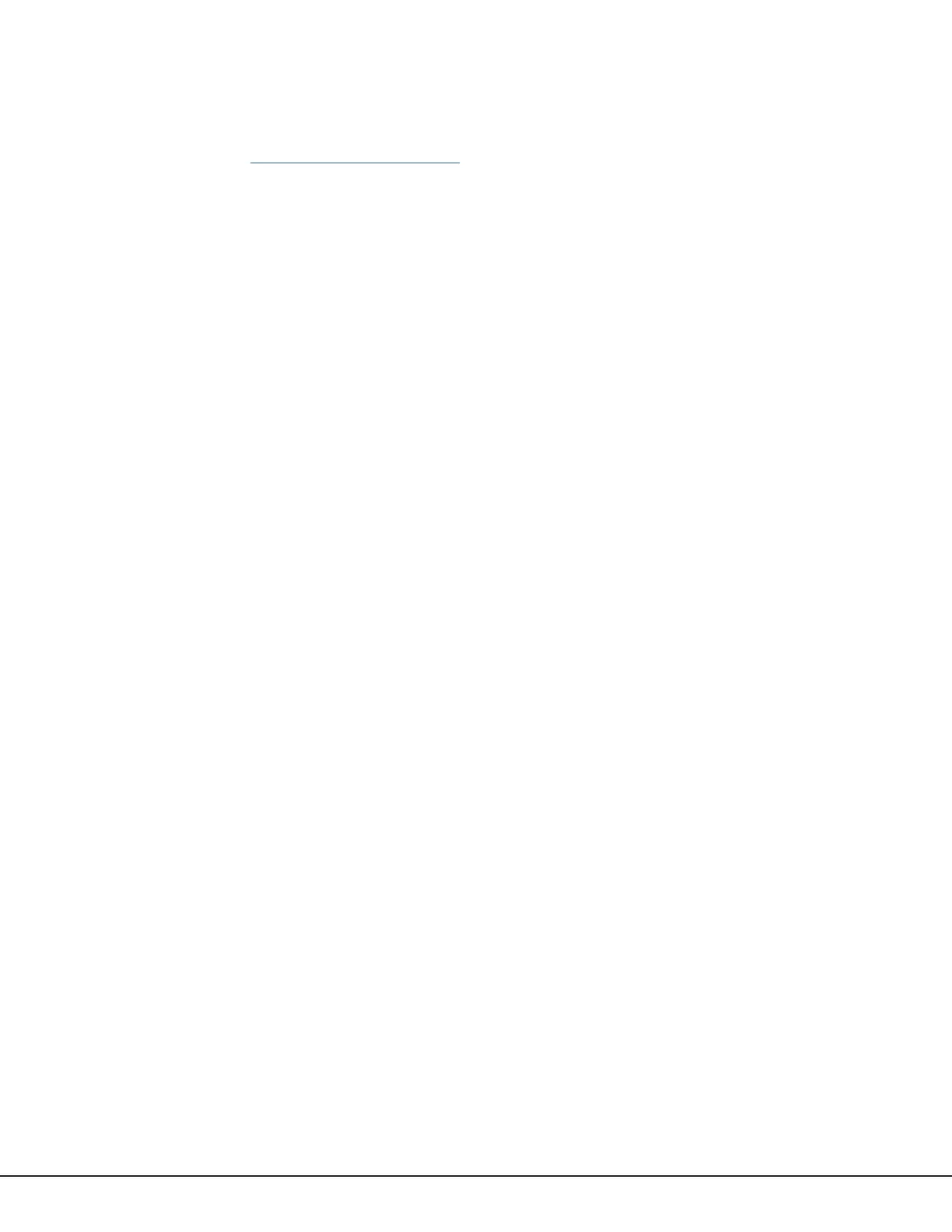Digital Monitoring Products DualCom Programming and Installation Guide
12
ACTIVATE THE CELLULAR MODULE
Dealer Admin Activation
1. Go to Dealer Admin (dealer.securecomwireless.com).
2. After finding the customer, select their name.
3. The customer summary page opens. In the Systems section, press Add.
4. Enter a System Name, then select a System Type.
5. In Connection Type, select either Cellular or EASYconnect + Cell Backup.
6. Enter the SIM number and press Get Status.
7. Enter the system’s Account Number.
8. Select a Rate Plan for the communicator.
9. Enter the panel Serial Number.
10. To complete activation, press Save.
Tech APP Activation
1. Open the Tech APP and go to the Customer Summary screen.
2. Tap Systems, then tap the Add icon.
3. On the New System screen, enter the System Name.
4. Enter the panel Serial Number and choose a System Type.
5. In Connection Type, choose Cellular or EASYconnect + Cell Backup. If you’ll be using an
EASYconnect + Cell Backup connection, enter the device’s Serial Number and enter the dealer App Key from
Dealer Admin into the panel.
6. Enter an Account Number.
7. Enter the SIM Number and tap Get MEID/SIM Status.
8. Select a Rate Plan for the communicator.
9. To finish activation, tap Save.
Remote Link Activation
1. Go to Remote Link and select a panel.
2. Select Program in the top menu and select Communications from the drop‑down menu.
3. Select Cellular Network as the Communication Type and select Activate.
4. Select SIM as the SIM Type.
5. Enter the SIM number found on the communicator label and press Tab.
6. Select a Rate Plan for the communicator, then press Activate.
