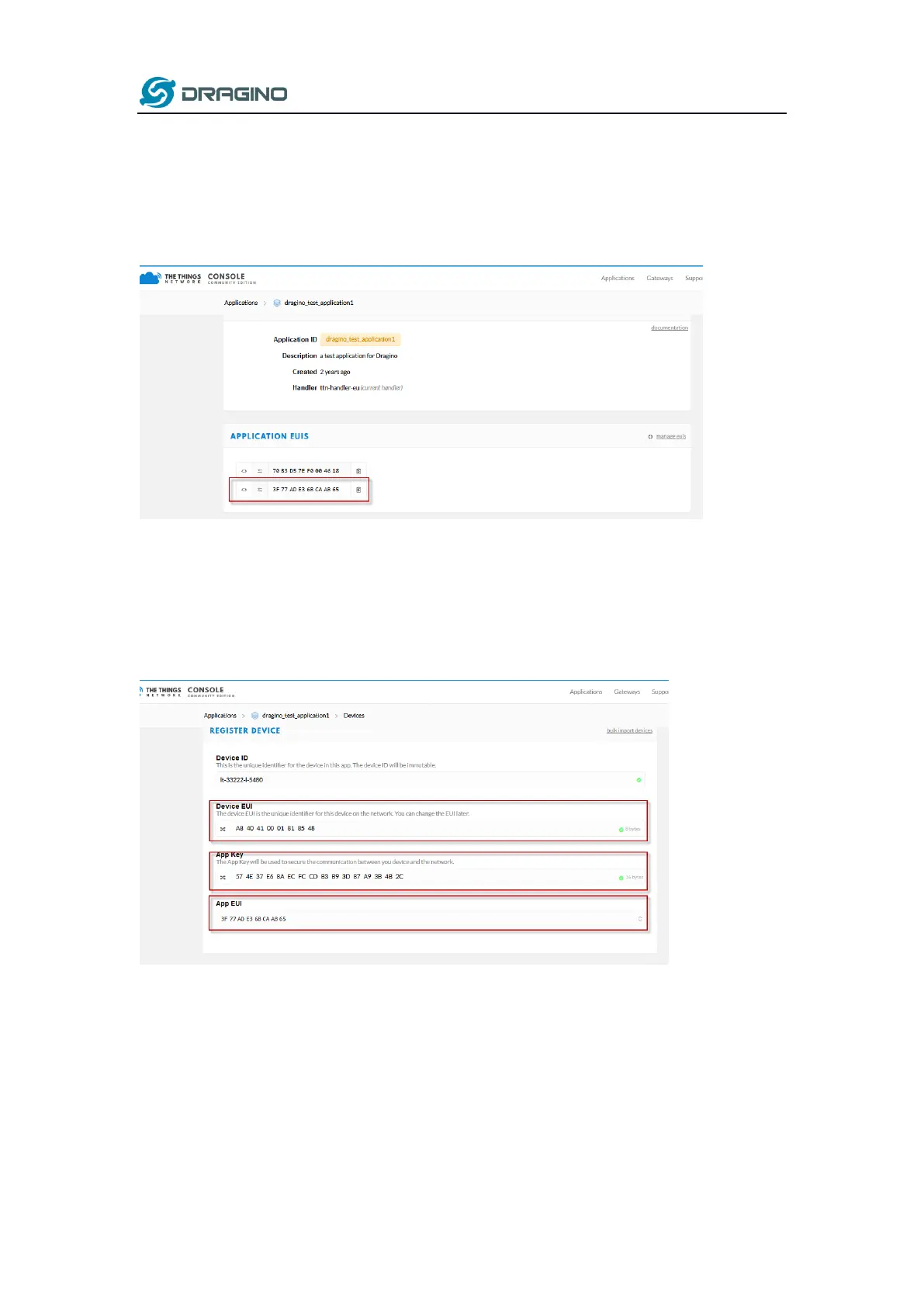www.dragino.com
LPS8 LoRaWAN Gateway User Manual --- Update:2019-Oct-26 19 / 36
Select Add Application to open the screen below.
Note that there is an APP EUI already created by TTN, but this is not the one set in the device. To
add the APP EUI for the LT33222 device, select Manage EUIs and Add EUI, then enter the
required code.
Select Devices and Register Device to open the screen below.
Enter the Device EUI and APP KEY codes, then select the App EUI from the list.
Check that all three codes match those shown on the device label before saving the configuration.
Step 2: Power on LT-33222 device and it will automatically join the TTN network. After joining
successfully, it will start to upload messages to the TTN. Select the Data tab and you will see the
data appearing in the panel.
Note that it may take some time for the device data to appear in the TTN display.