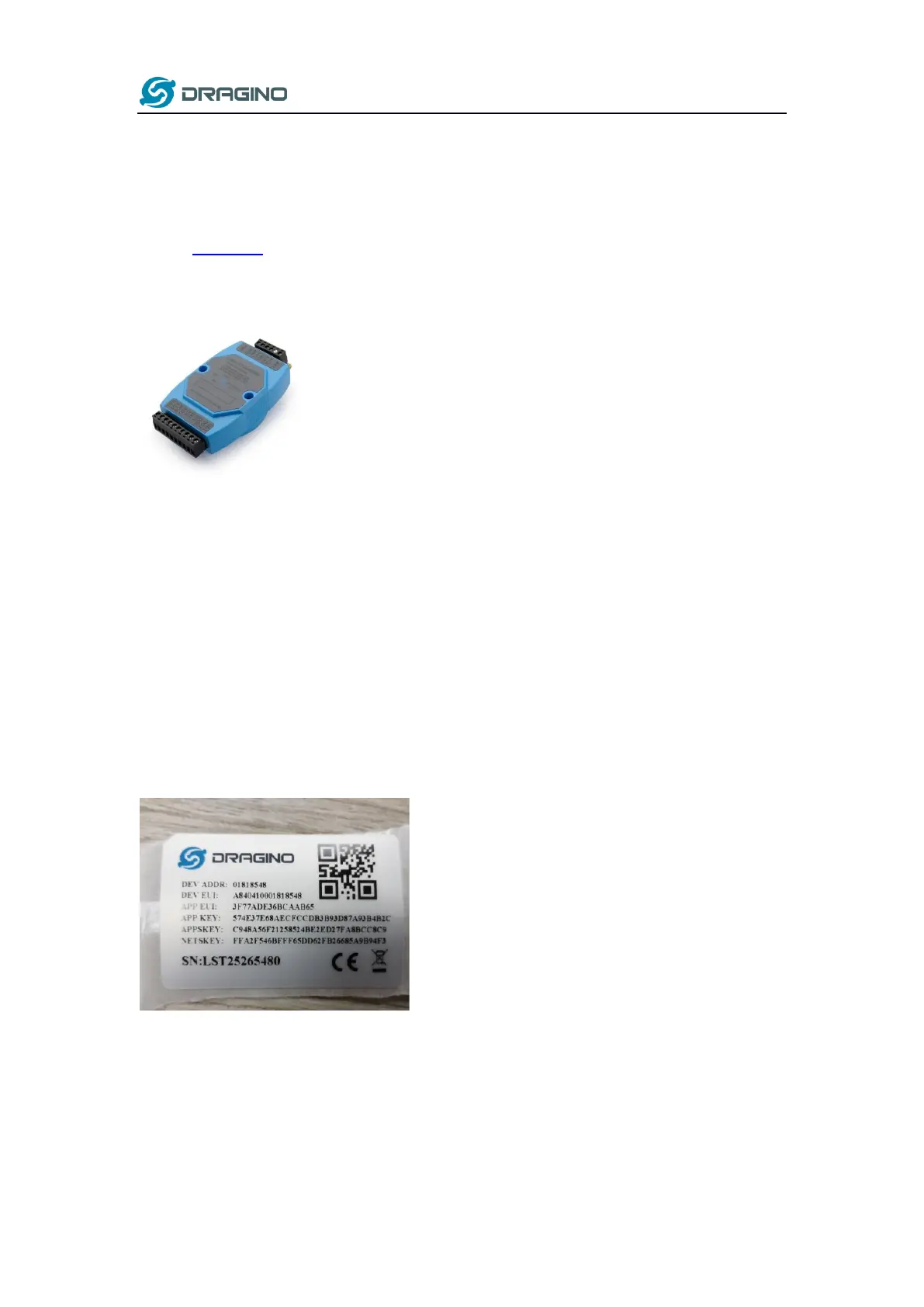www.dragino.com
LPS8 LoRaWAN Gateway User Manual 24 / 55
4.4 Add a LoRaWAN End Device
This section shows how to add a LoRaWAN End device to a LoRaWAN network and see the data
from TTN web site.
We use LT-22222-L IO Controller as a reference device - the setup for other LoRaWAN devices will
be similar.
Step 1: Create a Device definition in TTN v3 with the OTAA keys from the example LT-22222-L IO
Controller device.
Three codes are required to define the device in TTN v3:
✓ DEV EUI - Unique ID code for a particular device.
✓ APP EUI - ID code for an Application defined in TTN v3.
✓ APP Key - Unique key to secure communications with a particular device.
A set of these codes are stored in each device by the manufacturer as the default codes for that
particular device. Each device is shipped with a sticker with the default Device EUI as shown
below.
Note: You may be able to change these codes in a device by using a configuration facility on the
device e.g. the LT-22222 uses a serial port access and a series of AT commands. Changing the
codes may be necessary in the case where you have to use codes assigned by a LoRa WAN server.
For the TTN v3 server, you can use the codes set in the device as in the following example.
