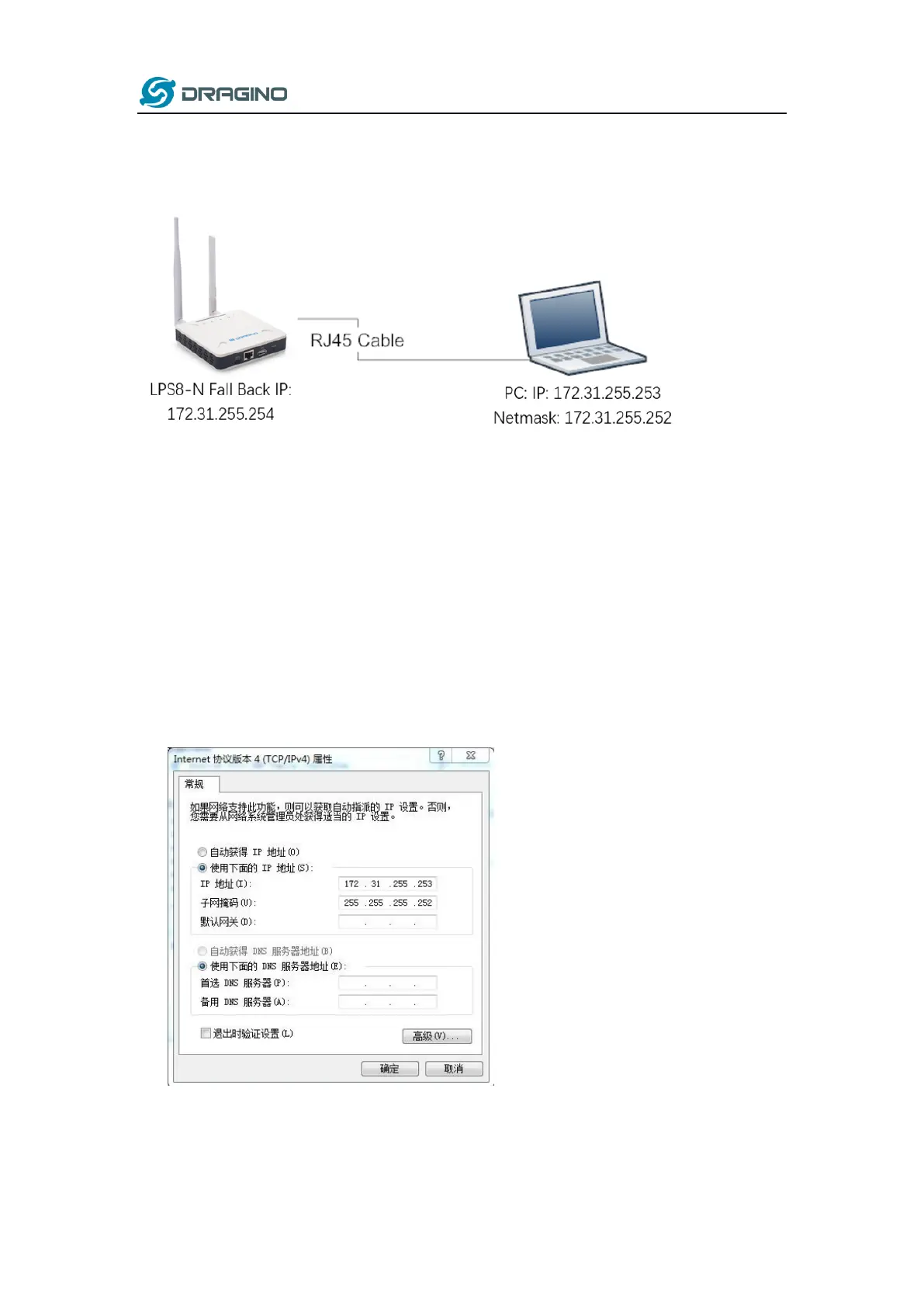www.dragino.com
LPS8 LoRaWAN Gateway User Manual 53 / 55
10.3 I configured LPS8N for WiFi access and lost its IP. What to do now?
The LPS8N has a fall-back IP address on its WAN port. This IP is always enabled so you can use the
fall-back IP to access LPS8N no matter what the WiFi IP is. The fall back IP is useful for connecting
and debug the unit.
(Note: fallback IP can be disabled in the WAN and DHCP page)
Steps to connect via fall back IP:
1. Connect PC’s Ethernet port to LG01’s WAN port
2. Configure PC’s Ethernet port has
IP: 172.31.255.253 and
Netmask: 255.255.255.252
As below photo:
3. In the PC, use IP address 172.31.255.254 to access the LPS8N via Web or Console.
Please note the latest firmware uses port 8000 for http and 2222 for ssh access.