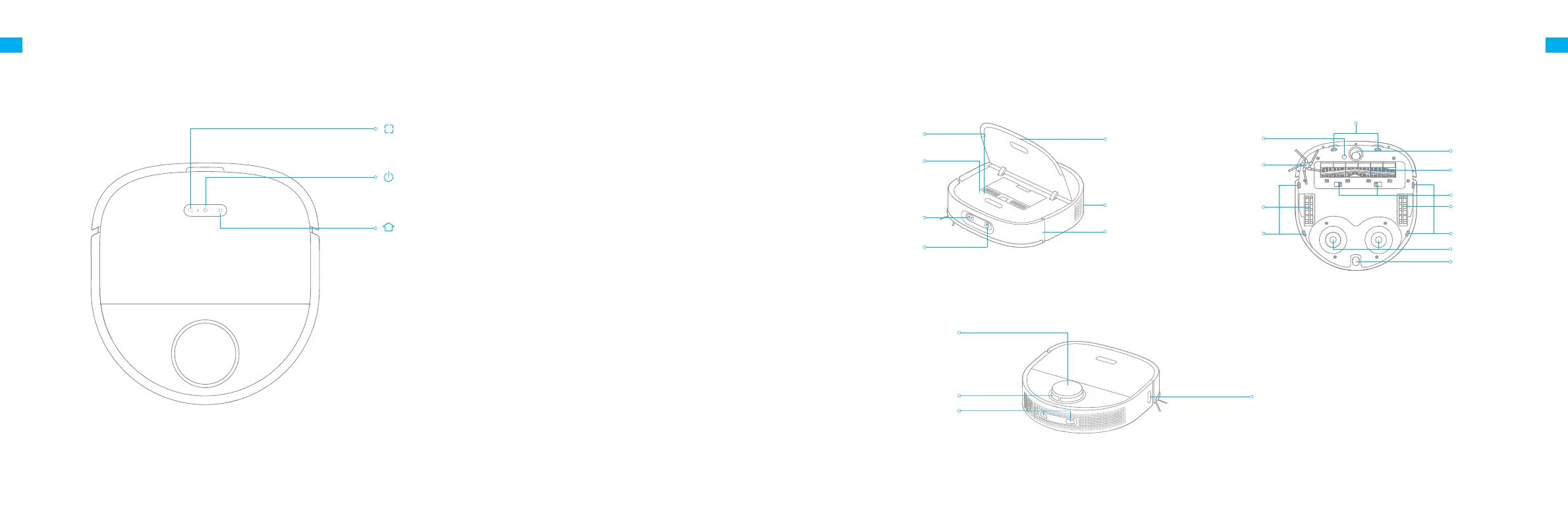4 5
EN EN
Product Overview
Robot
Spot Cleaning Button
·Press briey to start spot cleaning
Power/Clean Button
·Press and hold for 3 seconds to turn on or o
·Press briey to start cleaning after the robot is turned on
Return-to-Base Button
·Press briey to send the robot back to the base
·Press and hold for 3 seconds to disable Child Lock
Status Indicator
·Solid White: Cleaning or cleaned
·Breathing White: Charging
·Blinking Orange: Low battery or error
Note:Press any button to pause while the robot is cleaning, returning to charge, returning
to self-clean, or in Spot Cleaning mode.
Product Overview
Main Wheel
Cli Sensors
Cli Sensors
Main Wheel
Main Brush
Brush Guard Clips
Magnetic Mounts
Universal Wheel
Side Brush
Auxiliary Wheel
Edge Sensor
Charging Contacts
LDS Upper Cover
Cli Sensors
Laser Distance Sensor (LDS)
Robot and Sensors
Ultrasonic Sensor
3D ToF Sensor
AI Visual Sensor
Air Outlet / Speaker
Wi-Fi Indicator
Reset Button
·
Press and hold for 3
seconds to restore to
factory settings
Bumper
Cover
