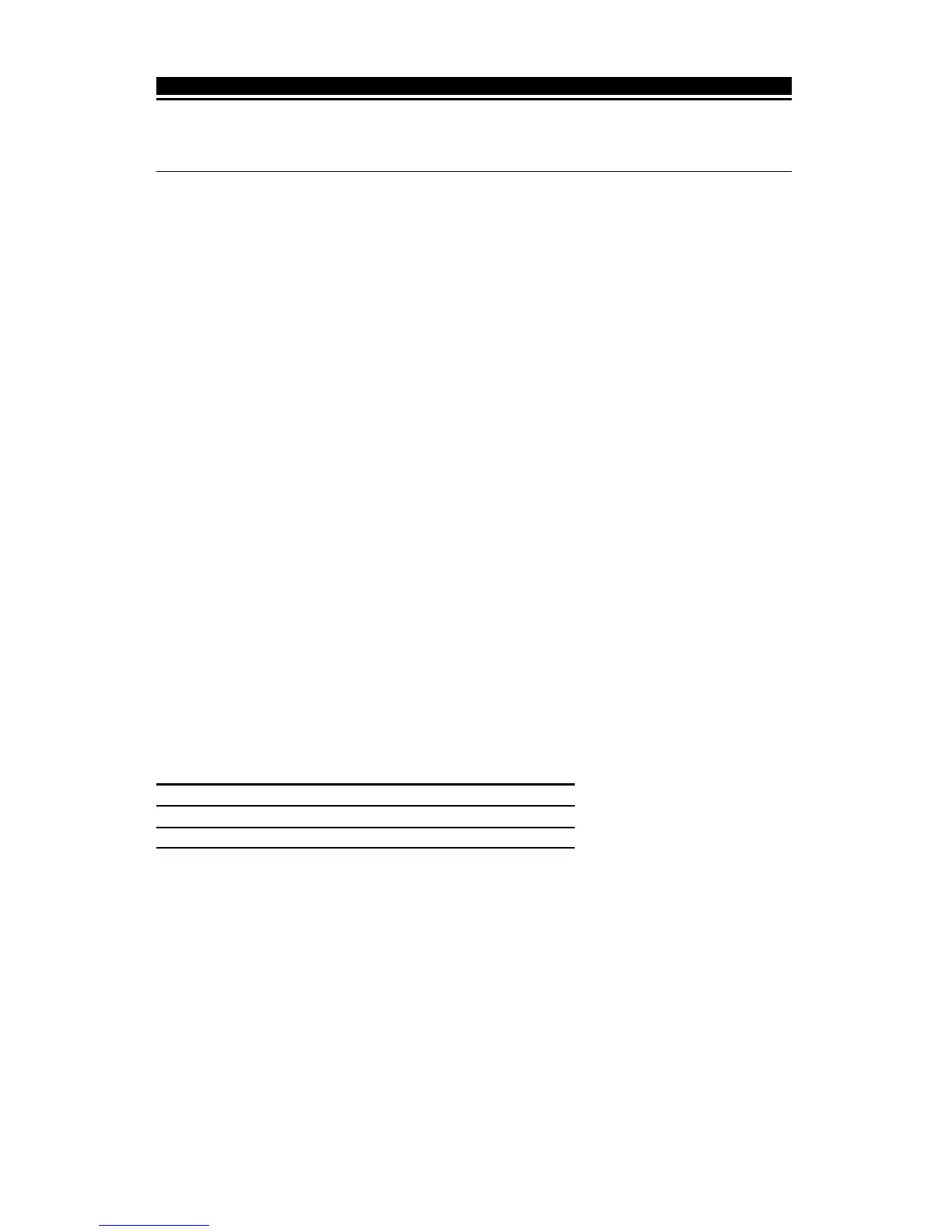11
Now that you have completed all RF5108-433 related programming, you can test and
install the receiver and devices. See section 5 for more information.
Section 5: Testing & Mounting
5.1 Test the Reception of Wireless Devices
It is very important to test the proposed placement of each wireless device before it is mounted.
Following these steps will test the placement of the wireless motion detectors (WLS904P(L)/
WLS914), wireless smoke detectors (WLS906), wireless glassbreak detectors (WLS912) and
wireless door/window contacts (WLS925L), based on the signal strength between the
RF5108-433 and the device.
NOTE: You cannot test the Wireless Keys (WS4939/WLS919) in this mode. See
section 5.2 for instructions on testing these devices. You cannot run a placement test
on the RF Jam Detect zone.
1. Temporarily place the device you want to test in the place you want to mount it.
2. At a system keypad, enter [✱][8][Installer Code].
3. Enter programming section [904].
4 Enter the 2-digit zone number for the device to be tested.
5. Activate the device being tested until a result is displayed on the keypad or
sounded by the keypad or bell.
WLS904P(L)-433/WLS914-433: Remove the detector from its backplate, wait for
1-2 seconds, then reattach the detector to its backplate.
WLS906-433: Remove the detector from its backplate, wait for 5 seconds, then
reattach the detector to its backplate. Or hold a magnet near the raised line on
the outer rim. Then remove the magnet.
WLS925L-433: Open and close the contact by moving the magnet away from
the unit. If the unit is attached to a door or a window, open and close the door or
window to activate the device.
WLS912L-433: Press and hold the test mode tab for 5 seconds. Release the
test mode tab. The keypad will display the test result.
6. Read the test results at the keypad:
Result LED Keypad LCD Keypad Buzzer/Bell
Good Light 1 On Steady “Good” 1 Beep/Squawk
Bad Light 3 On Steady “Bad” 3 Beeps/Squawks
Activate the device until you get 3 good results in a row. Wait 10 seconds between each
test on the same device. You may mount wireless devices where results were good.
Devices indicating a bad result must be moved to another location. You may only
have to move the device a few inches to correct a bad result.
NOTE: Do not mount any device where a “bad” test result was indicated.
If several wireless devices produce BAD test results, you may need to move the
RF5108-433 to a better location.
7. To test another device, press [#] once, then repeat steps 4 - 6. Continue to test
the devices until both the RF5108-433 and the devices are in good locations.
8. To exit installer programming, press [#] twice.
O T H E R P R O G R A M M I N G
