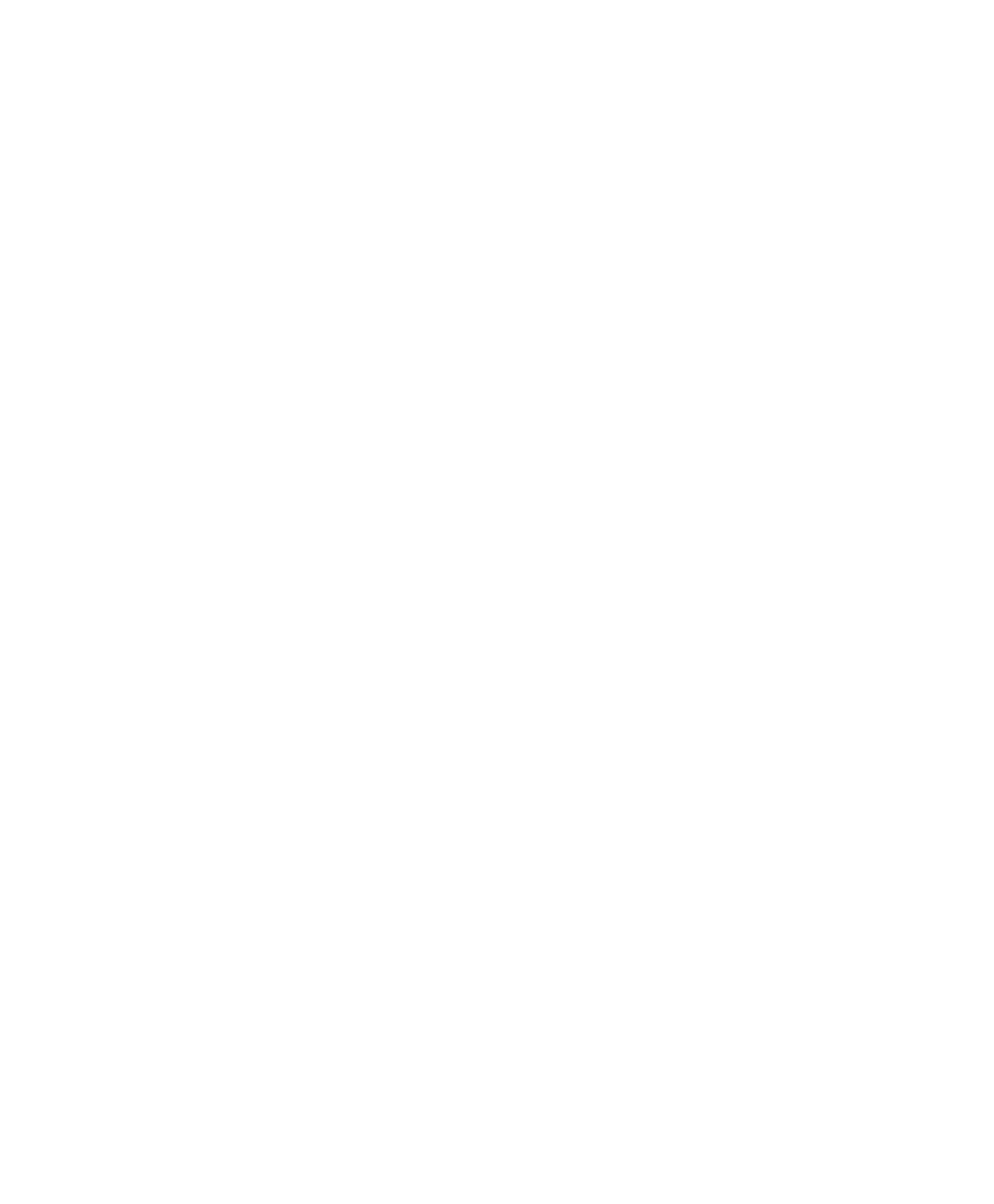Verifying the System
▲
■■■■■■■■■■■■■■■■■■■■■■■■■■■■■■■■■■■■■■■■■■■■■■■■■■■■■■■■■■■■■■■■■■■■■■■■■■■■■■■■■■■■■■■■■■■■■■■■■■■■
DS1104 Hardware Installation and Configuration March 2004
I■■■■■■■■■■■■■
▼
40
■■■■■■■■■■■■■■■▼
How to Update the Firmware
You can update your firmware manually.
Method To update the firmware manually
1 Select Update Firmware… from the context menu of the
corresponding board in ControlDesk’s Platform Navigator.
The Firmware Management dialog opens.
2 From the Select Firmware Type list, select the firmware type you
want to update.
3 In the Object file edit field, specify the path of the firmware to be
downloaded to your board. Use the Browse button for this
purpose.
N
The firmware path is set by default from the RTLib installation.
4 Click the Update Firmware button.
The firmware will be updated to the available version.
5 When the update is complete, the Close button on the Firmware
Management dialog is enabled. Click it to close the dialog.
N
You have to update the firmware for each firmware type individually.