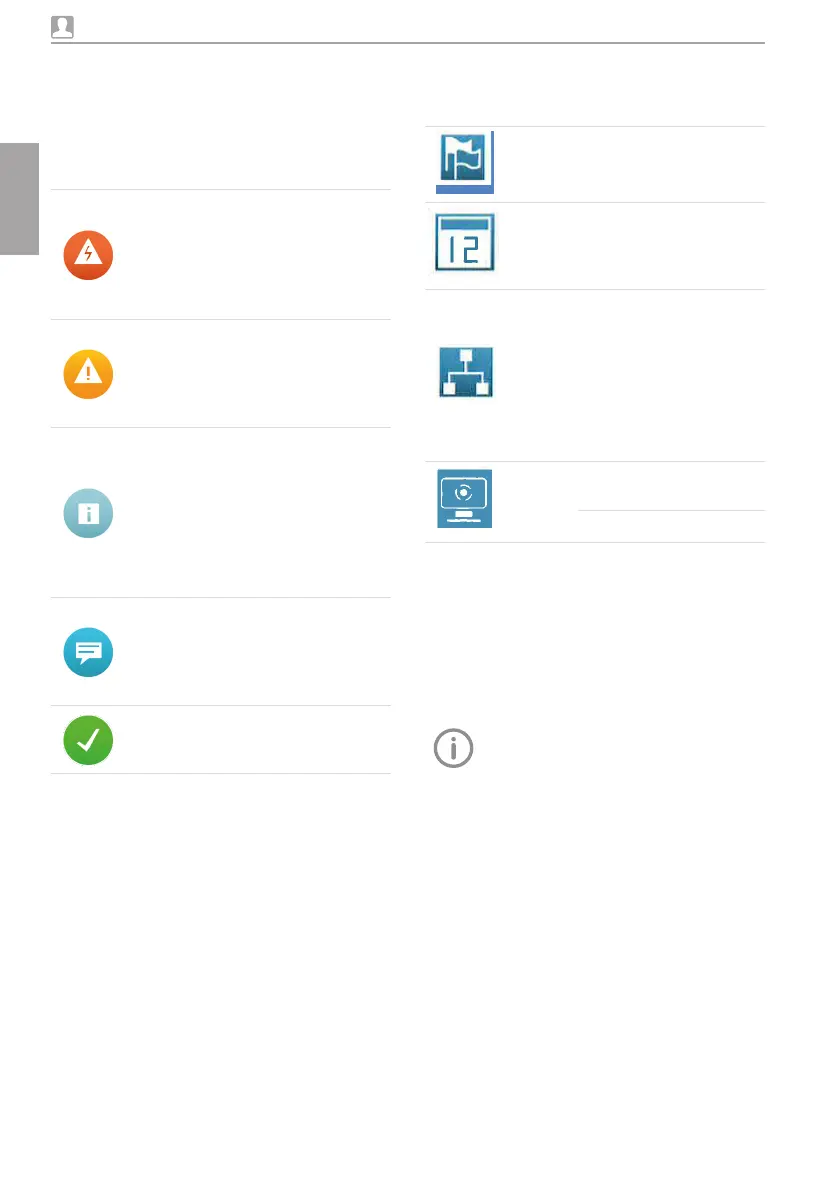30 2170100001L29 2109V005
EN
9.4 Calling up messages on the
screen
The Messages view shows a history of all previ-
ous messages. Messages are divided into the
following categories:
Malfunction
Unit no longer func-
tions. When the error
has been remedied,
it may be necessary
to acknowledge the
error message.
Warning
After acknowledg-
ment the unit will
continue to work,
but only with limited
functions.
Information
Informs the opera-
tor that important
information is avail-
able, e.g. about the
current status of the
device.
The unit continues to
operate.
Notice
Information for the
operator.
The unit continues to
operate.
Fault-free
operation
Tap Messages.
i This displays the message.
i If there are several messages, the most current
with the highest priority is displayed first.
For more information about the message, tap
Help.
Usage
9.5 System settings
System settings can be viewed and edited via
the touch screen icons listed below.
Language
Select the output lan-
guage of the unit:
English, German
Date &
Time
Edit the settings for date
and time
Network
View the MAC address
of the unit
Edit the name of the net-
work and interface
Activate or deactivate
DHCP
Edit IP address, subnet
mask and gateway
Touch
screen
Set the brightness of the
monitor
Touch screen calibration
Choosing the language
i Touch the required language.
i Touch OK.
Editing the date & time
i Touch Date and Time.
i Enter the values using the arrows.
i Touch OK.
If the unit is operated from a PC, the
display of date and time is automatically
synchronised with the selected regional
display for the PC.
Editing settings for the network
i Touch Name.
i Enter the values via the keyboard.
i Touch Interface.
i Select LAN or WLAN via the arrows.
i Touch OK.
i Touch DHCP to activate or deactivate.
The IP address, subnet mask and gateway can
only be edited if DHCP is deactivated
i Touch IP address, subnet mask and Gateway
i Enter values via the keyboard
