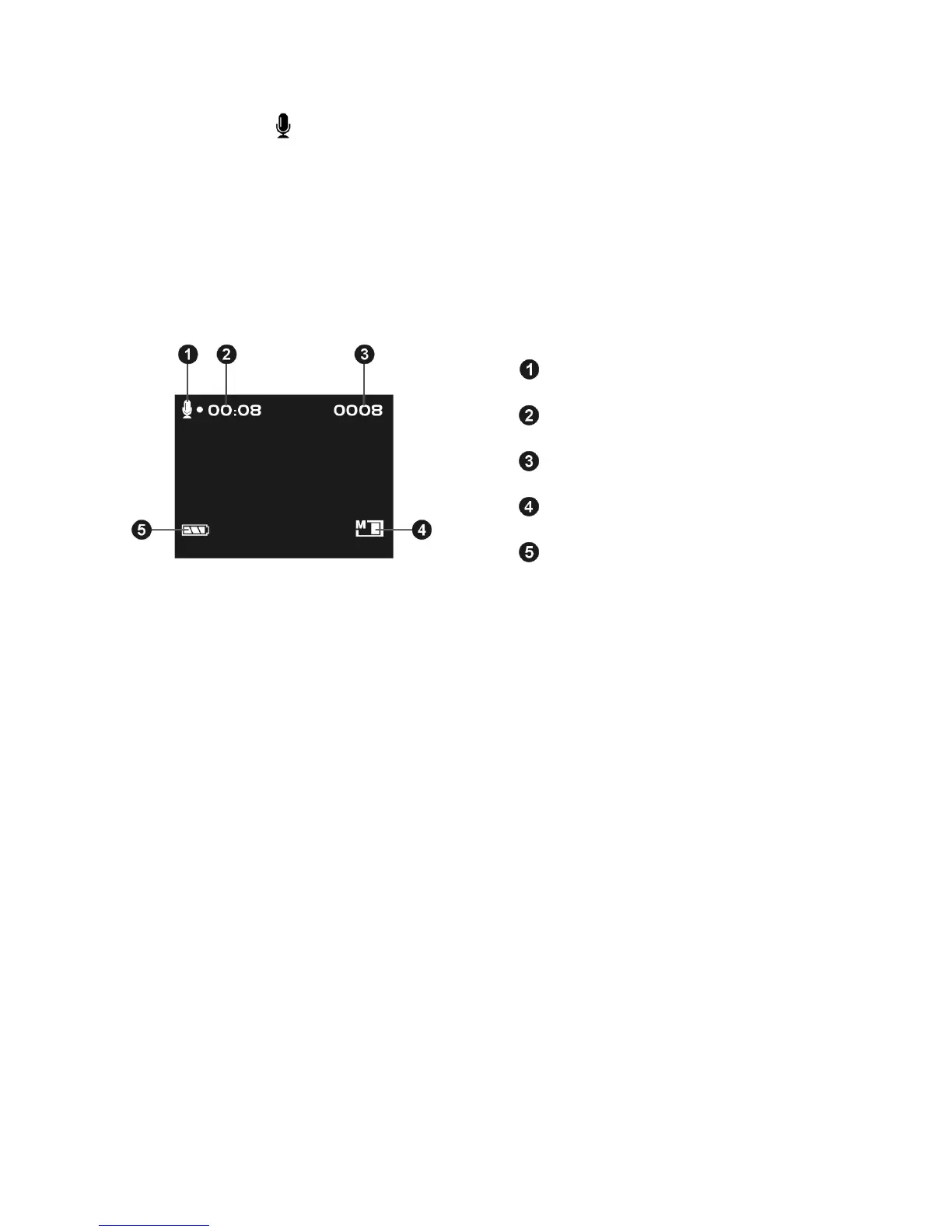13
Voice mode
With your Digital Video Camera,you can record voice just as a recorder. It can
record music or dialog if you like. The file of voice is standard Microsoft WAV
format. The file can be broadcasted on the Digital Video Camera or PC, and you
can broadcast on TV but it must connect to TV through AV cable first.
Status Identifier
Voice Icon
Record Length
Image Number
Card Indicator
Battery Indicator
Record Voice
Slide modes switch to the Voice
●Step 1 Press once the Shutter button to start recording voice.
●Step 2 And while you are recording, an red icon ● blinks on the upper
left side of the LCD Display. And the icon disappear after you
terminate the recording process. And the recording time counts up
as you continue shooting.
Step 3 Press Shutter button to stop the voice recording.
The voice playback function is in Playback mode.
