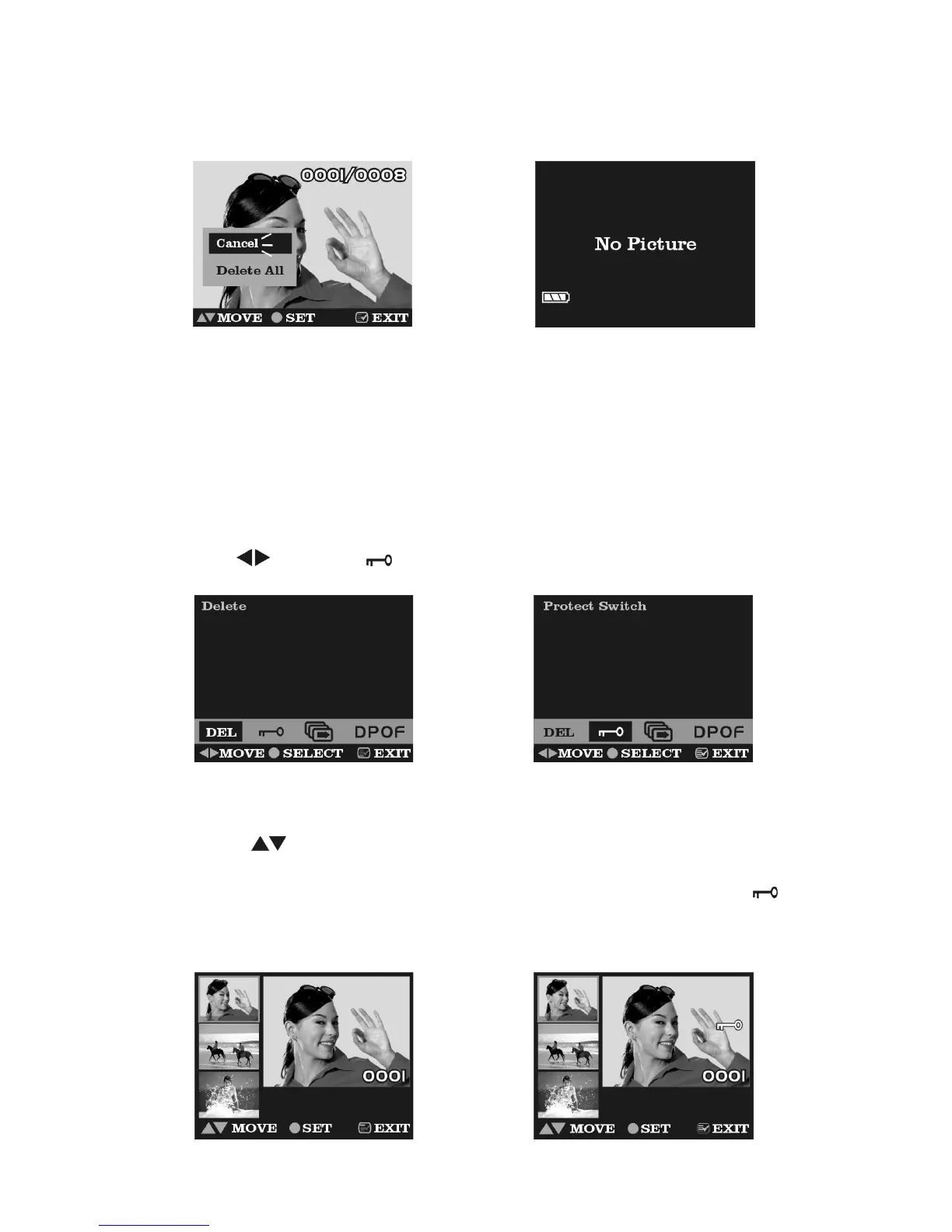24
●Step 7 After all the pictures have been deleted, there is a message showing:
No picture
Image protect
Perhaps, you hope some images will not be deleted by accident; you can choose
to protect specific photos taken in the Digital Video Camera.
●Step 1 Press the Menu button to enter Playback Menu.
If press Menu button, the screen will return to step 1.
●Step 2 Use
to select
●Step 3 Press Enter button to bring up Protect Menu.
If press Menu button, the screen will return to step 3.
●Step 4 Press to select one image for protection.
●Step 5 Press the Enter button to protect current image, then icon
will
appear on right top corner of the image that you selected. This means the image
has been protected.
