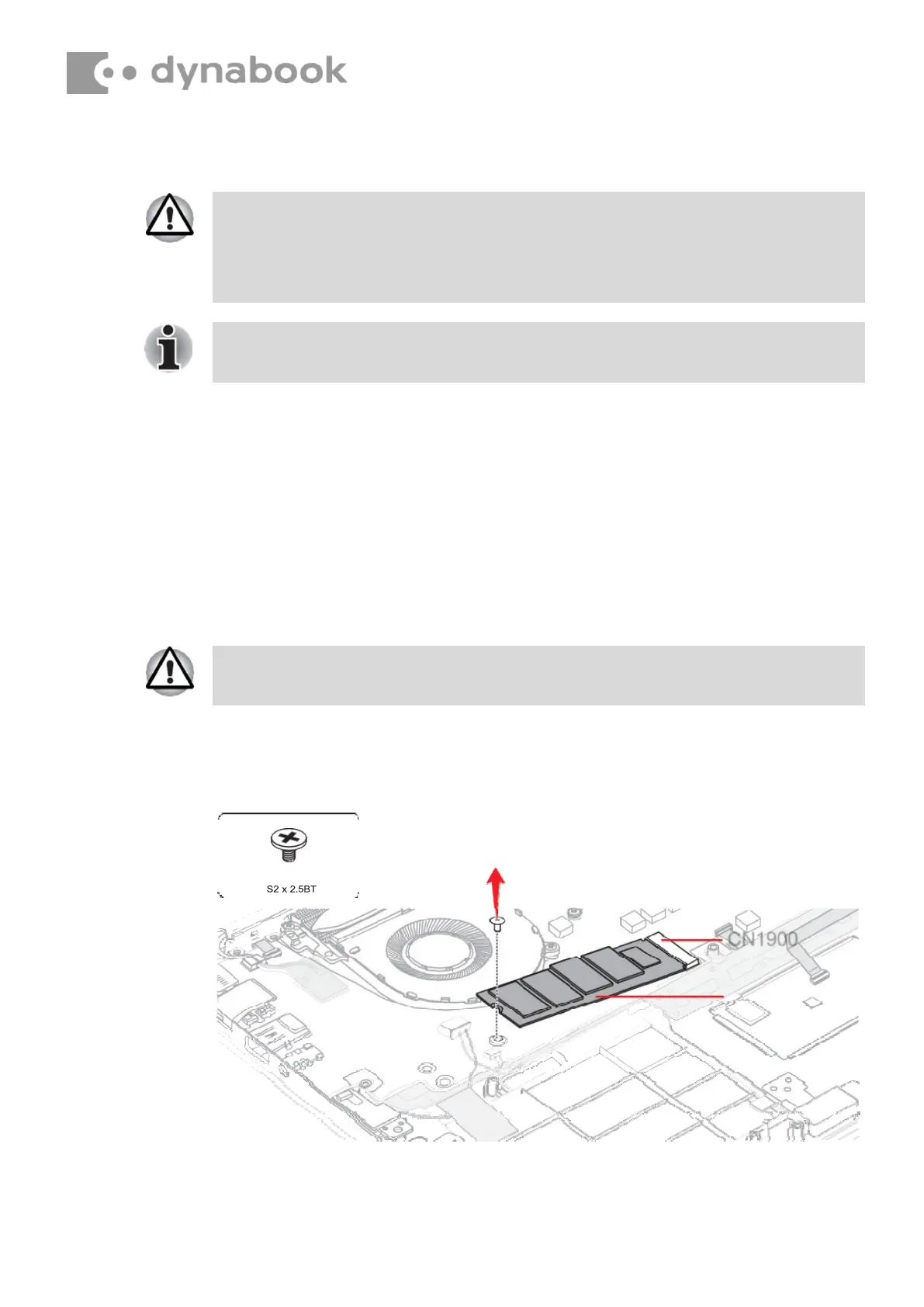4.11.2
Installing the Battery pack
To install the battery pack, follow the steps below.
1. Set the battery pack to the COVER ASSY and secure it with the screws.
2. Connect the BATTERY HARNESS to the connector CN8021 on the
System board.
3. Stick a new INSU on the connector.
4.12
SSD
4.12.2
Removing the SSD
To remove the SSD, follow the steps below .
1. Remove the the following screw and disconnect the SSD from the
connector CN19
00 on the System board.
Figure 4-7 Removing the SSD
4.12.3
Installing the SSD
To install the SSD, follow the steps below.
The lithium ion battery pack may explode if not fitted, operated, handled, or
disposed correctly. Dispose always the used battery pack in accordance
with the laws and ordinances of your local authority.
Use only the batteries approved by Dynabook.
Check the battery’s terminals visually. If they are dirty, wipe them clean
with a dry cloth.
Take care not to press on the top or bottom of a SSD. Pressure may cause
the data loss or damage to the device.