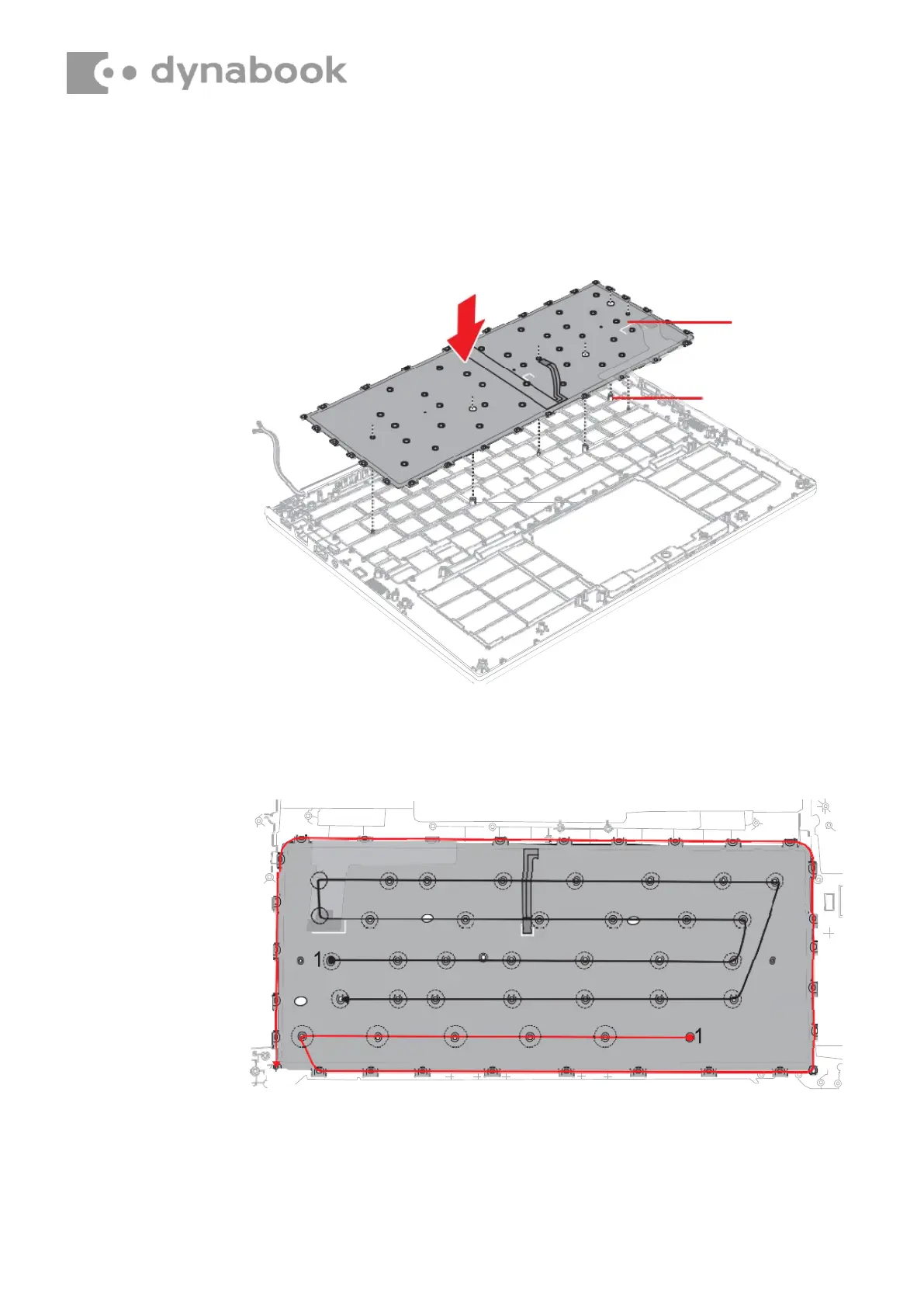4.19.2
Installing the Keyboard
To install the keyboard, follow the steps below.
1. Align the locating pins and set the keyboard to the Cover Assembly in
place.
Figure 4-24 Installing the keyboard (1)
2. Secure keyboard with the following screws. Be sure to secure the
screws follow the arrow order on below figure.
Figure 4-25 Installing the keyboard (2)
3. Stick a new INSU KB to the Cover Assembly in place. Make sure the
whole INSU KB is flatly sticked including the four corners.
4.20
Wireless LAN card
4.20.1
Removing/Insatalling the Wireless LAN card
