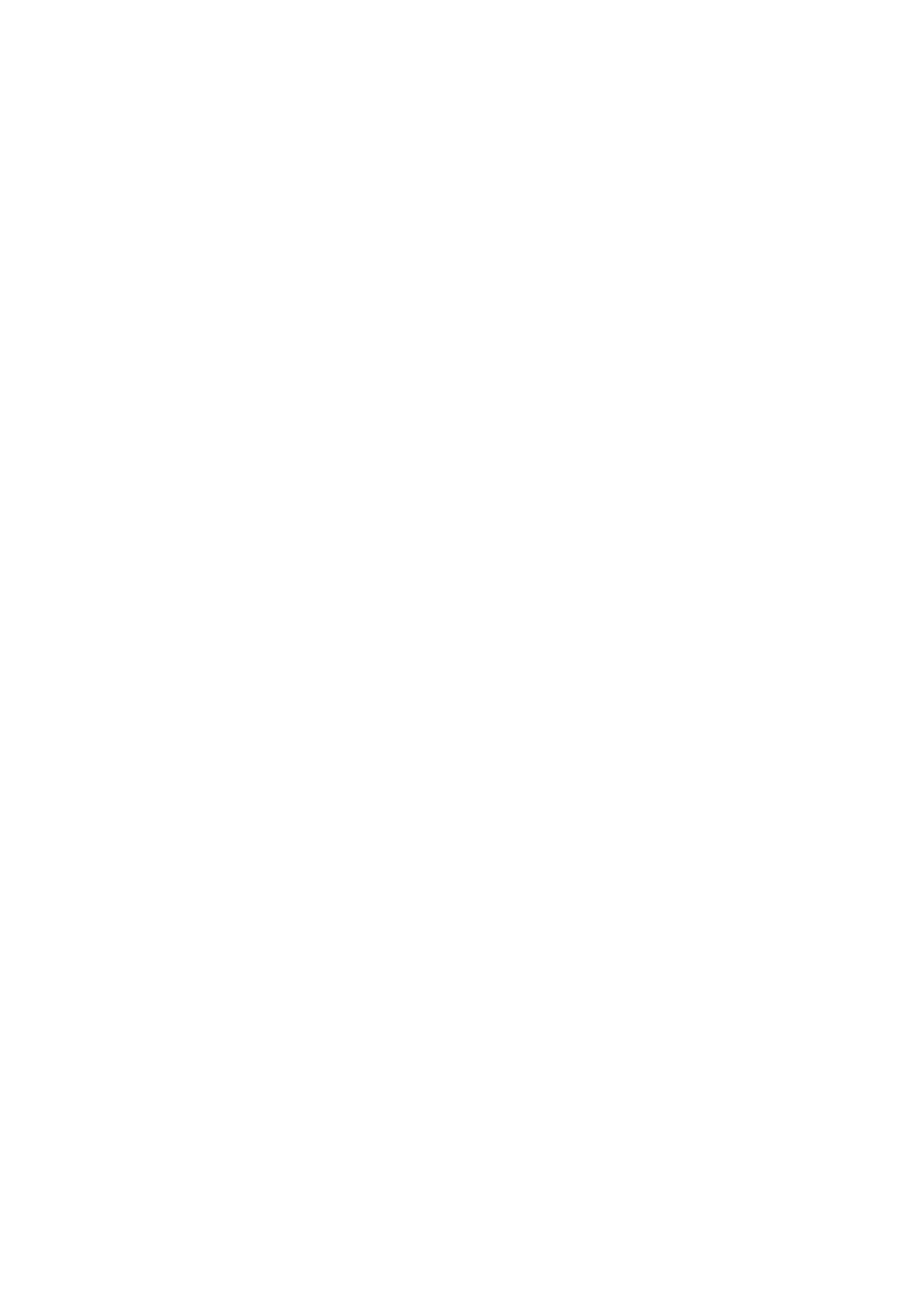3
2.12
Headphone Port .......................................................................................................19
Procedure 1 Windows Application Test ...................................................................19
Procedure 2 Connector Check and Replacement Check...........................................19
2.13
Microphone Port ......................................................................................................20
Procedure 1 Windows Application Test ...................................................................20
Procedure 2 Connector Check and Replacement Check...........................................20
2.14
HDMI Port.................................................................................................................21
Procedure 1 Windows Application Test ...................................................................21
Procedure 2 Connector Check and Replacement Check...........................................21
2.15
TF card Port...............................................................................................................22
Procedure 1 Windows Application Test ...................................................................22
Procedure 2 Connector Check and Replacement Check...........................................22
2.16
Type-C Port...............................................................................................................23
Procedure 1 Windows Application Test ....................................................................23
Procedure 2 Connector Check and Replacement Check............................................23
2.17
Camera ......................................................................................................................24
Procedure 1 Windows Application Test ....................................................................24
Procedure 2 Connector Check and Replacement Check............................................24
2.18
Wireless LAN .............................................................................................................25
Procedure 1 Windows Application Test ....................................................................25
Procedure 2 Connector Check and Replacement Check............................................25
2.19
Battery Pack...............................................................................................................26
Procedure 1 Windows Application discharge Test....................................................26
Procedure 2 Windows Application charge Test ........................................................26
Procedure 3 Connector Check and Replacement Check............................................26
2.20
Bluetooth...................................................................................................................28
Procedure 1 Windows Application Test ....................................................................28
Procedure 2 Connector Check and Replacement Check............................................28
2.21
LAN Port ....................................................................................................................29
Procedure 1 Windows Application Test ....................................................................29
Procedure 2 Connector Check and Replacement Check............................................29
2.22
fingerprint
Procedure 1 Windows Application Test ....................................................................30
Procedure 2 Connector Check and Replacement Check............................................30
2.23
BIOS
Figure 1 shows the BIOS reset operation method.....................................................31