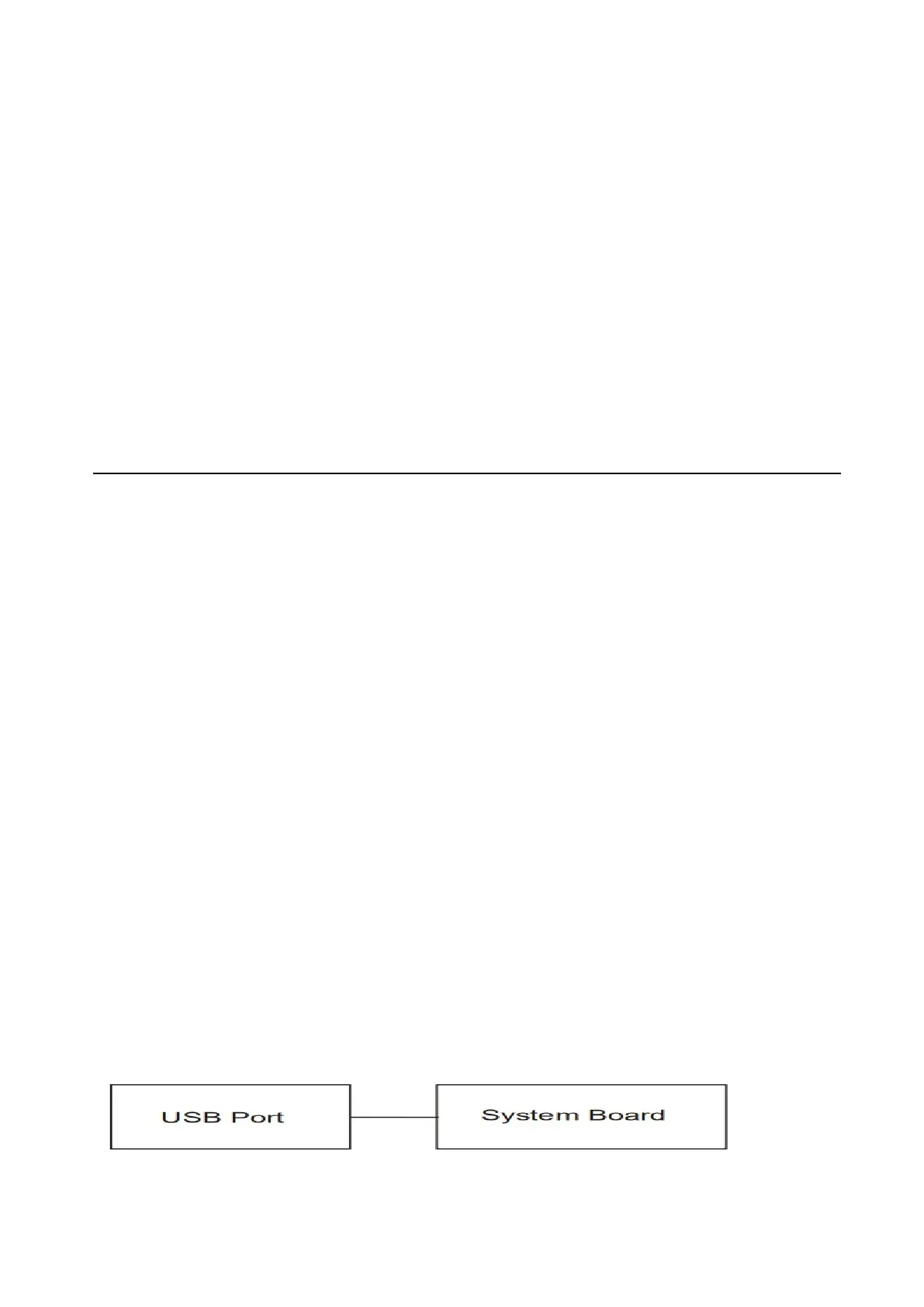If the tape is stuck to any part of Touchpad , stick it back to the specified point and if a foreign
matter is found on Touchpad, remove it and then return to Procedure 1. If there is still an error,
perform Check 2.
Check 2
Touchpad may be faulty. Replace it with a new one following the steps described in Chapter 4. If
Touchpad replaced is still not functioning properly, perform Check 3.
Check 3
System Board may be defective. Replace System Board with new one following steps described
in Chapter 4.
2 Troubleshooting 2.11 USB Port
2.11 USB Port
To determine if the computer’s USB Port is functioning properly or malfunctions, perform
following procedures. Start with Procedure 1 and continue with the other procedure as
instruction below.
Procedure 1 Windows Application Test
Procedure 2 Connector Check and Replacement Check
Procedure 1 Windows Application Test
The USB Port Connector is mounted on System Board. Connect a USB device with US interface to
the computer’s USB port, then power on the computer into Windows. The computer will
automatically detect this USB device through USB Port. Some SKU have support USB3.0 port with
Sleep & Charge function. Check this function by USB device charge when system suspend mode. If
the USB device appears to have a certain problem, go to Procedure 2. If an error is not located,
USB Port is functioning properly.
Procedure 2 Connector Check and Replacement Check
If USB Port on System Board malfunctions, there may be a bad connection between USB
device and System Board, or either of System Board might be faulty. Disassemble the
computer following the steps described in Chapter 4 and perform the following checks:
Check 1
Make sure USB device cable has been firmly connected to USB Port of System Board. Also make
sure USB Port on System Board is free of foreign matters.
