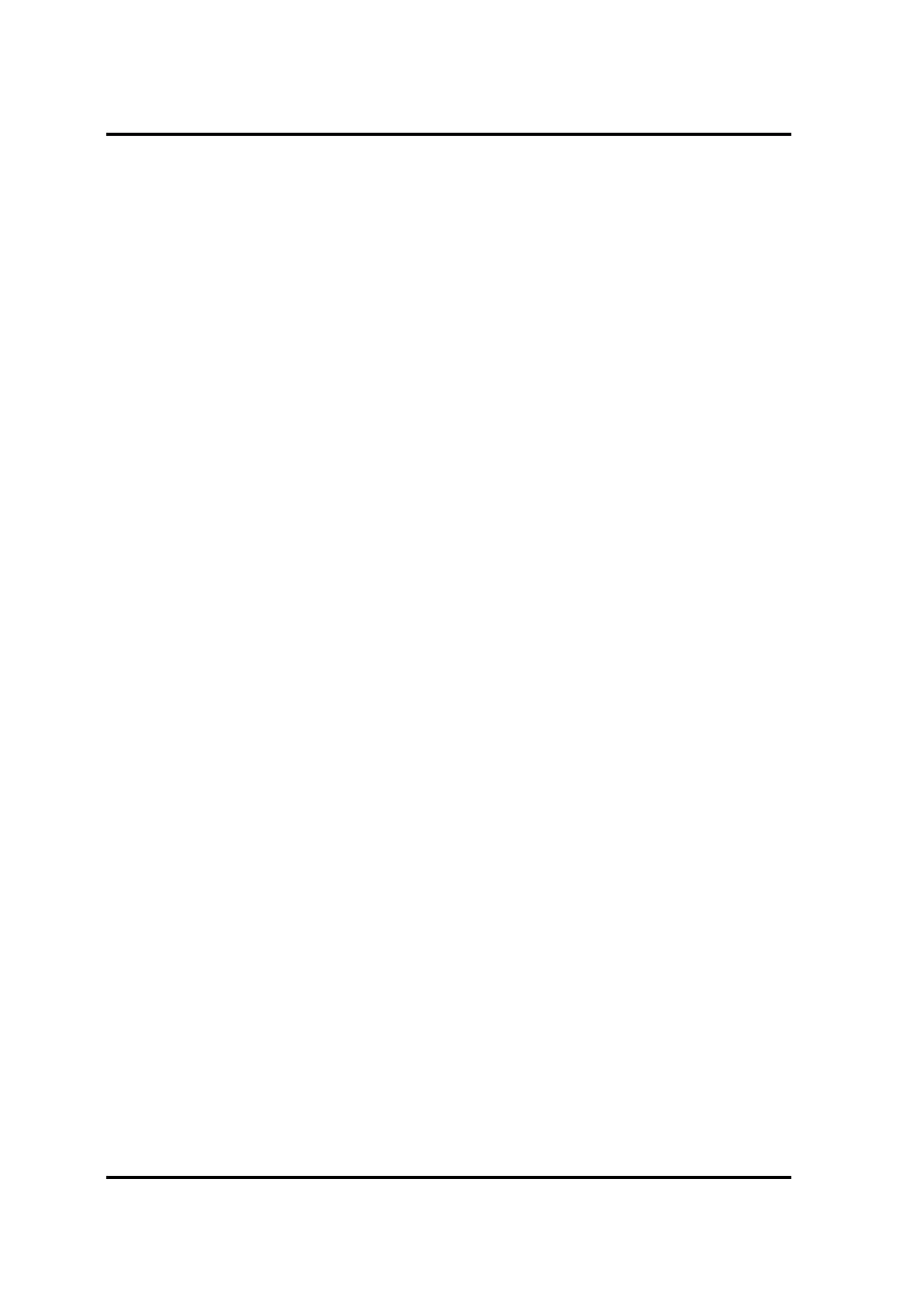4.7 CPU Cooling Module and Fan 4 Replacement Procedures
Satellite C40-G/Pro-C40-G Maintenance Manual 4-18
Installing the LCD Module Assembly
Install the LCD Module Assembly according to the following procedures and Figure 4-
17and 4-18.
1. Place the LCD Module Assembly in the correct position.
2. Secure LCD Module Assembly with four M2.0x5.5x4.5 black Phillips head screws.
(▲ mark portions)
3. Close LCD Module Assembly.
4. Note the module definition :grey wire connects MAIN interface and black wire
connects AUX
5. Routing antenna cables under Rib on Top cover to secure antenna cables according
to Figure 4-18.
6. Put the PC gasket back on the WiFi module Install plastic chips on wifi module.
7. Connect LCD cable to CN6 on system board.
8. Routing LCD cable according to Figure 4-18, need to under Rib on Top Cover.
9. Stick tape to fasten LCD cable.