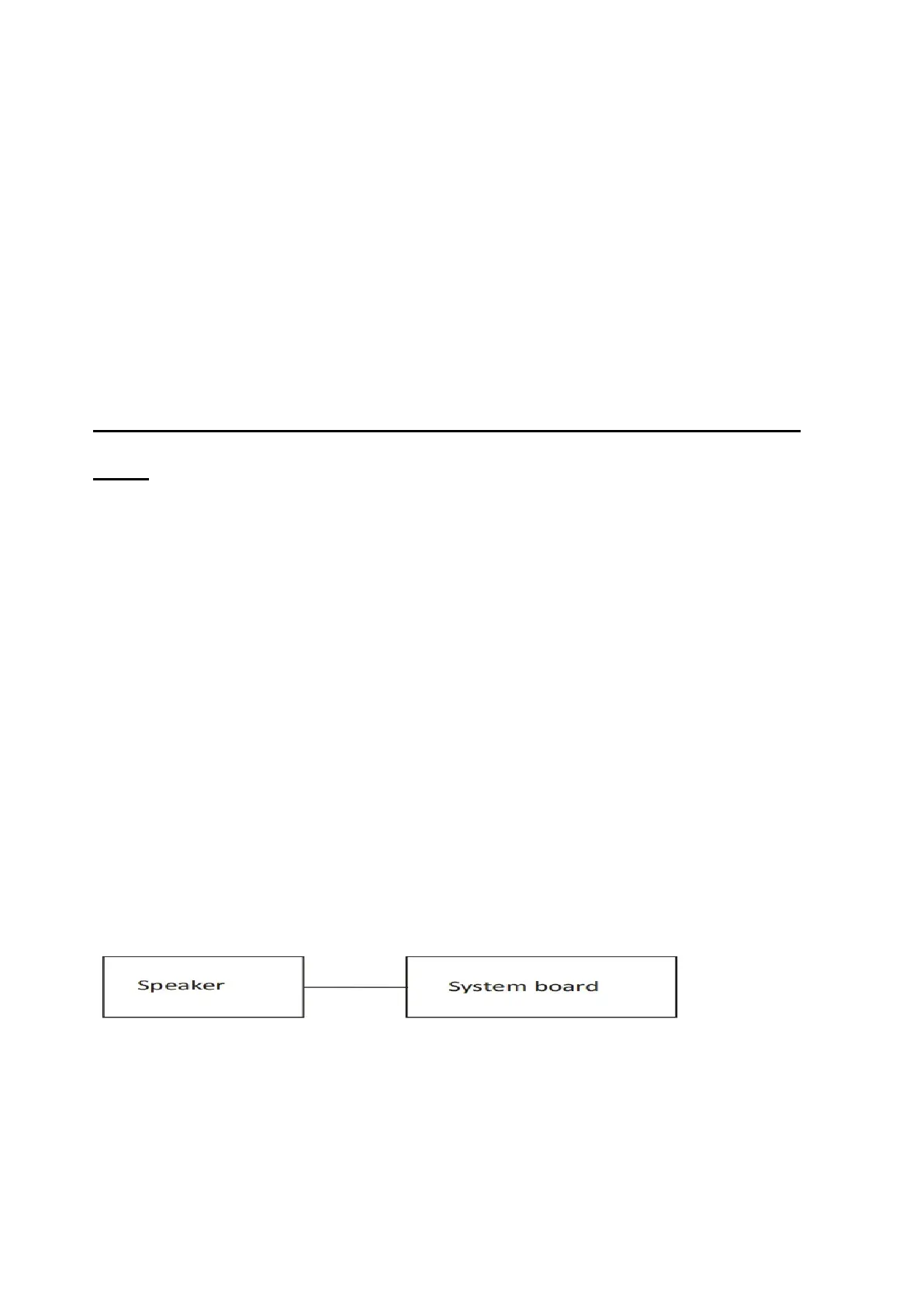Check 3
The System board may be faulty. Replace it with a new one following the
instructions in Chapter 4.
2 Troubleshooting 2.9 Audio
Test
2.9 Audio Test
To check if the computer’s Speaker is defective or malfunctioning, follow troubleshooting
procedures below as instructed.
Procedure 1 Windows Application Test
Procedure 2 Connector Check and Replacement Check
Procedure 1 Windows Application Test
Speakers are connected to System Board through cable. Please power on the computer into
Windows. The computer will automatically detect these speakers.
If an error is detected in the test, go to Procedure 2. If no error is detected, the Audio itself
is normal.
Procedure 2 Connector Check and Replacement Check
The Audio or system board may be disconnected or faulty. Disassemble the computer
following the steps described in Chapter 4 and perform the following checks:
Check 1
Make sure the Speaker cable has been firmly connected to the system board.
If the cable is loose or off, reconnect it firmly and return to Procedure 1. If there is still an error,
perform Check 2.
Check 2
The Speaker may be faulty. Replace it with a new one following the instructions in Chapter 4. If
the problem persists, perform Check 3.
Check 3
