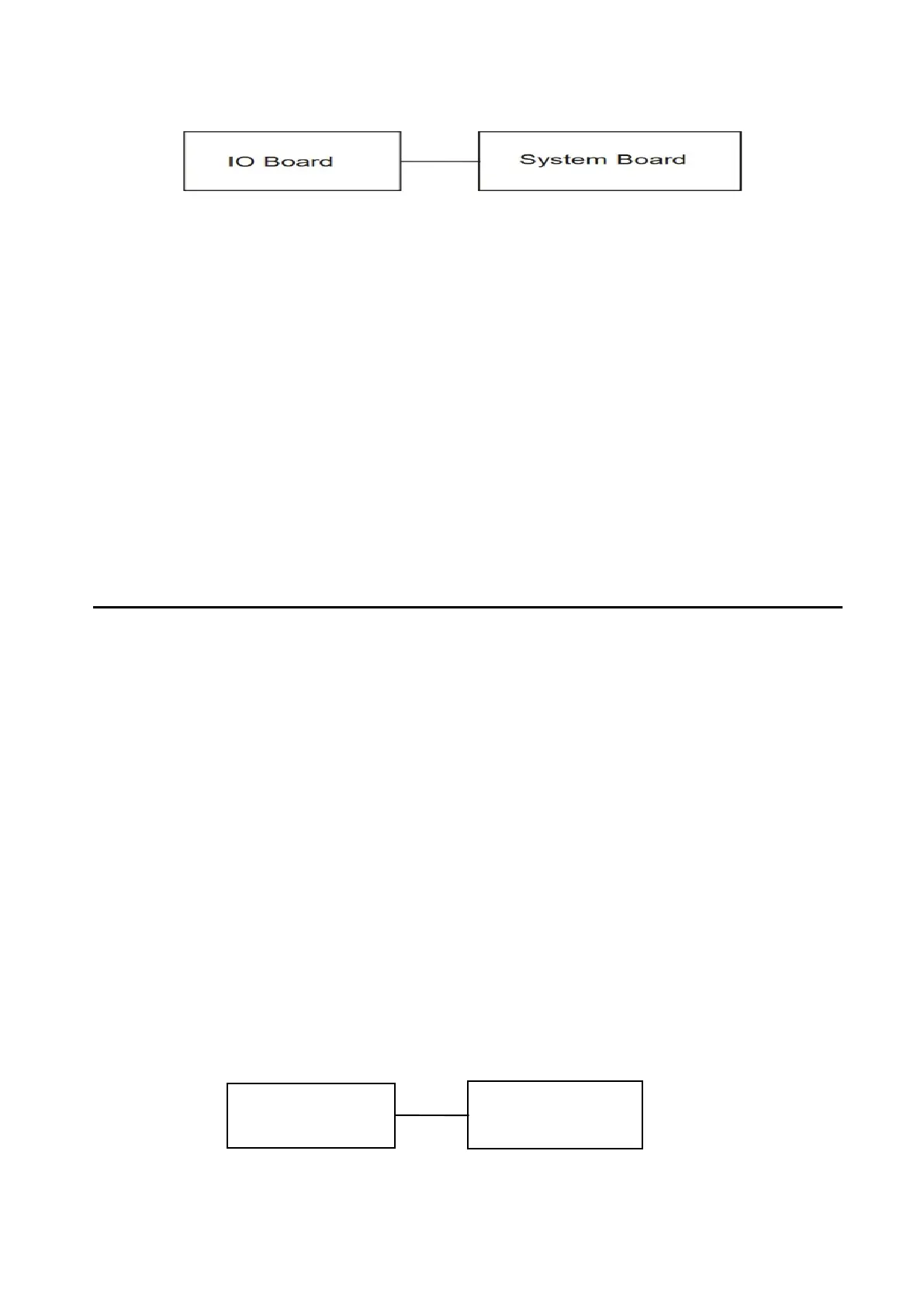And if the connector is disconnected, connect it firmly to the system board and return to
Procedure 1. If a foreign matter is found on IO Board, remove it and then return to Procedure 1.
If the problem persists, perform Check 2.
Check 2
IO may be faulty. Replace it with a new one following the steps described in Chapter 4. If IO
Board replaced is still not functioning properly, perform Check 3.
Check 3
System Board may be defective. Replace System Board with a new one following the steps
described in Chapter 4.
2 Troubleshooting 2.16Type -C Port
2.16 Type -C Port
To determine if the computer’s Type-c Port is functioning properly or malfunctions, perform
following procedures.Start with Procedure 1 and continue with the other procedure as instruction
below.
Procedure 1 Windows Application Test
Procedure 2 Connector Check and Replacement Check
Procedure 1 Windows Application Test
Put a Type-C card into Type-C Port, then power on the computer into Windows. The computer
will automatically detect this Type Card through Type-C Card Port. Execute Function Programs in
Windows,if the Type-C Card is not functioning properly, go to Procedure 2. If an error is not
located, The system is functioning properly.
Procedure 2 Connector Check and Replacement Check
Check 1
Make sure Type-C Cable has been firmly connected to the connector on System Board. Also
make sure Type-C Card is free of foreign matters.
Type-C Card
System Board
