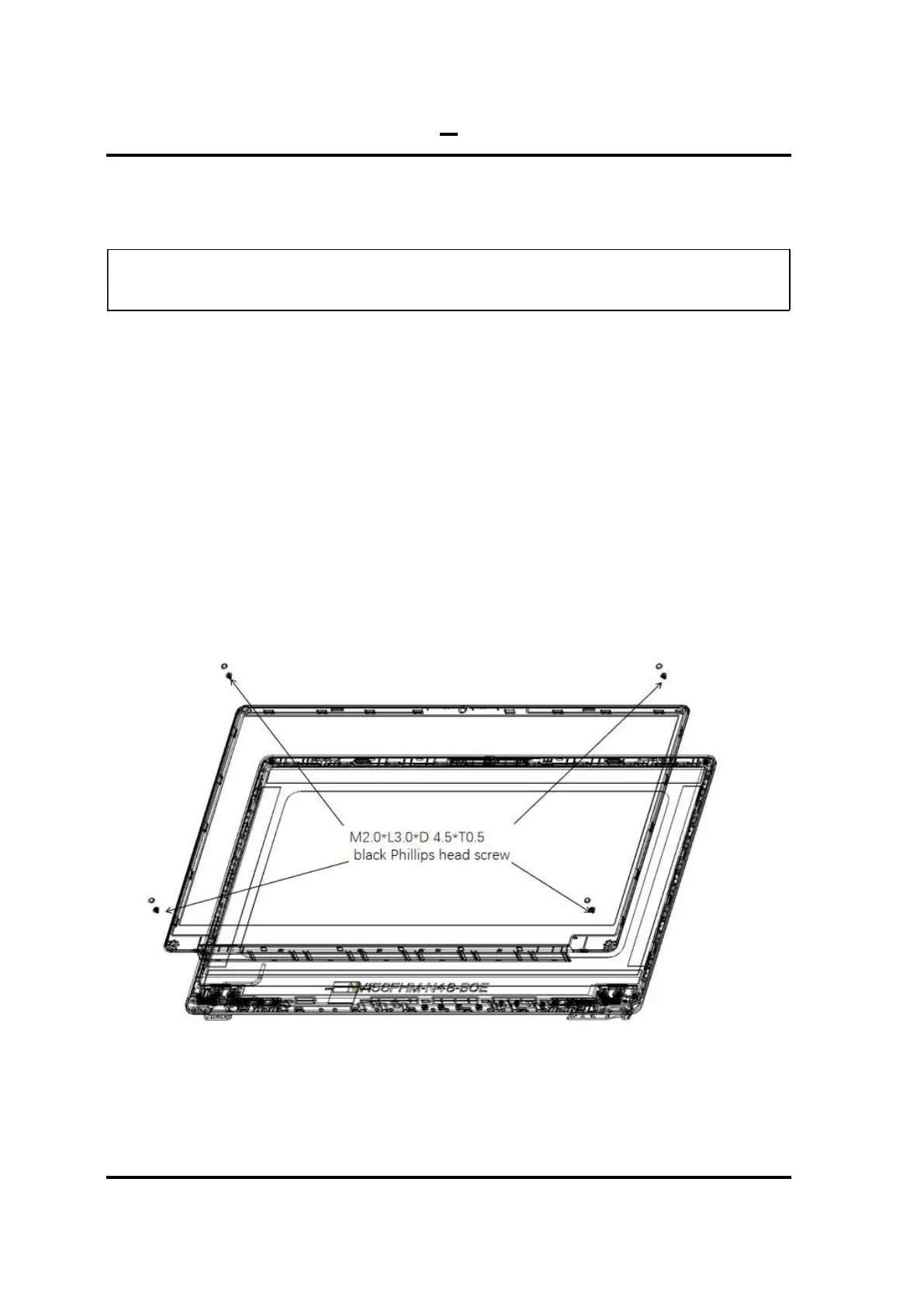4.11 4.11 LCD Module Mask 4 Replacement
Procedures
Satellite C40-G/Pro-C40-G Maintenance Manual 4-26
38
4.11 LCD Module Mask
NOTE: This chapter is only for Non-Touch SKU. We provide Touch Panel Assembly for
Touch SKU.
Remove the LCD Module Mask
Removing the LCD Module Mask according to the following procedures and Figure 4-11
& 4-12.
1. 1.Remove four Black (Remove the four rubber footpads from the B shell)
2. Remove four M2.0x3.0x4.5 black Phillips head screws securing the LCD Module
Mask as Figure 4-11 shown .
3. Insert your finger between the edge of LCD Module Mask and the LCD panel by
twist in correct indication and follow step 1, 2 & 3 to release the latches as Figure 4-
27 shown.
4. Remove the LCD Module Mask while unlatching the LCD Module Mask.
Figure 4-27 Removing the LCD Module Mask