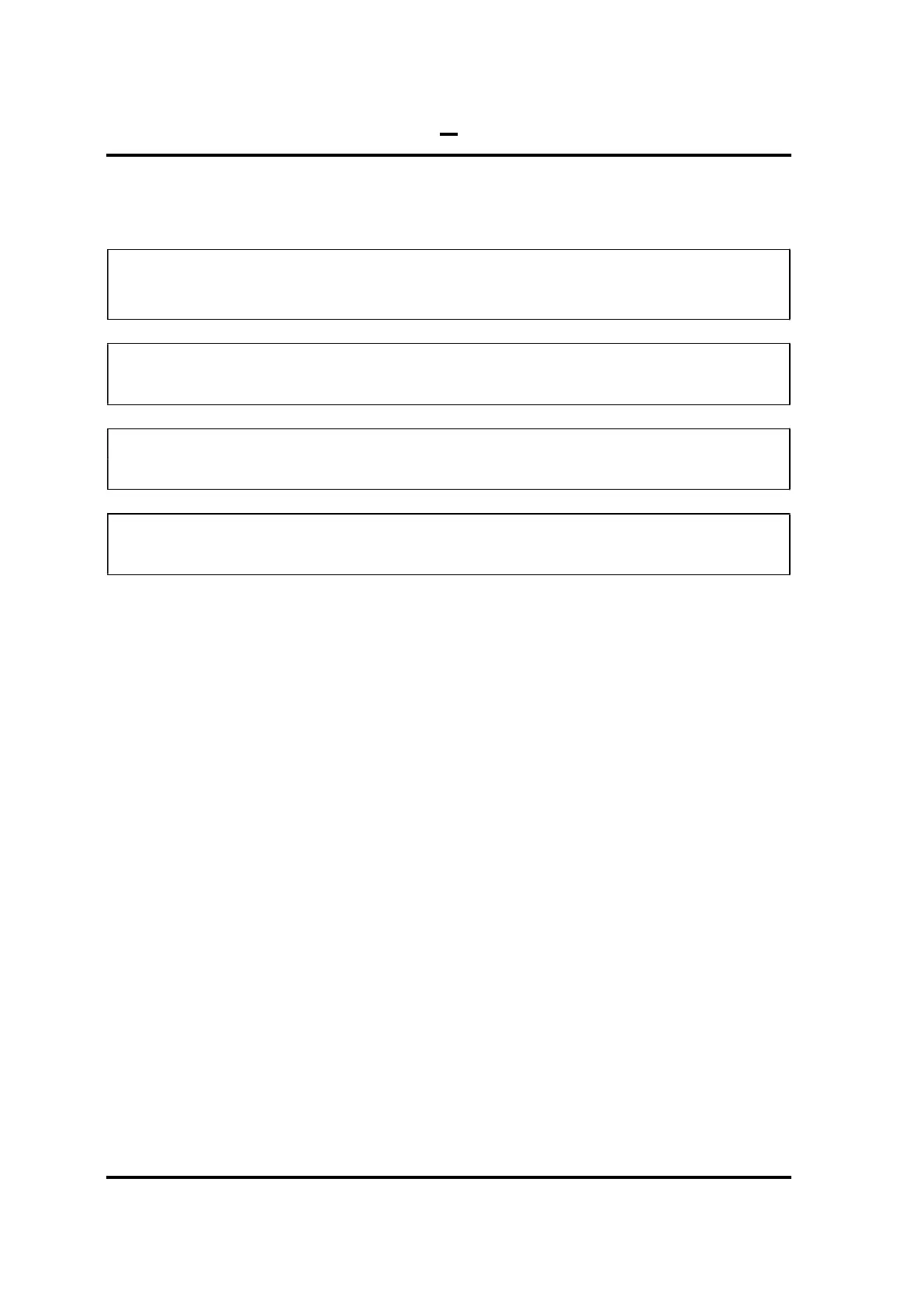4.12 4.12 LCD Panel 4 Replacement
Procedures
Satellite C40-G/Pro-C40-G Maintenance Manual 4-29
38
4.12 LCD Panel
NOTE: Touch SKU will provide the FRU parts as LCD Module Assembly.
This chapter only for Non-Touch SKU.
NOTE: ICs are fragile. Use extreme care not to apply pressure to the ICs along the
edges of the LCD module.
NOTE: Dispose of used LCD Panel (fluorescent (FL) tubes) as required by local
ordinances or regulations.
NOTE: The LCD cable must be carefully peeled away before disconnecting it from the
module.
Removing the LCD Panel
Remove the LCD Panel according to the following procedures and Figures 4-29 & 4-30.
1. Follow the Figure 4-29 direction 1 to lift up LCD panel.
2. Carefully tilt the LCD module toward you.
3. Turn the LCD upside down. Be sure to place it on a cushioned surface such as a foam
pad.
4. Remove the tape and LCD cable connector. Then disconnect the LCD cable as Figure
4-30 shown.
