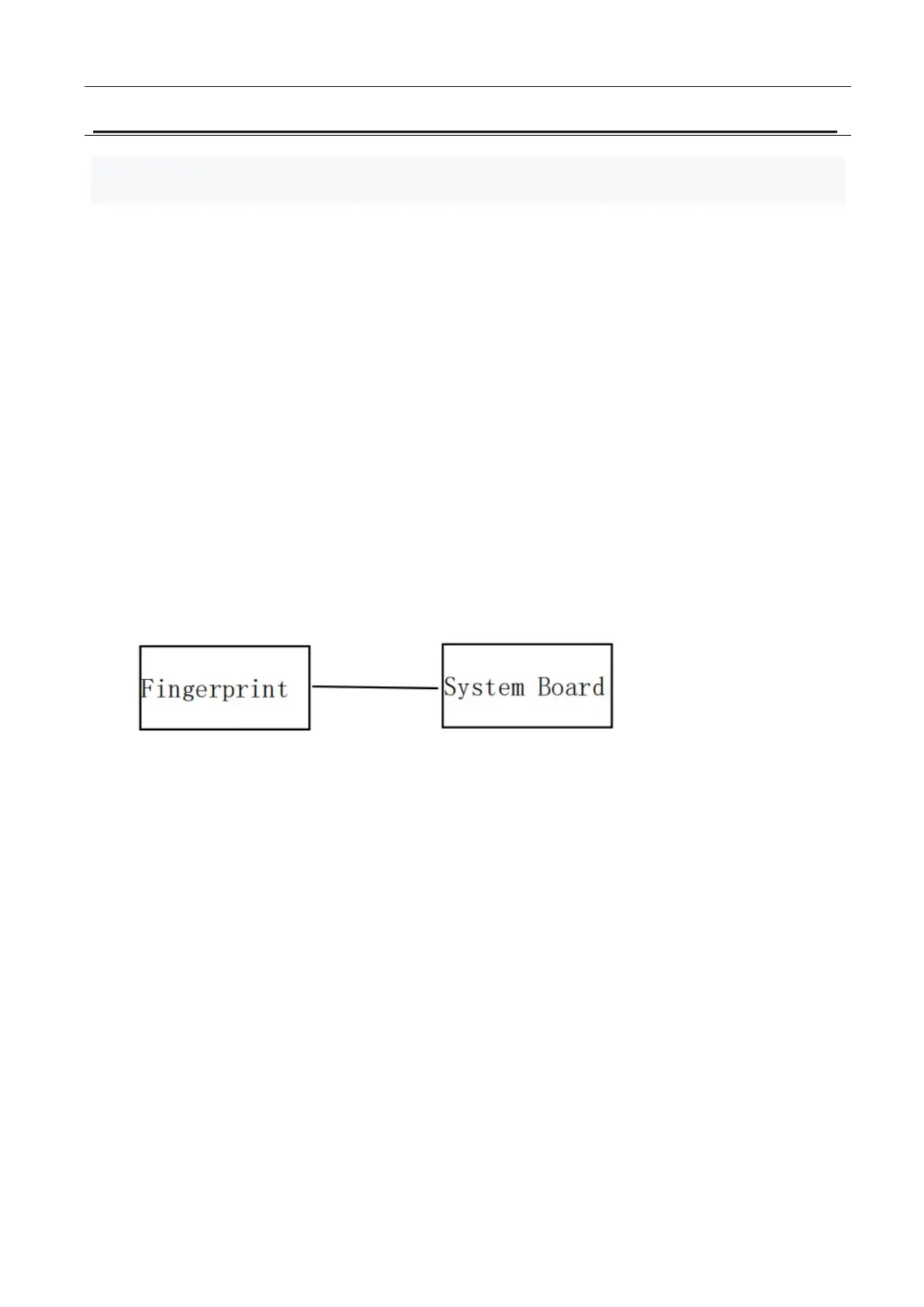2Troubleshooting 2.22Fingerprint
2.22 Fingerprint
The computer supports fingerprint.Check your computer’s fingerprint lf afault occurs ,follow the
instructions below to execute the troubleshooting procedure.
Procedure 1 Windows Application Test
Procedure 2 Connector Check and Replacement Check
Procedure 1 Windows Application Test
Please power on the computer into Windows. The computer will automatically detect this
fingerprint device. If the fingerprint device appears to have a certain problem, go to Procedure 2.
Procedure 2 Connector Check and Replacement Check
Fingerprint Module is connected to the system board through FFC Cable. If the touch fails, there
could be a problem with the module or the system board.Disassemble the computer following the
steps described in Chapter 4 and perform the following checks:
Check 1
Make sure fingerprint has been firmly connected to the connector on System Board. Also make
sure the tape is not stuck to any part of fingerprint Module is free of foreign matters.
And if connector is disconnected, connect it firmly to system board & return to Procedure 1.
If the tape is stuck to any part of fingerprint , stick it back to the specified point and if a foreign
matter is found on fingerprint, remove it and then return to Procedure 1. If there is still an error,
perform Check 2.
Check 2
fingerprint may be faulty. Replace it with a new one following the steps described in Chapter 4. If
fingerprint replaced is still not functioning properly, perform Check 3.
Check 3
System Board may be defective. Replace System Board with new one following steps described in
Chapter 4.
