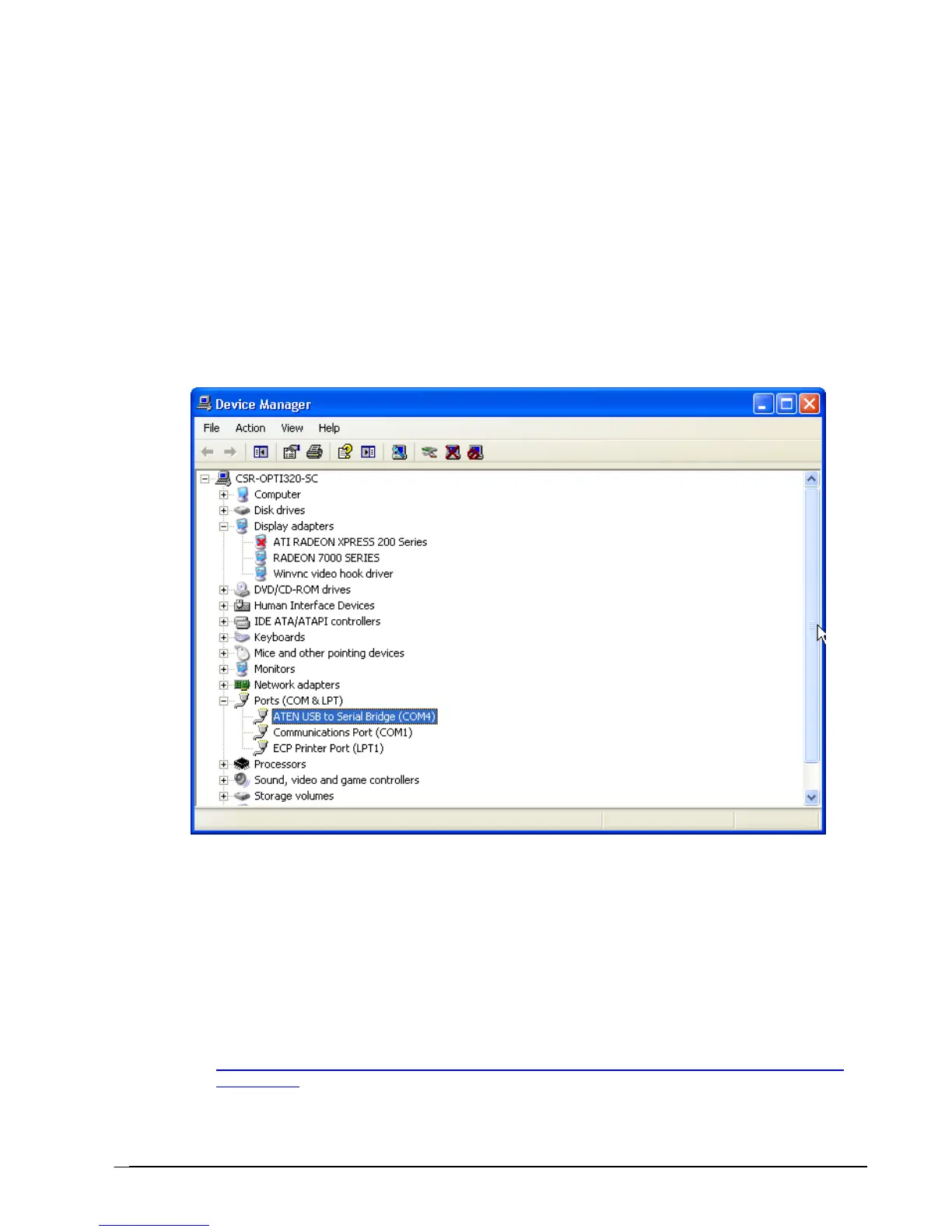PC and MI Works Instructions
LMI’s with USB ports will need the COM Port that is automatically assigned by a PC,
when an USB device is plugged in to it, set to match a COM Port choice within MI Works.
This can be done through the PC as follows:
Verify USB port assigned to LMI
1) Power-up LMI and PC with USB connected from LMI to PC
2) On PC, go to Control Panel/System/Hardware/Device Manager/Ports(Com
and LPT)
3) Note COM port of “ATEN USB to Serial Bridge”
4) If it COM1 or COM2, then skip ahead to the MI Works communications
settings in step 8. If it is not COM1 or COM2, then you will need to change it
to either COM1 or COM2 but COM2 would be preferred. COM2 most likely
will not conflict with a hardware, 9-Pin, serial port on the PC. If the “ATEN
USB to Serial Bridge” does not show in the "Ports" section or has errors, a
driver may need to be installed. The driver for the PC’s operating system
can be found at:
http://www.aten.com/products/productItem.php?pcid=20050107104554001&psid=20050117102915002&pid=2005
022316346005
At this webpage, select “Resources” and then “Software & Driver” to
download. Install driver and then repeat from step 1.
Series 4000 Melt Indexer Operation Manual USB Setup
77