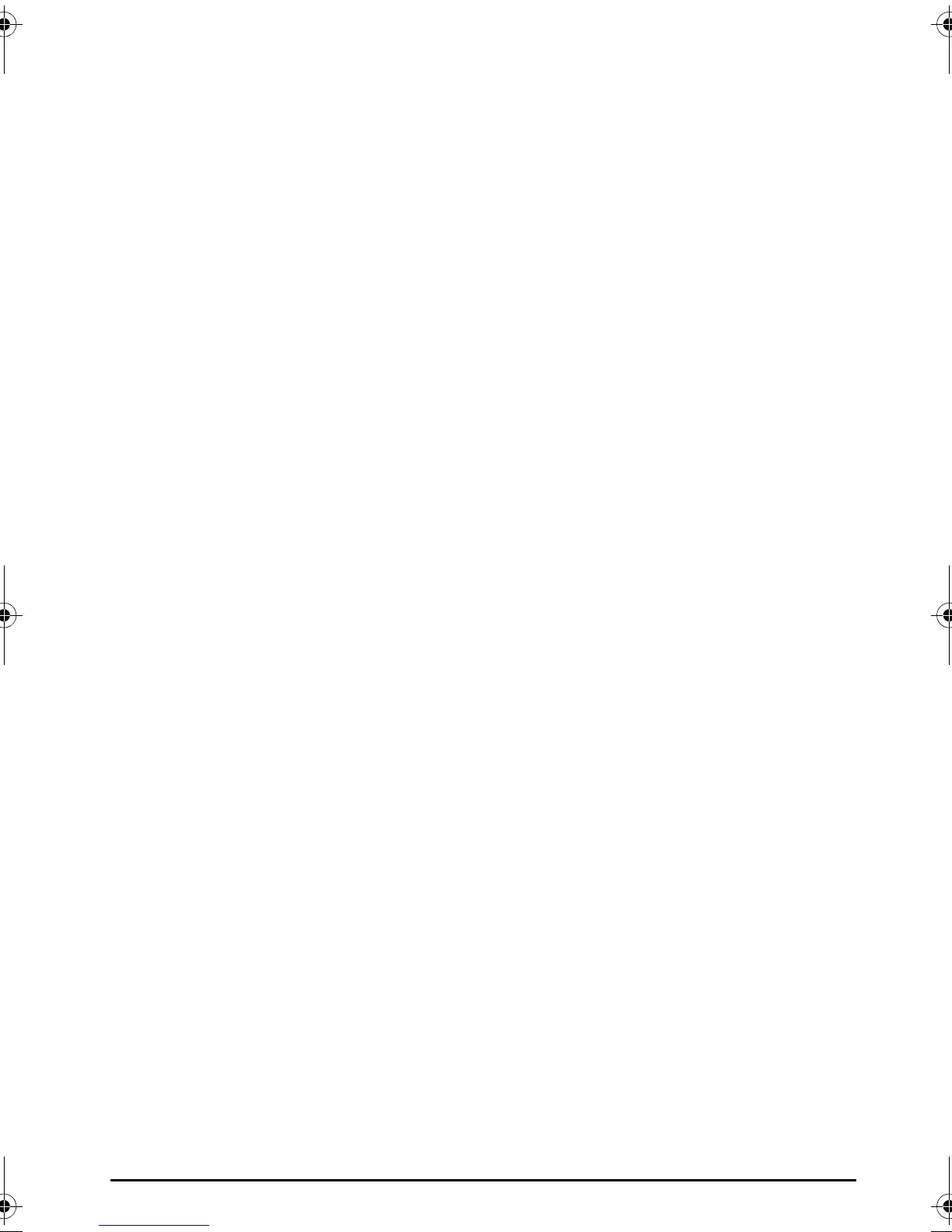Introduction
Xboard 11
Software Installation
Macintosh OS X
Follow these instructions to install the Xboard Control software on a Macintosh
computer.
1. Insert the Xboard installation CD.
2. Double-click the E-MU icon on your desktop.
3. In the E-MU folder that opens, double-click the E-MU Xboard Apps & Docs
installer.
4. Follow the prompts to install the software.
Windows 2000
Follow these instructions to install the Xboard USB drivers and Xboard Control
software on a Windows 2000 computer.
1. Make sure the X-Board is NOT CONNECTED to your computer.
2. Insert the E-MU software Installation CD into your CD-ROM drive. If
Windows AutoPlay mode is enabled for your CD-ROM drive, the CD starts
running automatically. If not, from your Windows desktop, click Start Run
and type d:\setup.exe (replace d:\ with the drive letter of your CD-ROM
drive). You can also simply open the CD and double-click Setup.exe.
3. The installation splash screen appears. Follow the instructions on the screen
to complete the installation. You will have the option to install E-MU Xboard,
and the other software included on the CD.
4. Choose “Continue Anyway” when you encounter the “Windows Logo
Testing” warning screen. See the note on the following page.
5. When prompted, restart your computer.
6. Connect the Xboard to your computer using the supplied USB cable.
X Board.book Page 11 Wednesday, April 12, 2006 10:44 AM
