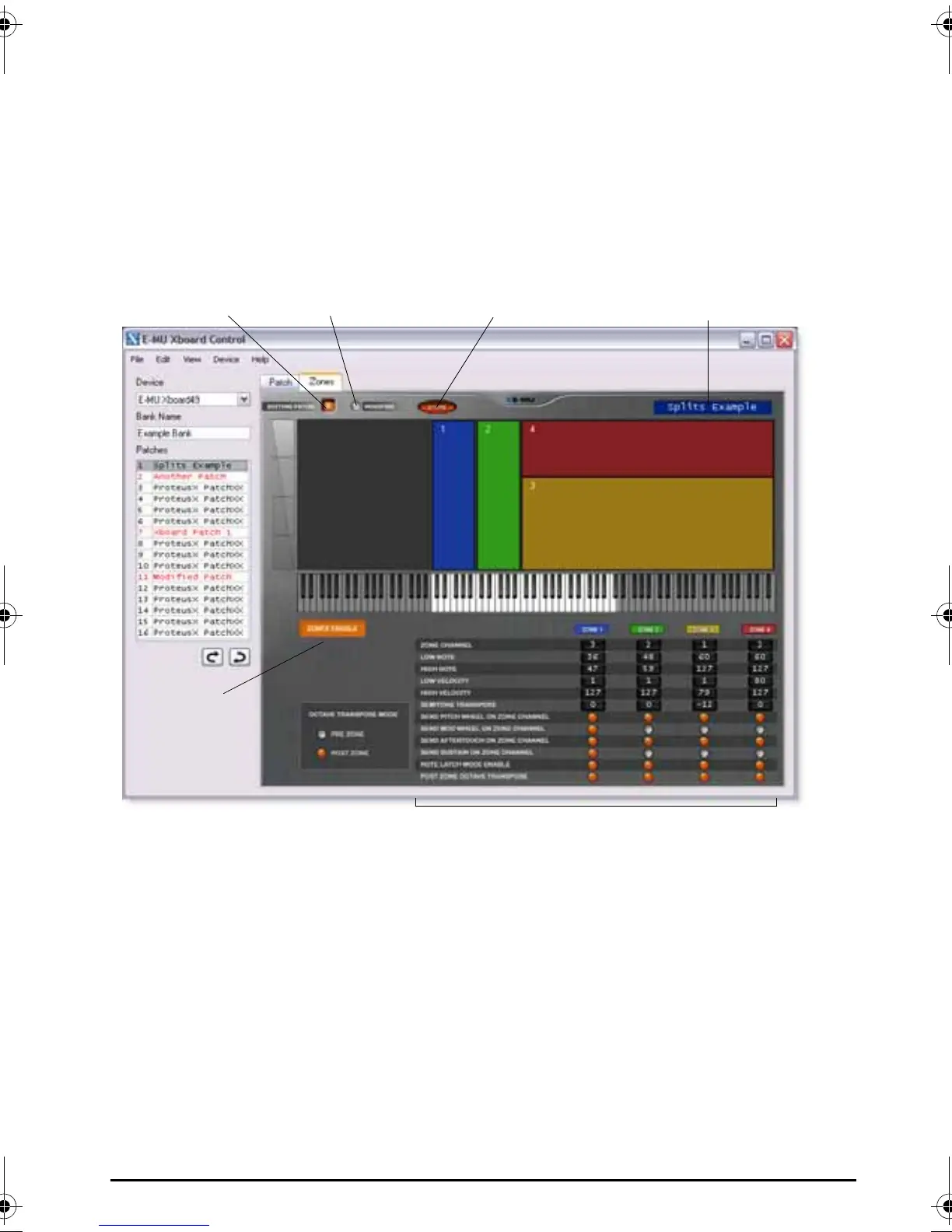E-MU Xboard Control
Xboard 55
Zones Tab
The Zones tab allows you to define your Zones by keyboard range and velocity
range. For each of the four Zones, you can see a graphical representation of the
keyboard and velocity ranges. In addition, for each Zone you can enable/disable
the Mod Wheel, the Pitch Wheel, Aftertouch, the Sustain Pedal, Note Latch and
Octave Transpose.
The information at the top of the Zones tab is the same as that in the Patch tab.
You can see which patch you’re editing, and whether it’s been modified. You can
Store the patch, and change the name.
Zones Graphical Display
The Zones display shows you a graphic representation of the Keyboard and
Velocity range of each Zone.
Horizontally, the display shows you the Keyboard range of each Zone, which
corresponds with the graphical keyboard just below. Vertically, the display shows
the Velocity range of each Zone.
Current Patch
Number
Store Current
Patch Button
Patch Modified
Indicator
Patch
Name
Individual Zones Settings
Zones
Enable
X Board.book Page 55 Wednesday, April 12, 2006 10:44 AM
