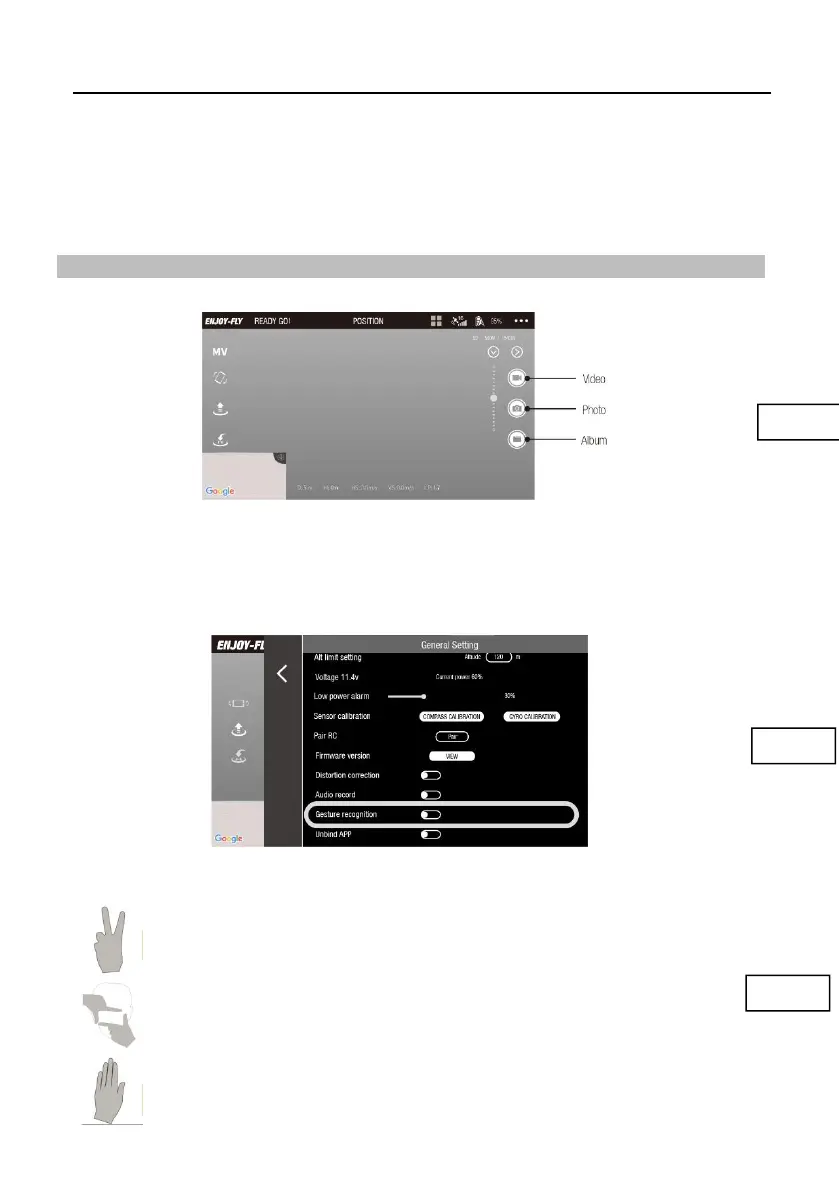EX4 Operation Manual
---34 ---
Warning: Please tap the waypoints within the circle (in radius of 100 meters). When the Waypoint
Flying mode is turned off, the aircraft will hover. To restart it, user can tap new waypoints to turn on
this mode again. During its return of landing, the aircraft will automatically exit Waypoint Flying
mode and return to the home point or land on the ground.
Warning: For user personal and property safety, please use this function cautiously. Always
choose a open and spacious outdoor area away from crowds to fly the aircraft. Also always pay
attention to the flight environment and the flight altitude.
Photo and Video in APP
One-key photo taking/video recording:
Tap the “Photo” button will take a photo and save it automatically.
Tap the “Camera” button and the button will turn red to start video recording. Tap the button again,
the button will change back to white, and the recording will stop.
If the TF card is installed on the aircraft, the photo and video will be stored in the TF card.
Otherwise, the photo and video will be saved in the APP's photo album.
the quality of video storage files is better on SD card,
Gestures to Take Photos and Videos
The aircraft has “Gesture Recognition”, and this function can be opened in the APP “General
Settings” menu. During the flight, the following gestures can be made in front of the aircraft
camera to control the camera to take photos and videos.
(1) Victory Gesture (Photos)
Face in front of the aircraft camera about 6 feet and make a “V” gesture with one hand.
Wait until the gesture recognized, the camera will shoot automatically after a
3-seconds countdown.
(2) Square Gesture (Videos)
Face in front of the aircraft camera about 6 feet and make a square gesture near user
chin. Wait until the gesture recognized, the camera will start filming immediately. When
the square gesture is recognized the second time, the filming will end immediately.
(Interval between the first and second recognitions should be at least 3 seconds.)
