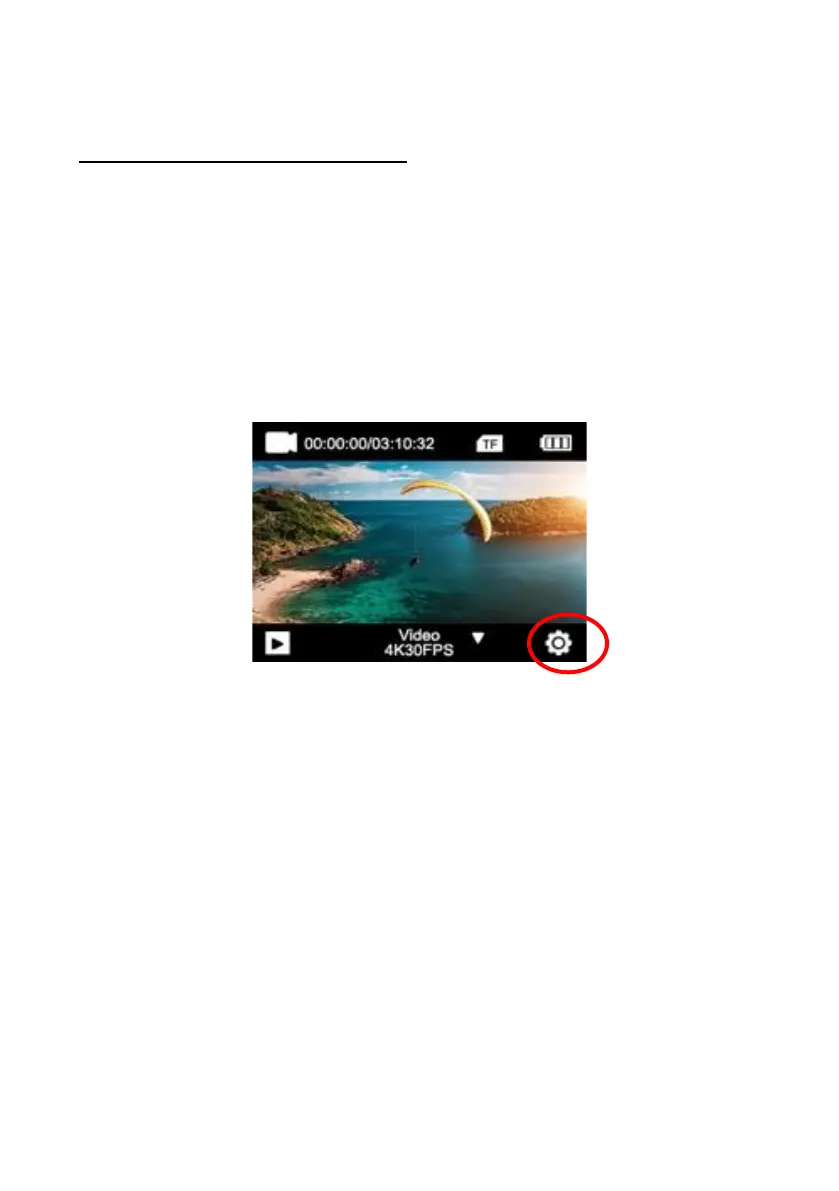Step 4: Setting the language
By default, the camera is set to English.
To select a different language:
1. Click on the "Settings" icon on the screen and tap the
"Settings" icon again on the following screen to enter the
camera settings options.
2. In the camera settings menu, use the arrow keys or scroll your
finger to navigate down to the "Language" sub-item.
3. Tap ‚Language‘ to view the various language options.
4. Scroll down through the options and tap to select and activate
your preferred language.
5. Press the ‚back‘ icon to return to the main screen