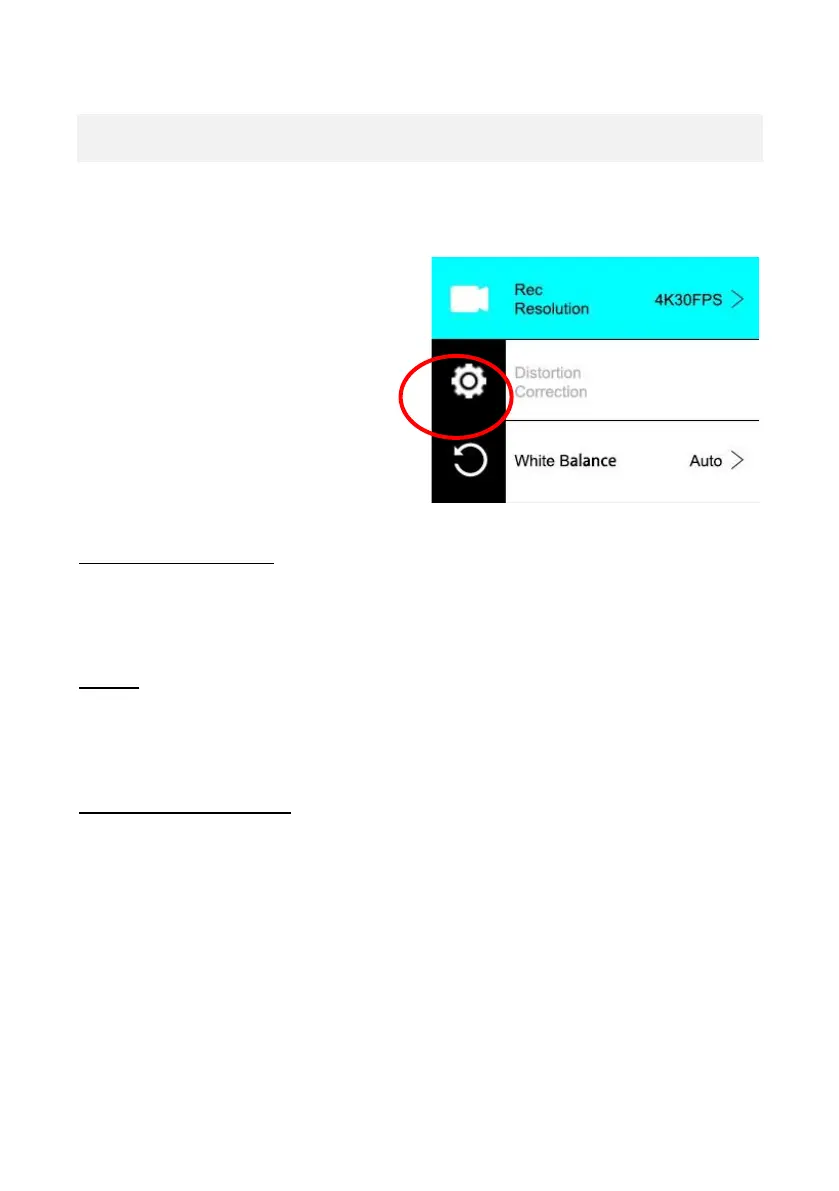Camera settings
To change operational settings of the camera, enter the General
settings menu.
IMAGE ROTATION:
If you need to mount your camera upside down, activate image
rotation to ensure that videos are recorded with the right orientation.
WI-FI:
Tap this button to enable the WiFi function.
Press the up arrow key to disable WiFi.
WI-FI INFORMATION:
• WiFi Name - Displays the cameras network ID.
This is the network you should search for in the WiFi settings of your
smartphone when connecting to the camera.
• WiFi Password - This is the password you need to establish the
connection between your camera and your smartphone.
• Reset WiFi: If you have forgotten your WiFi password (which can
be changed in the WiFi app), you can use the "Reset WiFi" function to
reset it and restore the default WiFi settings.
