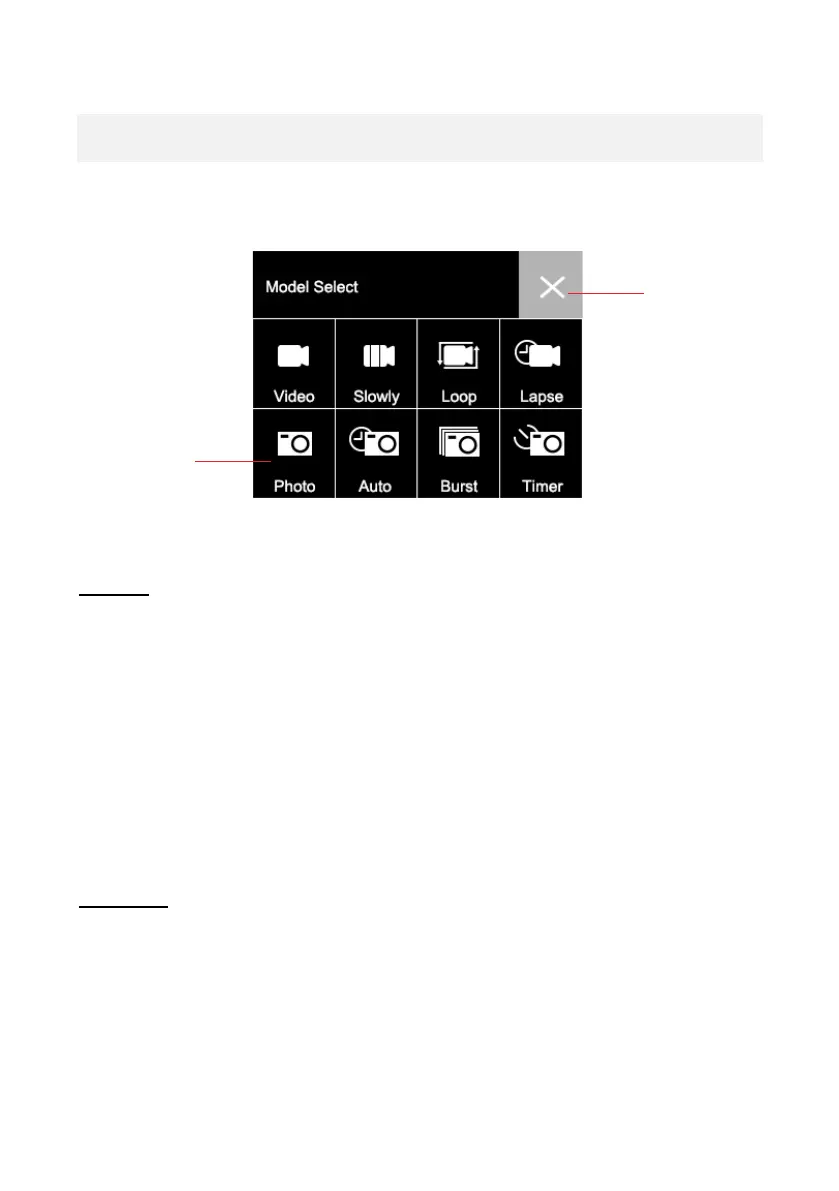Video and photo functions
Wipe UP on the screen and select between the different functions:
VIDEO:
Press the OK/Record button to start recording.
The video icon on the screen turns red to indicate that the camera is
recording.
Press the OK/Record key again to stop recording.
To select detailed settings (such as video resolution), press the
"Settings" icon while in video mode.
After adjusting a particular setting, press the Back icon to return.
SLO-MO:
Records a slow-motion video.
Press the “Settings” icon to select slow motion speed and other
options.
