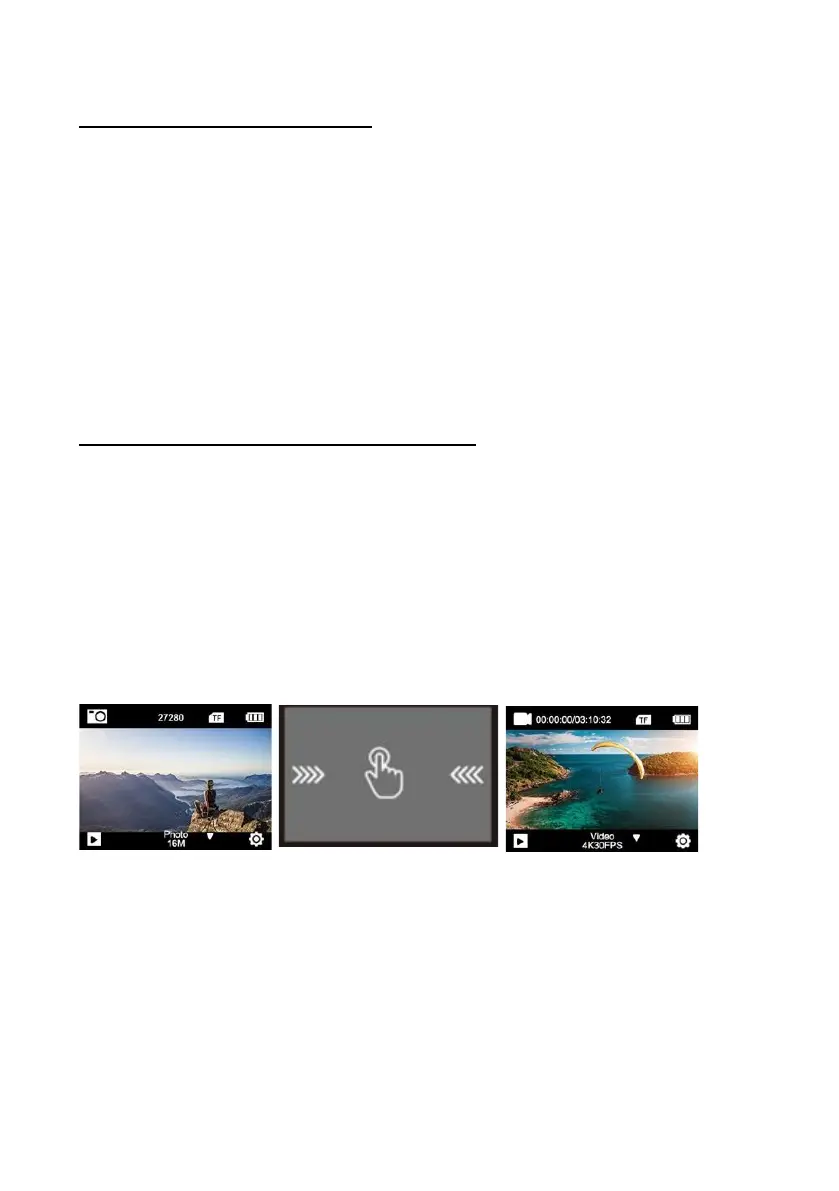Step 6: Set date and time
1. Click on the "Settings" icon on the screen and select "Settings"
again.
2. In the settings menu, you can navigate to the sub-items "Time
Set" and "Date Set" using the arrow keys or by scrolling with
your finger.
3. Set the time or date by tapping each of the on screen options
and their corresponding up and down arrows.
Step 7: Switching between modes
The Power key is also the Mode key.
Press this key to switch between the different modes of operation:
Video > Photo > Video etc.
You can also switch between modes by swiping the screen with your
finger from left to right.