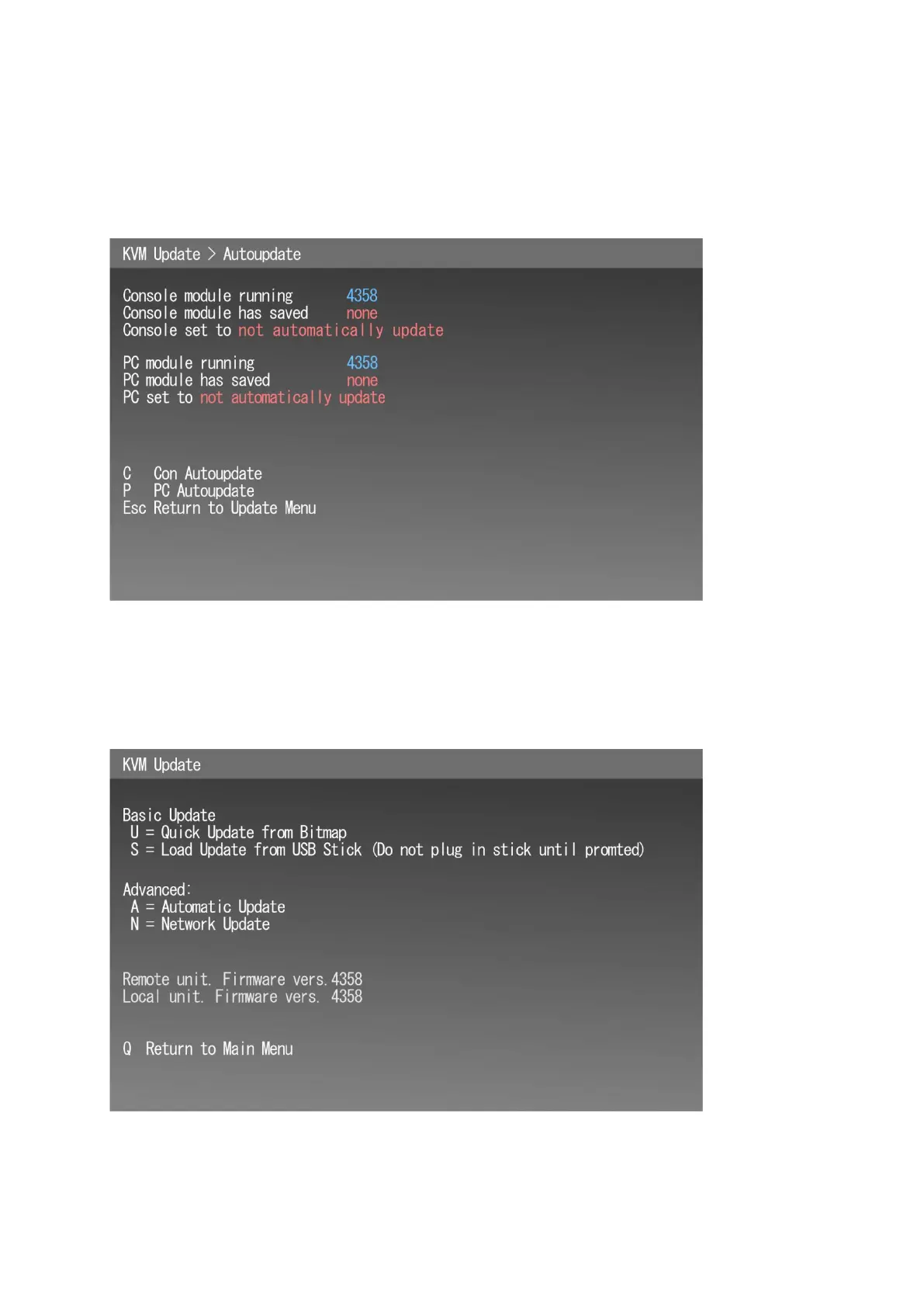MTL GECMA RT – KVM Firmware Update EN 15
The Autoupdate Settings menu will now be displayed. You need to verify if a firmware is stored
(saved) into the flash memory. Only this stored version can be sent out via the automatic update
function.
If ‘none’ is shown as the saved firmware then you need to perform the following steps.
If there is a firmware saved under Console module has saved then proceed to Step 7.
Figure 13
You need to save the firmware into the flash memory with the Bitmap Update procedure (Direct
Update) – see section 5 for detailed instruction how to open the bitmap.
Now you need to use the Network Update to save the bitmap firmware file into the memory of the
current device. Return to Update Menu by pressing Esc key.
Figure 14
Step 4: Press the N key. The Network Overview menu appears:
