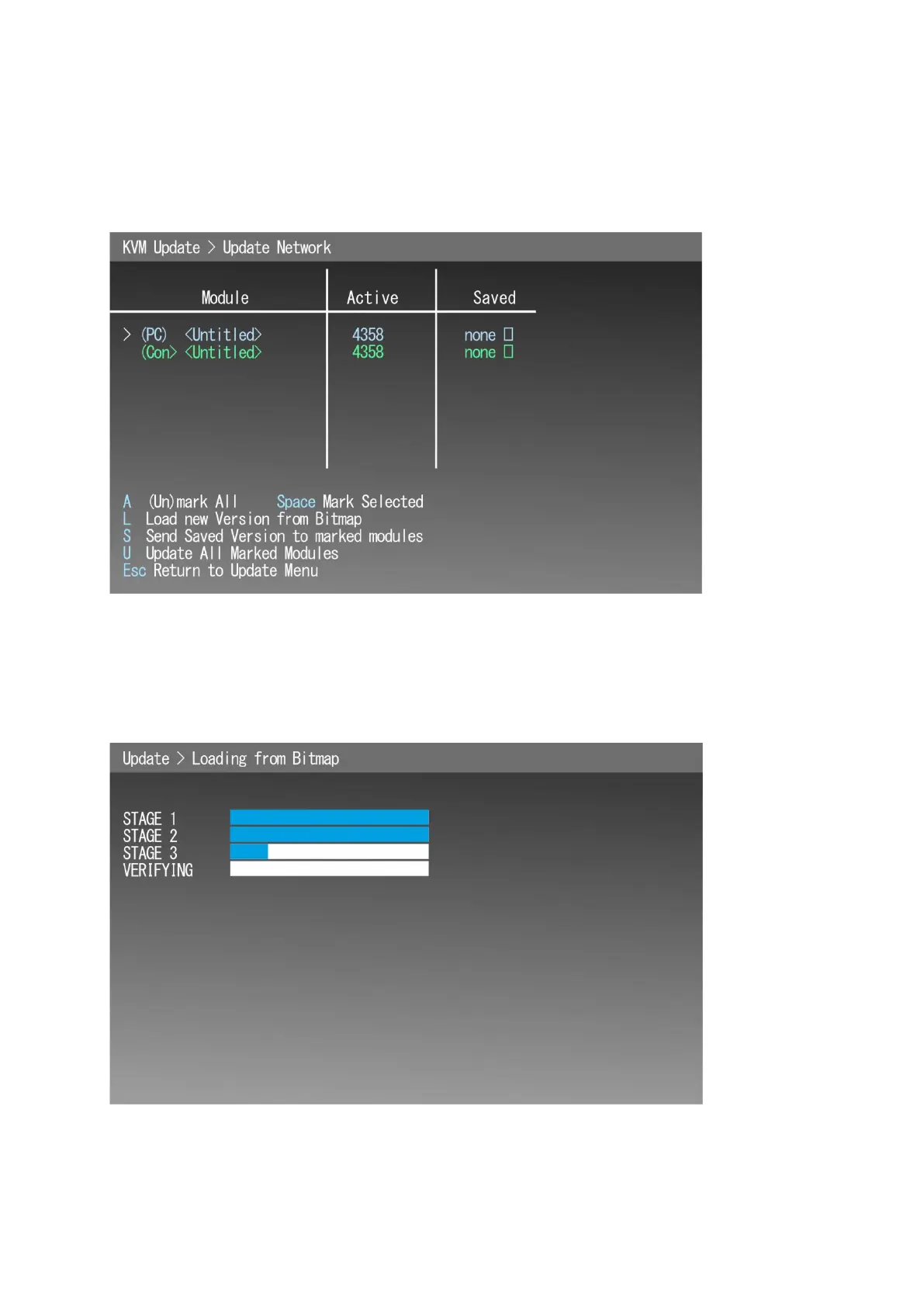16 MTL GECMA RT – KVM Firmware Update EN
This menu lists all the devices currently connected. In the example (Figure 15) there are only the two
corresponding modules shown. There are no names assigned yet (shown as <untitled>).
The device you’re using is marked in green. The active firmware and saved firmware version numbers
are listed for each device. Devices shown in red have been connected to the network previously but
are no longer connected.
Figure 15
Step 5: Open the bitmap file if not already done. Press the L key. The new firmware version will be
loaded from the bitmap and saved to the flash memory area on your remote terminal (marked in
green).
Figure 16
Wait until the next figure appears. This procedure takes a time.
