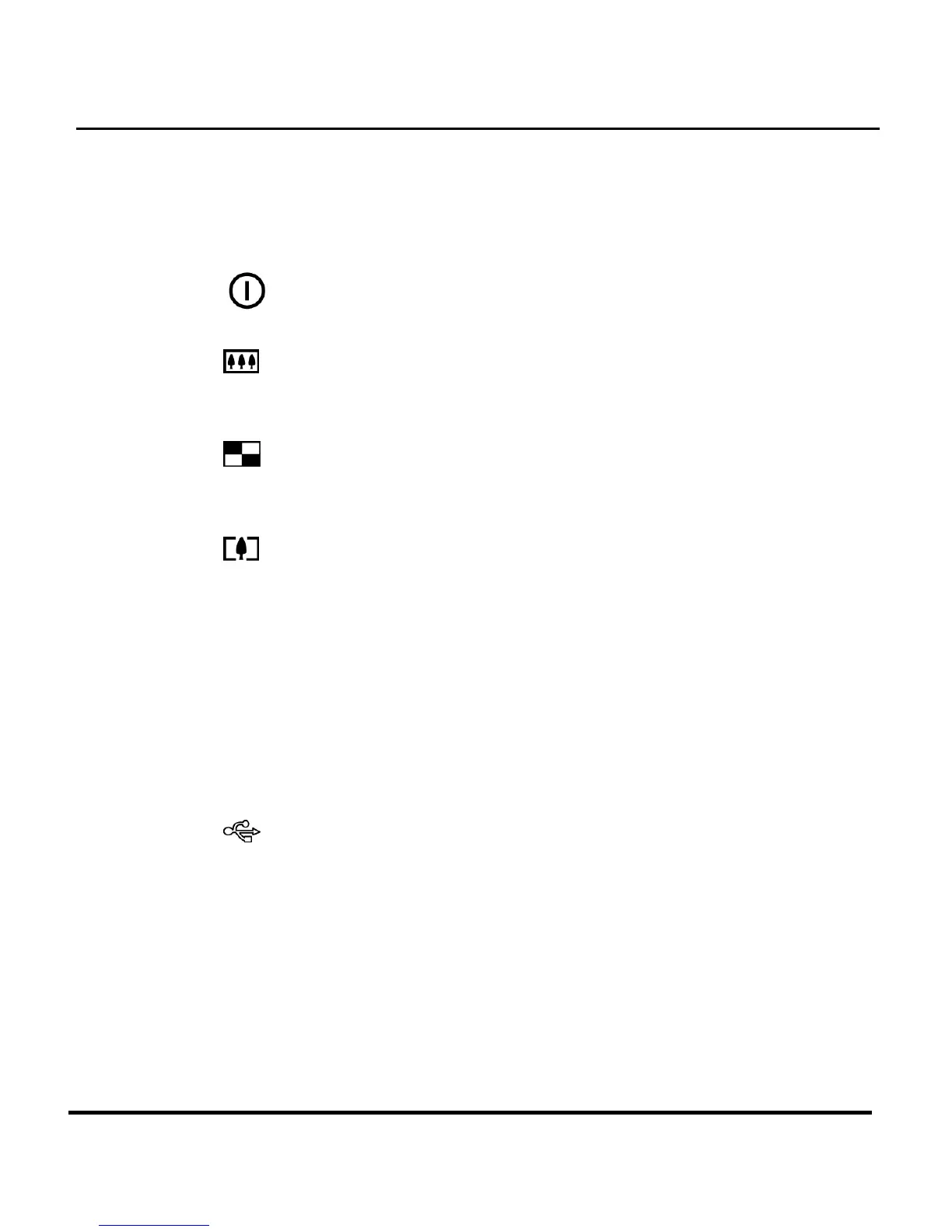9
picture), the LED will flash. When the camera is
ready to take a picture or accept user commands,
the LED is a solid green color.
3.
Power Button: Press this button to turn on the
digital camera. Press it again to turn it off.
4.
Zoom Out Key: While in Snapshot mode, press
this key to zoom out. If pressed repeatedly in during
Playback, Zoom Out switches between thumbnail
and full-screen views. If zooming in on a photo
during Playback mode, pressing this key zooms
back out again.
5. Zoom In Key: While in Snapshot mode, press this
key to zoom in on your subject. In Playback mode,
use this key to zoom in on a photo.
6. Mode Dial: Rotate to select the camera mode:
Video, Preset, Snapshot, Playback, Setup or PC
Camera.
7. Shutter Button: Press this button to create a digital
photo. While navigating the camera’s options
menus, use it to select menu items.
8.
USB Port: The USB (Universal Serial Bus) port is
used to connect the camera to a PC as well as for
transferring photos. It may also be used as a PC
Video Camera.
9. Hand Strap Loop: Attach the hand strap to this loop
for ease of carrying.