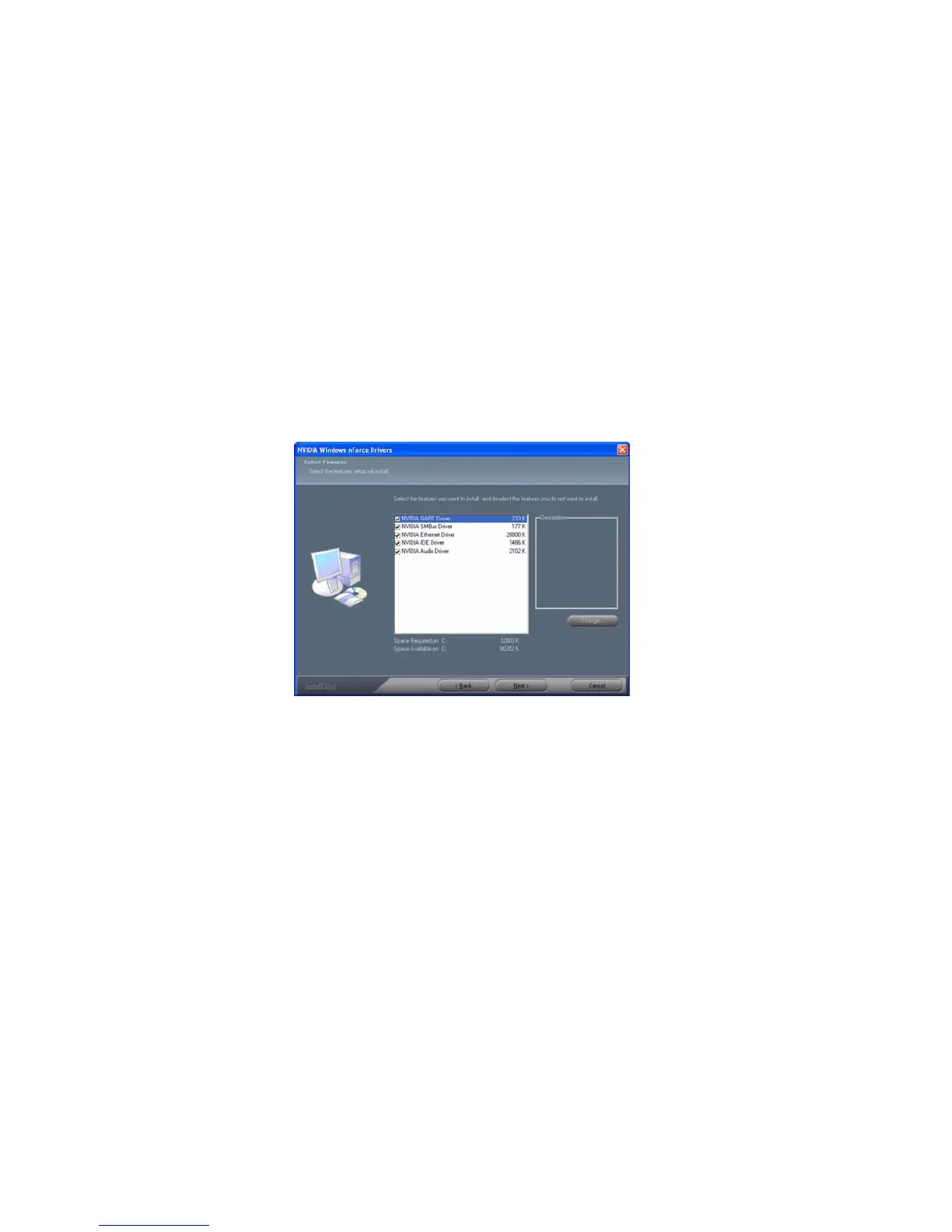52
NVIDIA RAID Configuration
From the Integrated Peripherals Window, globally set SATA Mode select to
RAID Mode (see Figure 1.2).
Press F10 to save the configuration and exit (F10 is the navigation key to
Installing the NVIDIA RAID Software Under Windows
This section describes how to run the setup application and install the RAID soft-
ware.
Start the nForce Setup program to open the NVIDIA Windows nForce
Drivers page.
Figure 1.3 nForce Driver Installation Window
3
4
1
save the current configuration and exit setup in BIOS setting).
The PC reboots.
Make sure that the “NVIDIA IDE Driver” is selected.
2 Select the modules that you want to install.
You must install the NVIDIA IDE driver in order to enable NVIDIA RAID.
If you do not install the NVIDIA IDE driver, NVIDIA RAID will not be
enabled.
Click Next and then follow the instructions.After the installation is com-
pleted, be sure to reboot the PC.
After the reboot, initialize the newly created array.
3
4
5
