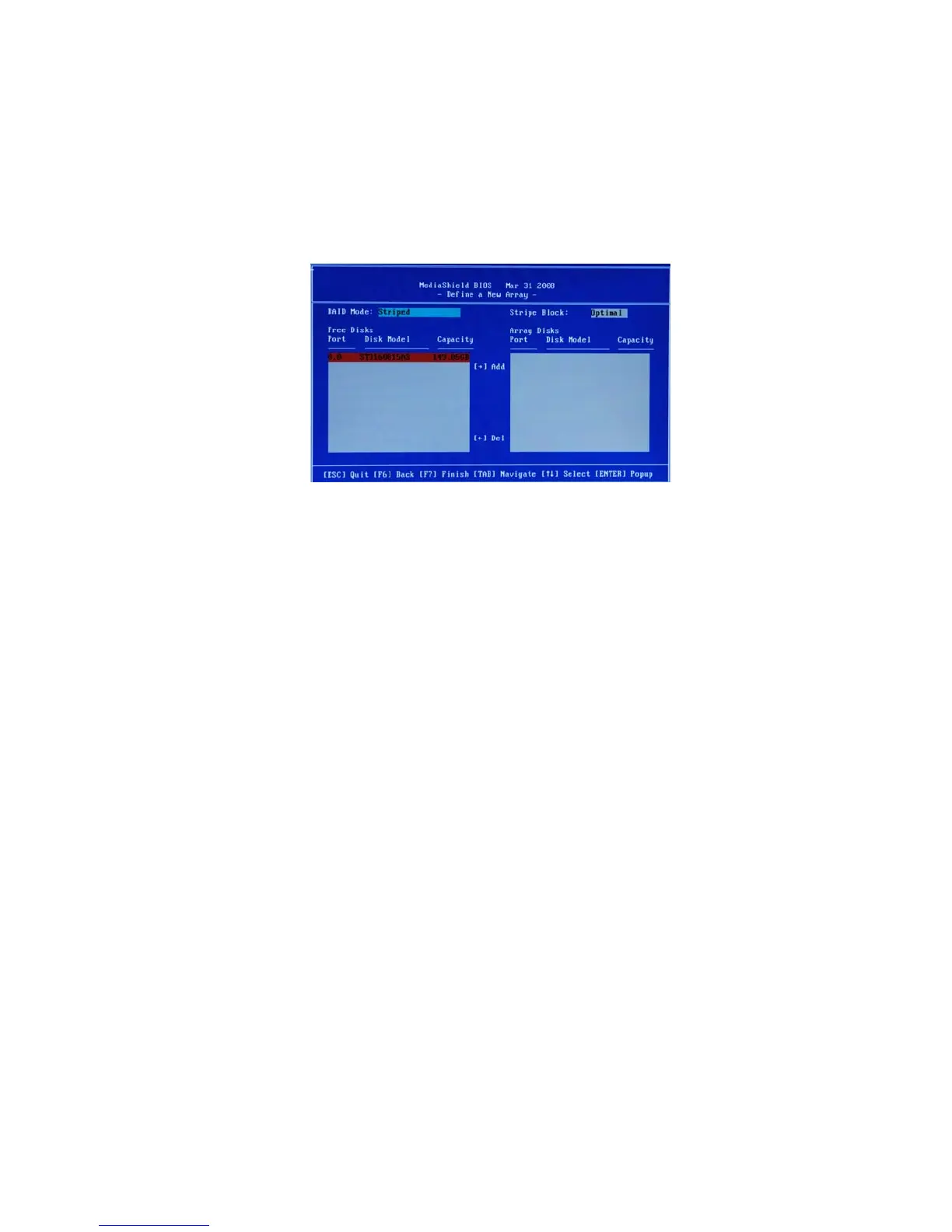55
NVIDIA RAID Configuration
The NVIDIA RAID Utility—Define a New Array screen appears (Figure
1.7).
Figure 1.7 MediaShield BIOS
By default, RAID Mode is set to Mirroring and Striping Block is set to Optimal.
Using the Define a New Array Screen
If necessary, press the tab key to move from field to field until the appropriate field
is highlighted.
• Selecting the RAID Mode
Striping block size is given in kilobytes, and affects how data is arranged on
the disk. It is recommended to leave this value at the default Optimal, which
is 64KB, but the values can be between 4 KB and 128 KB (4, 8, 16, 32, 64,
and 128 KB)
Assigning the Disks
The disks that you enabled from the RAID Config BIOS setup page appear in the Free
Disks block. These are the drives that are available for use as RAID array disks.
To designate a free disk to be used as a RAID array disk,
By default, this is set to Mirroring. To change to a different RAID mode,
press the down arrow key until the mode that you want appears in the RAID
Mode box—either Mirroring, Striping, Spanning, Stripe Mirroring or RAID
5.
• Selecting the Strping Block Size
Note: Not all RAID levels are supported on all platforms. And enough Hard
disks are required to complete the RAID configuration.
1
Tab to the Free Disks section.
The first disk in the list is selected
Move it from the Free Disks block to the Array Disks block by pressing the
right-arrow key (—>).
2
The first disk in the list is moved, and the next disk in the list is selected and
ready to be moved.
3
Continue pressing the right-arrow key (—>) until all the disks that you want
to use as RAID array disks appear in the Array Disks block.
