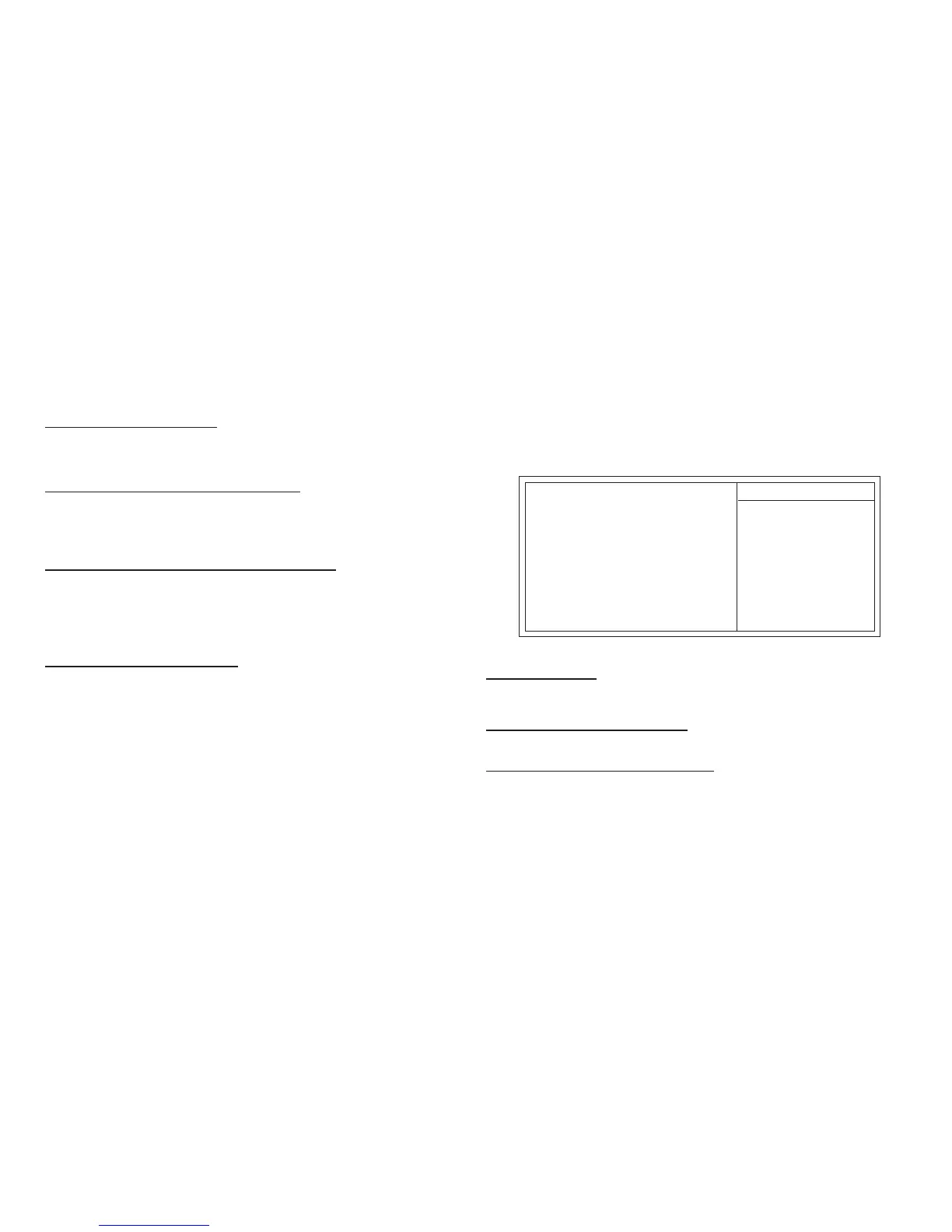3-11
IDE Prefetch Mode (Enabled)
The onboard IDE drive interface supports IDE prefetching, for faster drive access.
If you install a primary and secondary add-in IDE interface, set this field to
Disabled if the interface does not support prefetching.
Primary/Secondary Master/Slave PIO (Auto)
Each IDE channel supports a master device and a slave device. These four items
let you assign the kind of PIO (Programmed Input/Output) was used by the IDE
devices. Choose Auto to let the system auto detect which PIO mode is best, or
select a PIO mode from 0-4.
Primary/Secondary Master/Slave UltraDMA (Auto)
Each IDE channel supports a master device and a slave device. This motherboard
supports UltraDMA technology, which provides faster access to IDE devices.
If you install a device that supports UltraDMA, change the appropriate item on this
list to Auto. You may have to install the UltraDMA driver supplied with this motherboard
in order to use an UltraDMA device.
IDE HDD Block Mode (Enabled)
Enable this field if your IDE hard drive supports block mode. Block mode enables
BIOS to automatically detect the optimal number of block read and writes per sector
that the drive can support and improves the speed of access to IDE devices.
Press <Esc> to return to the Integrated Peripherals page.
AC97 Audio (Auto)
Enables and disables the onboard audio chip. Disable this item if you are going to
install a PCI audio add-in card.
OnChip VIA LAN Device (Enabled)
Enables and disables the onboard LAN.
VIA OnChip PCI Device (Press Enter)
Scroll to this item and press <Enter> to view the following screen:
OnChip VIA LAN Boot ROM (Disabled)
Enables and disables the booting from the onboard LAN or a network add-in card with
a remote boot ROM installed.
AC97 Audio [Auto]
Onchip VIA LAN Device [Enabled]
Onchip VIA LAN Boot ROM [Disabled]
OnChip USB Controller [All Enabled]
USB 2.0 Support [Enabled]
USB Legacy Support [Enabled]
USB Mouse Support [Enabled]
Item Help
Menu Level
Phoenix-AwardBIOS CMOS Setup Utility
VIA OnChip PCI Device
F5:Previous Values F6:Performance Defaults F7:Optimized Defaults
: Move Enter: Select +/-/PU/PD:Value F10:Save ESC:Exit F1: General Help