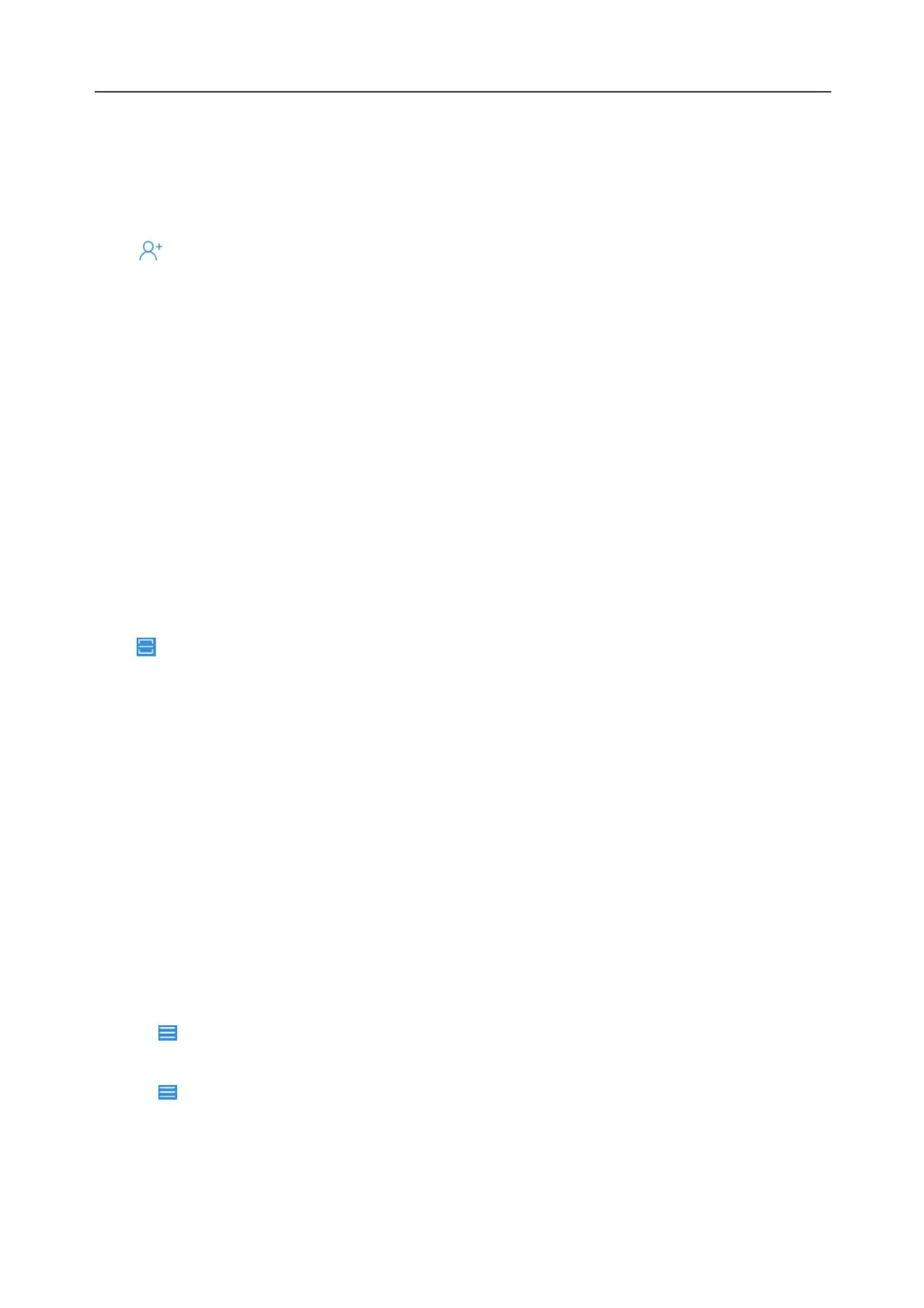iSE Series Electrocardiograph User Manual Entering Patient Information
Chapter 4 Entering Patient Information
4.1 Manually Entering Patient Information
Tap in the Patient tab. New Patient window will open. Enter patient information,
select an ECG test and set the priority. Tap Save. The patient is available now in the
Patient tab.
If you want to record an ECG immediately after you enter the information, turn Sample
now on in the New Patient window.
NOTE:
Patient ID is a must when entering patient information. You can use the number
generated by the system or enter an ID manually (see System Setting > Patient
Information Setting > Patient ID). Patient ID can only be English numbers and letters.
4.2 Scanning a Barcode (Option)
Infrared (IR) scanning
Tap in the New Patient window. The electrocardiograph will load the Outp./Inp./PE
ID.
Scanning a barcode
Connect the barcode scanner to the USB port on the left side of the electrocardiograph.
For each new patient, scan the barcode in the Patient tab or the New Patient window.
The patient data will be loaded and displayed in the Patient tab. To get the right data, you
have to configure the barcode before scanning. For information, see 10.2
Patient
Information Setting
.
4.3 Retrieving Orders from Server
1. Tap In the Patient tab. Select Order Server. Enter IP or URL of the server and tap
OK.
2. Tap again. Select Download Setting. The following window opens.
- 33 -
